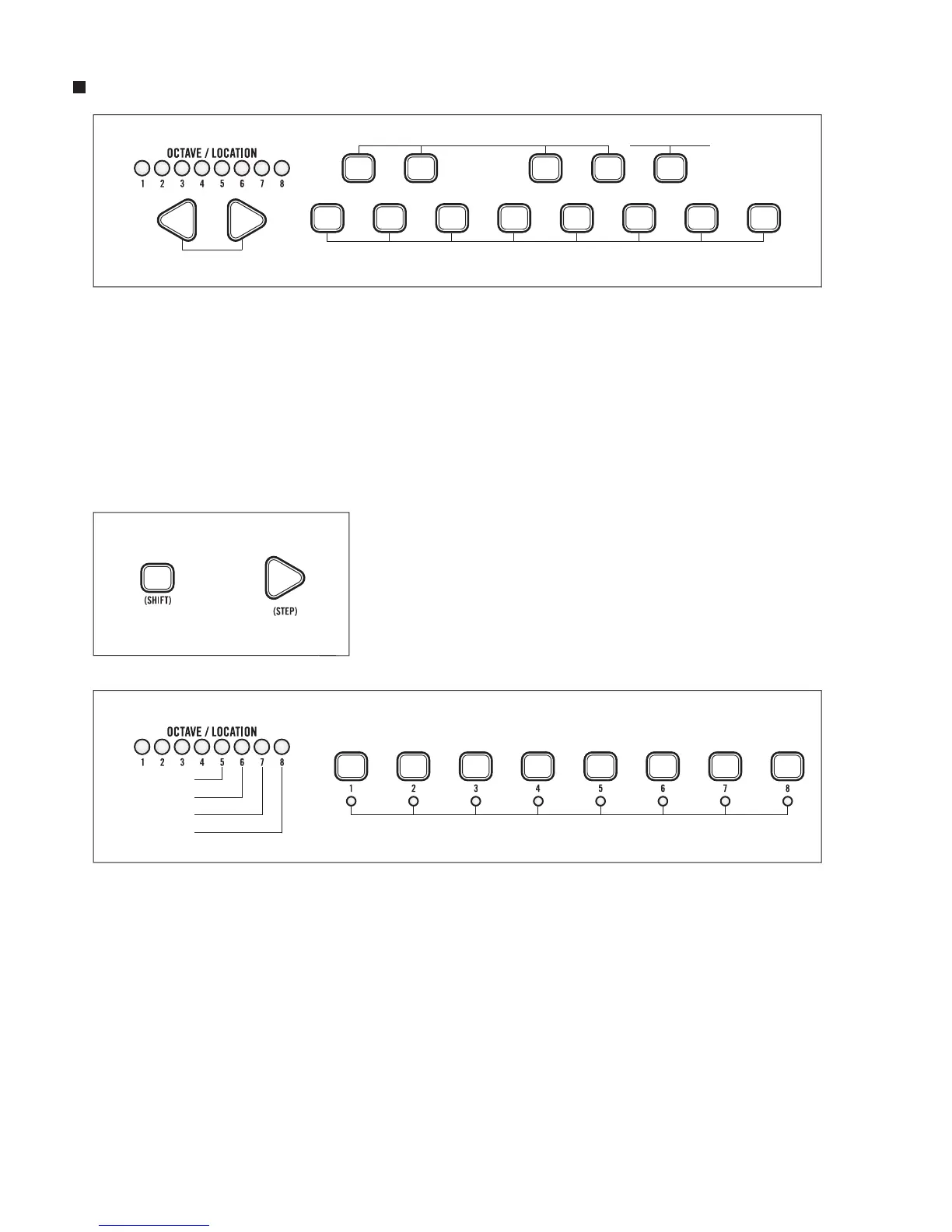31
PLAYING AND EDITING A PATTERN IN STEP MODE
The Mother-32 Step mode repurposes the 13-note Keyboard and LE FT/RIGHT arrows to be performance
controls for modifying patterns during playback. The eight buttons directly above the Step LEDs are
the Step buttons. They are used for turning On or Off individual steps or for selecting steps for editing.
The 4 buttons labeled 1-8, 9-16, 17-24, and 25-32 are the pattern page selectors, while the 5th button
labeled SET END is used to specify the last step of a pattern.
The LEFT/RIG HT Arrows become “Rotate” controls, nudging all of the steps of a pattern forward or
backward by one location to modify the downbeat of a pattern.
ENTER STEP MODE
To enter Step mode from KB mode, press (SHIFT)+(STEP).
The red Octave LED will disappear, and the Octave/Location
indicators for the pattern page (Glide, Ratchet, Accent, and
Rest) will be yellow on the steps where those functions are
active. The eight Step LEDs will indicate the rest status of all
eight steps in the current pattern page.
The performance functions in Step mode (Run/Stop, Tempo, Reset and Hold) and the Shift functions
during playback (Accents, Rests, and Ratchets) are all the same as in KB mode.
There is not a Record function in Step mode. To modify a step in Step mode, with the sequencer
running or not, press (SHIFT) and the desired Step button in the current pattern page. The Step
LEDs will stop advancing with the pattern and the selected Step LED will blink to indicate that it is
being edited. At this point, the red Octave/Location LED will appear, indicating that the keyboard
can be used to modify the note value of the current step being edited.
At this time all values in the step (Note, Gate Length, Accent, Rest, Glide On/Off and Ratchet value)
can be modied.
Once the desired changes to the current step are made, a new step can be selected for editing or
the Step Edit function can be exited by pressing (SHIFT) and the currently selected Step button.
Turning ON or OFF Individual Steps Or Selecting Steps To Edit
Pattern Page Selectors Set End Step
Rotate Controls
+
Indicates Rest Status
Glide On/Off
Ratchet
Accent
Rest
