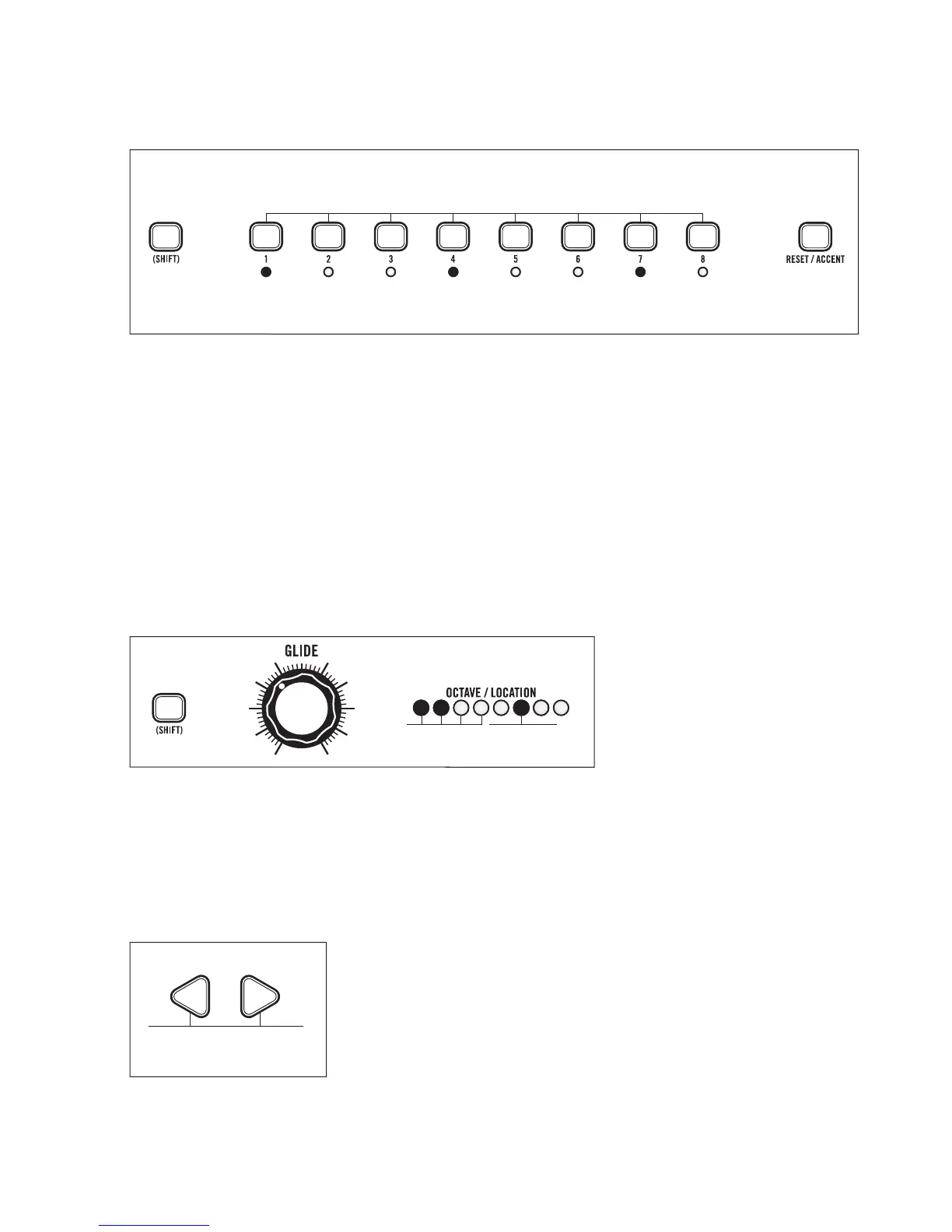30
STEP MODE TUTORIAL - CREATING A PATTERN (continued)
ADDING ACCENTS TO STEP 1, STEP 4 AND STEP 7
Press (SHIFT)+Step 1. Step LED 1 will blink to indicate it is selected for editing. Press ACCENT.
Octave/Location LED 7 will be lit yellow.
Press (SHIFT)+Step 4. Step LED 4 will blink to indicate it is selected for editing. Press ACCENT.
Octave/Location LED 7 will be lit yellow.
Press (SHIFT)+Step 7. Step LED 7 will blink to indicate it is selected for editing. Press ACCENT.
Octave/Location LED 7 will be lit yellow.
Now as the pattern plays back, you will hear an emphasis on Steps 1, 4 and 7.
ADD A RATCHET TO STEP 6
Press (SHIFT)+Step 6. Step LED 6 will blink to indicate it is selected for editing. While holding (SHIFT), rotate
the GLIDE control until OCTAVE / LOCATION LEDs 1 and 2 are yellow. Release (SHIFT). This divides Step 6 in
half and there are now two notes triggered during Step 6.
Press (SHIFT)+Step 6 to exit the Step Edit function.
SHIFTING THE DOWNBEAT OF A PATTERN
Press the LEFT arrow three times and notice the Rests have moved.
The LEFT/RIG HT arrows “rotate” the pattern steps, allowing
modication of the rhythmic feel and downbeat of a pattern. This
can be useful if you create a pattern and it feels like the “1” of the
beat is on a different step than Step 1. To change it back you can
simply press the RIGHT arrow three times.
If you like this pattern, save it. The Save procedure is the same for both Keyboard mode and Step mode.
+
=
Yellow LEDYellow LEDS
Rotate The Pattern Steps
+ +
Select Step To Add Accent To
