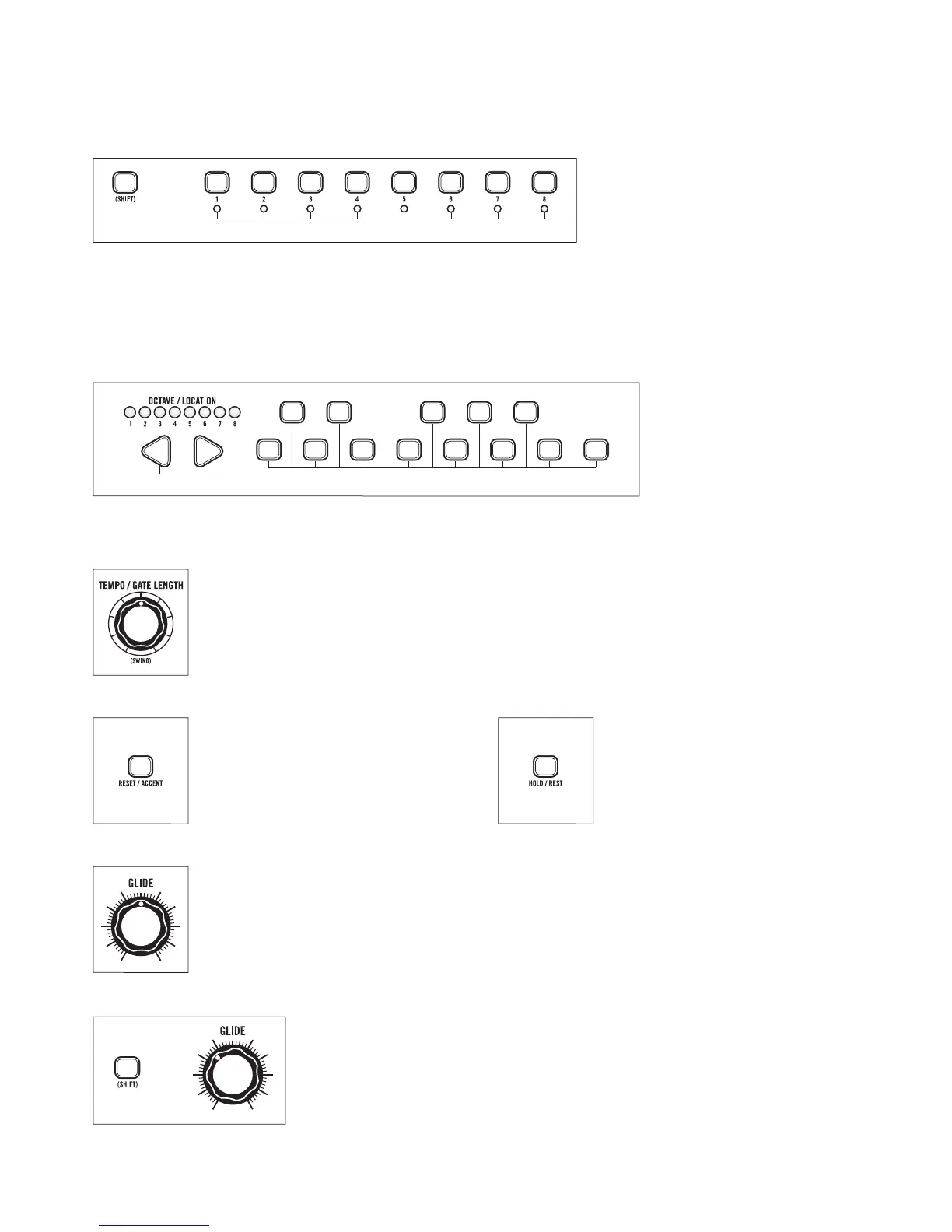37
SEQUENCER PANEL FUNCTION QUICK REFERENCE (continued)
STEP MODE PANEL FUNCTIONS (continued)
STEP EDIT | STEP MODE
Press (SHIFT)+Step button
1-8 to select it for editing
whether the sequencer is
running or stopped. The
currently selected Step LED
will blink and all other Step LEDs are turned off to indicate the step being edited. The Tempo LED also
blinks yellow alternating with the clock to indicate a step is being edited. A red Octave/Location LED
indicates the current keyboard octave. While a step is being edited the keyboard buttons function to
select the note for that step. Press (SHIFT) and the selected Step button to exit Step Edit.
NOTE VALUE |
STEP MODE
Use the LEF T/
RIGHT arrows to
select an octave,
and press one of the
13 Keyboard buttons
to enter the note for a currently selected step.
GATE LENGTH | STEP MODE
Rotate the GATE LENGTH control to modify the Gate Length of a currently selected step.
Maximum Gate Length ties the selected step to the next step.
ACCENT | STEP MODE
Press ACCENT to add an
Accent to the current step.
Octave/Location LED 7 is
green when On.
GLIDE ON/OFF | STEP MODE
Rotate the GLIDE control right to turn Glide ON for a currently selected step.
Rotate the GLIDE control fully counterclockwise to turn Glide OFF for that step.
Octave/Location LED 5 is green when glide is On.
RATCHET | STEP MODE
Hold (SHIFT) while turning the GLIDE control. Octave/Location LEDs
1-4 will temporarily light up as long as the GLIDE control is being moved,
indicating the number of ratchets (repeats) in the current step. Octave/
Location LED 6 is lit when the ratchet value is set from 2 to 4.
+
Specify Step For Editing
Enter Note
Select Octave
+
REST | STEP MODE
Press REST to toggle Rest
On/Off for a currently
selected step.
