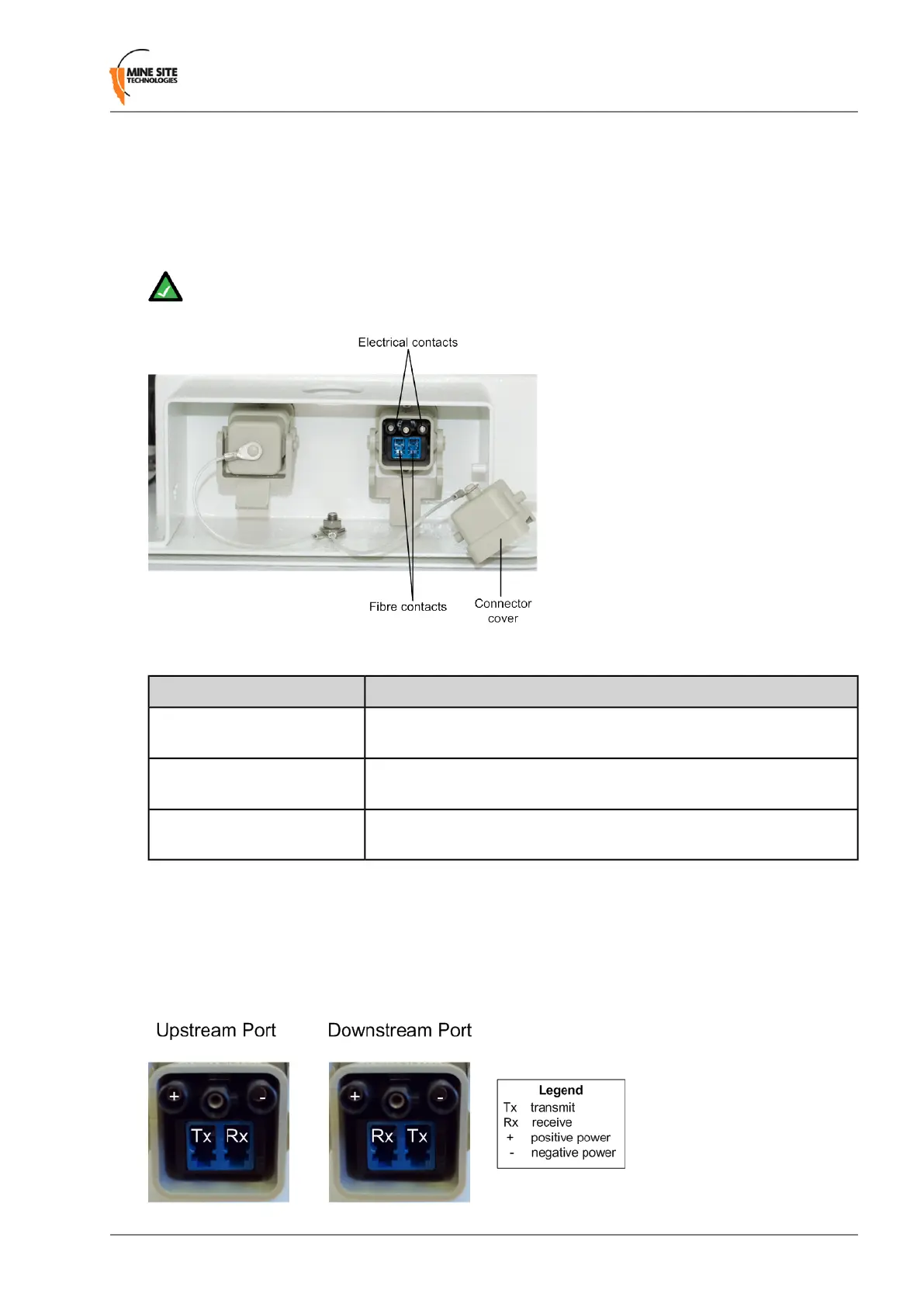• Wireless
1.3.1 Composite Fibre Ports
Each side of an NS50 unit has two composite bre port connectors with a crush protection cover. Each
connector consists of two electrical contacts and a duplex LC single mode optic bre (SMOF) receptacle.
Note: A protective cover or a mating cable connector must be attached to unused ports to maintain
the IP65 (Ingress Protection) rating of the unit.
Each port can be connected in one of the following ways:
DescriptionPort connection
A DC power cable to connect the PSU to the electrical contacts on an
NS50. By convention, this cable is connected to port 4.
DC power only connection
A bre optic cable terminated to the bre contacts of the NS50 composite
connector.
Fibre only connection
A composite cable providing bre optic connectivity and power to the
NS50.
Fibre and DC power
connection
Fibre optic cabling provides numerous benets over Ethernet cabling, with superior signal integrity and
no signal interference from high powered electronics. It also enables units to be spaced over longer
distances without the distance limitation of Ethernet cabling.
By default, port 1 is congured as the upstream port and ports 2, 3 and 4 as the downstream ports. The
difference between upstream and downstream ports is the orientation of the bre that is used for transmitting
data and the bre used for receiving data.
NS50 User Guide17Revision C
Understanding the NS50 Wireless Network Switch
