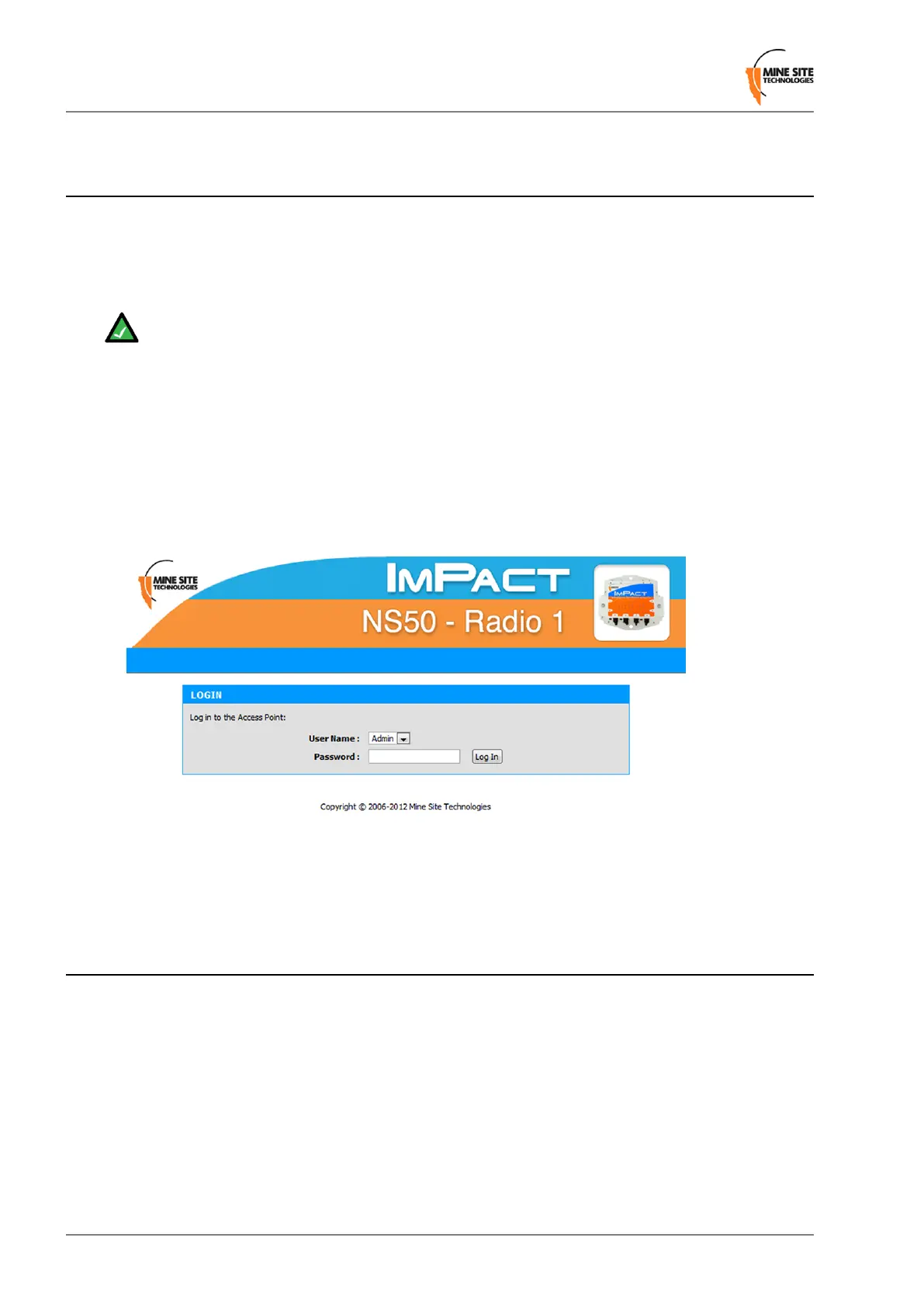5.1 Logging onto the Web Browser Interface
The web browser interface has a login front screen with access at two levels:
• ADMIN — Allows settings to be viewed and modied. The default password is ‘admin’.
• USER — Allows settings to be viewed but not modied. By default there is no password.
Note:
• Login and conguration needs to be carried out for each WAC tted to the wireless network
device. Each WAC has a unique MAC address and should be congured with a unique IP address.
• By default, the NS50 is congured to use DHCP. To nd the IP address of a newly connected
device, use the MST Device Scanner.
• Devices running rmware 2.24.0 or earlier may default to 192.168.1.90.
To log in to the web browser interface:
1.
Launch your web browser and enter http://<WAC IP address> in the address eld.
2.
The login screen is displayed.
3.
In the LOGIN dialog box, select Admin from the User Name drop-down box, and type the password
in the Password eld. The factory default password is admin.
4.
Click Log In. The Wireless Radio Settings screen will be displayed.
5.2 Configuration screen
After logging on, the SETTINGS > WIRELESS RADIO screen is displayed by default. This screen
will be covered later in the chapter.
Revision C50NS50 User Guide
Conguration Using the Web Interface
