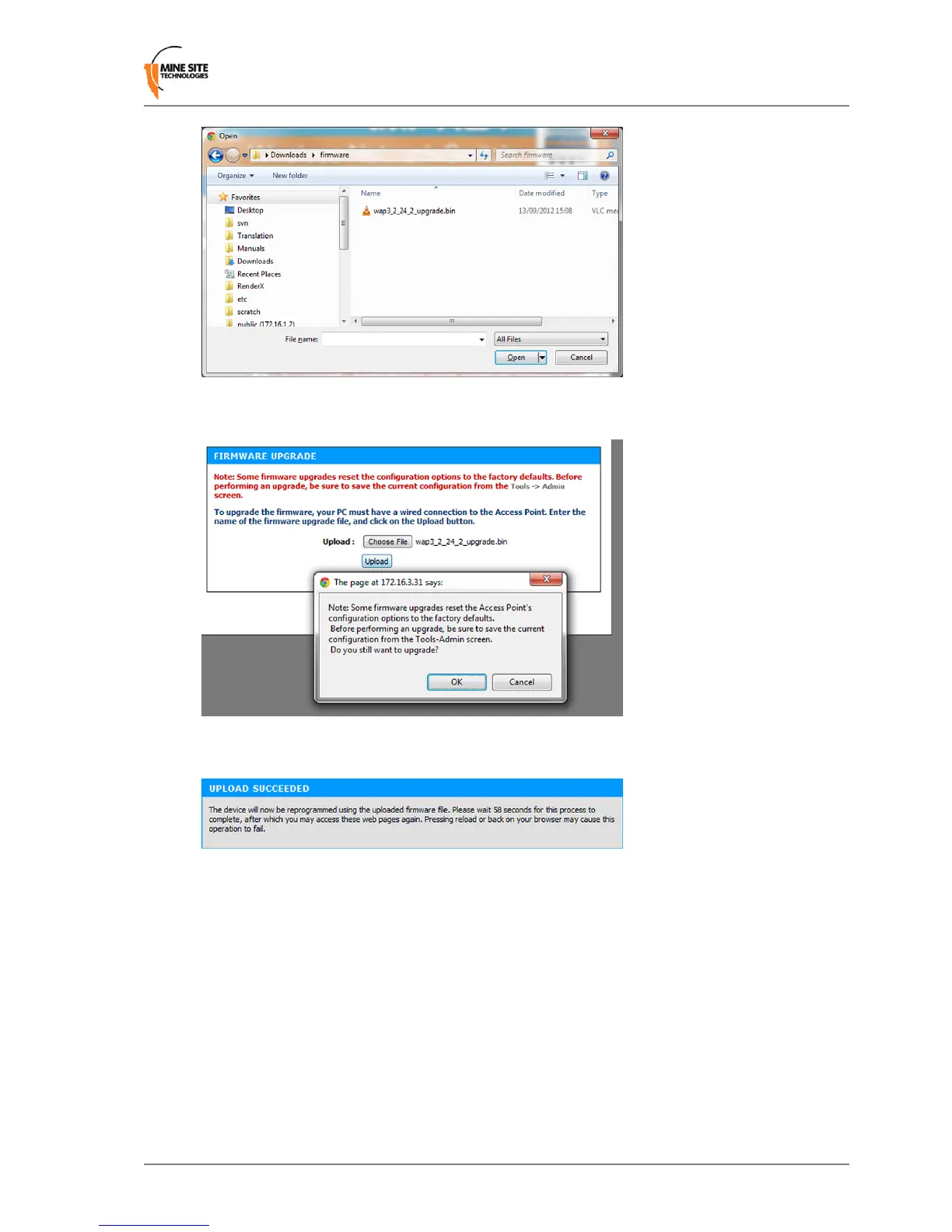3.
Click Upload, then OK on subsequent dialogue boxes to conrm. The rmware will upload to the
device.
4.
When the rmware has been successfully uploaded, the UPLOAD SUCCEEDED screen will appear.
The network switch will reboot after 60 seconds.
5.
Check the device's IP address in the Device Scanner to ensure that it has been correctly updated. (See
Device Discovery on page 73). This address must match the IP address entered in the AeroScout
System Manager for tracking to work.
6.
Log back on to the device's web interface, and check the STATUS > LOGS screen for any errors
that may need to be addressed.
Wireless Access Point User Manual39Revision B
Conguration Using the Web Interface