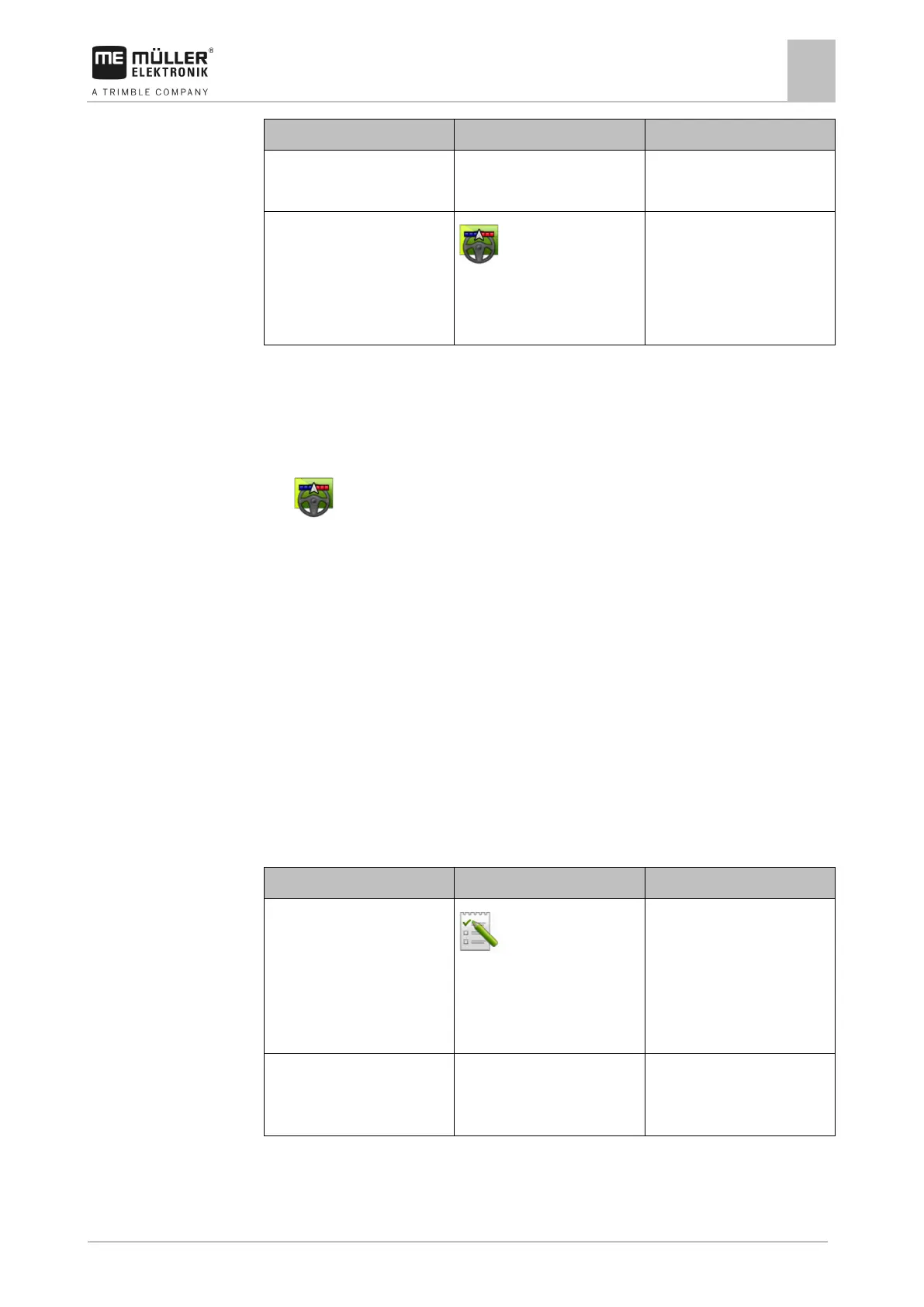Basic control principles
Initial start-up
5
Connecting the job computer to
Job computer profile in
SECTION-Control
/ Settings / SECTION-
Control
Search for a profile and set the
"Machine model" parameter.
For more precise operation,
configure all of the other
parameters in the profile.
The "ISOBUS-UT", "TRACK-Leader" and "SECTION-Control" licenses are activated.
1. Insert the ISOBUS cable into the ISOBUS rear socket.
2. Switch on the display.
3. Wait until the job computer application has copied all of the relevant data on the display.
4.
- Open the TRACK-Leader application using the selection menu [➙ 21].
5. Configure the settings from the table above.
6. Start a new navigation.
Display for task management
You can always use ISOBUS-TC task management, regardless of whether you are driving in parallel,
switching sections or simply operating an ISOBUS job computer. However, the most important
settings mentioned in the previous sections must be made for each of these applications.
Important for ISOBUS-TC:
▪ Always remember to start and stop the tasks.
▪ After finishing work, you must save all of the tasks on the USB memory device (log out the USB
memory device) before you remove the USB memory device or transmit new tasks onto the
display.
Most important settings
Set the operating mode to
"Extended".
/ Settings
Activates and deactivates task
management in the ISOBUS-
TC application.
If you do not want to create
tasks, set the operating mode to
Insert the USB memory device
with task data or create tasks
without a USB memory device.
The "ISOBUS-TC" licence is activated.
1. Switch on the display.
