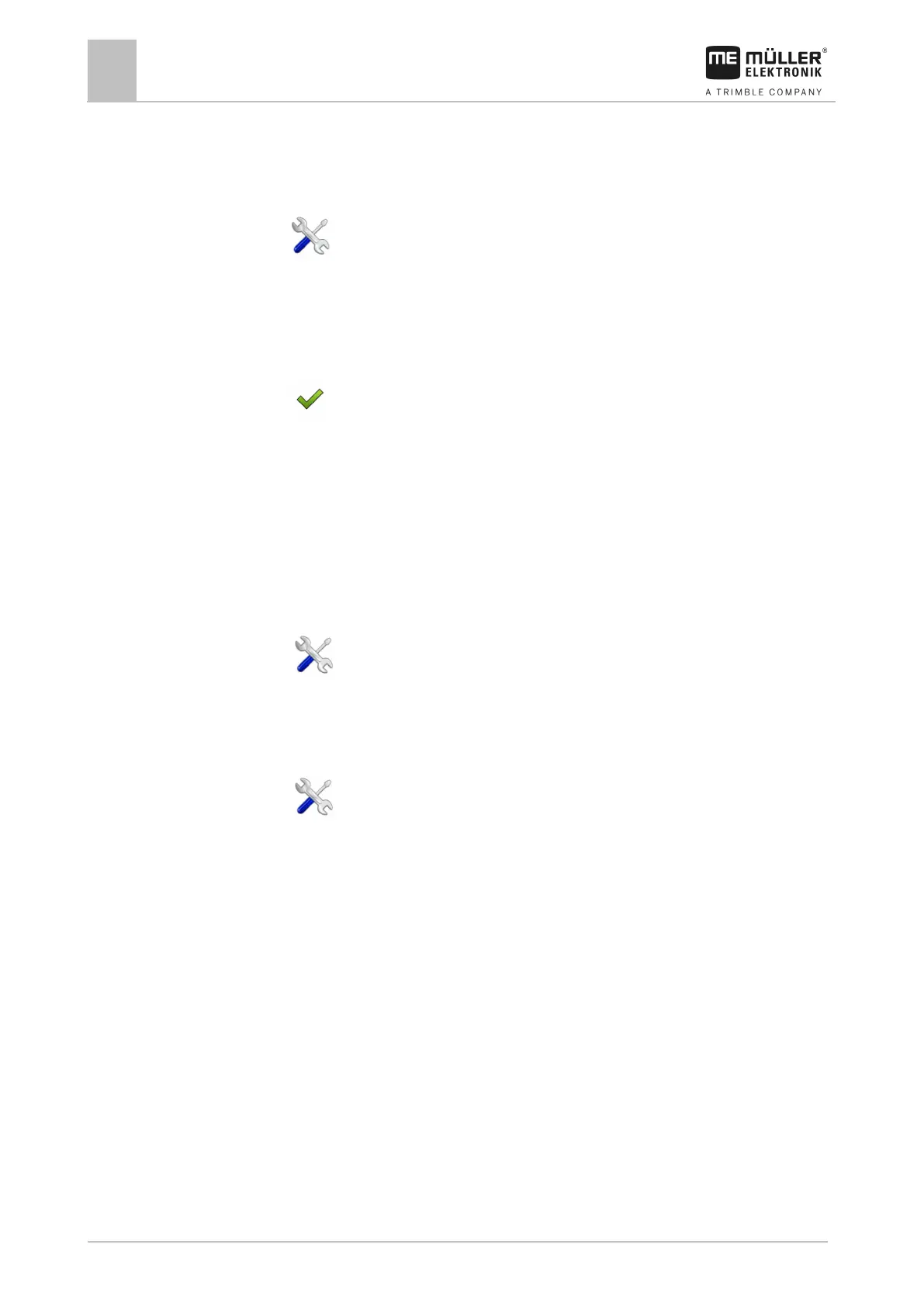6
Connecting and configuring external devices
Configuring the Bluetooth connection in the Connection Center
Activating the ISO printer
In order to activate the ISO printer, you must activate its driver.
1. - Open the Service application.
2. Tap "Driver".
3. Tap "ISOPrinter".
⇨ The installed drivers will appear.
4. Tap "ISO Printer".
5.
- Confirm.
6. Restart the display.
Configuring the Bluetooth connection in the Connection Center
If you connect a bluetooth stick to the display, you can couple the display with another bluetooth
device (e.g. a smartphone).
This allows you to use the ME ODI (Müller Elektronik Open Data Interface) [➙ 13] application.
1. Connect the USB bluetooth stick to the display.
2.
- Open the "Service" application.
3. Tap "Driver".
4. Activate the "Connection Center" driver (value: Connection Center)
5. Restart the display.
6.
- Open the "Service" application.
7. Tap on “...”.
8. Tap on “Connection Center”.
⇨ The “Connection Center” screen appears.
9. Tap on "Bluetooth".
Crop protection sensors
Crop protection sensors measure the plant requirements during operation. Depending on the sensor,
the results are transmitted as a target rate to the job computer of the fertilizer spreader or sprayer.
The display can communicate with crop protection sensors through two interfaces:
▪ ISOBUS - If a sensor communicates via ISOBUS, it is automatically detected by the display. The
target rates are transmitted directly to the job computer.
▪ Serial - If a sensor only communicates through the serial interface, you must connect it to the
serial port on the display [➙ 80]. Then you must create a virtual job computer for the sensor in
the Virtual ECU [➙ 60] app. Activate the virtual job computer before starting operation.
To work with ISOBUS sensors:
