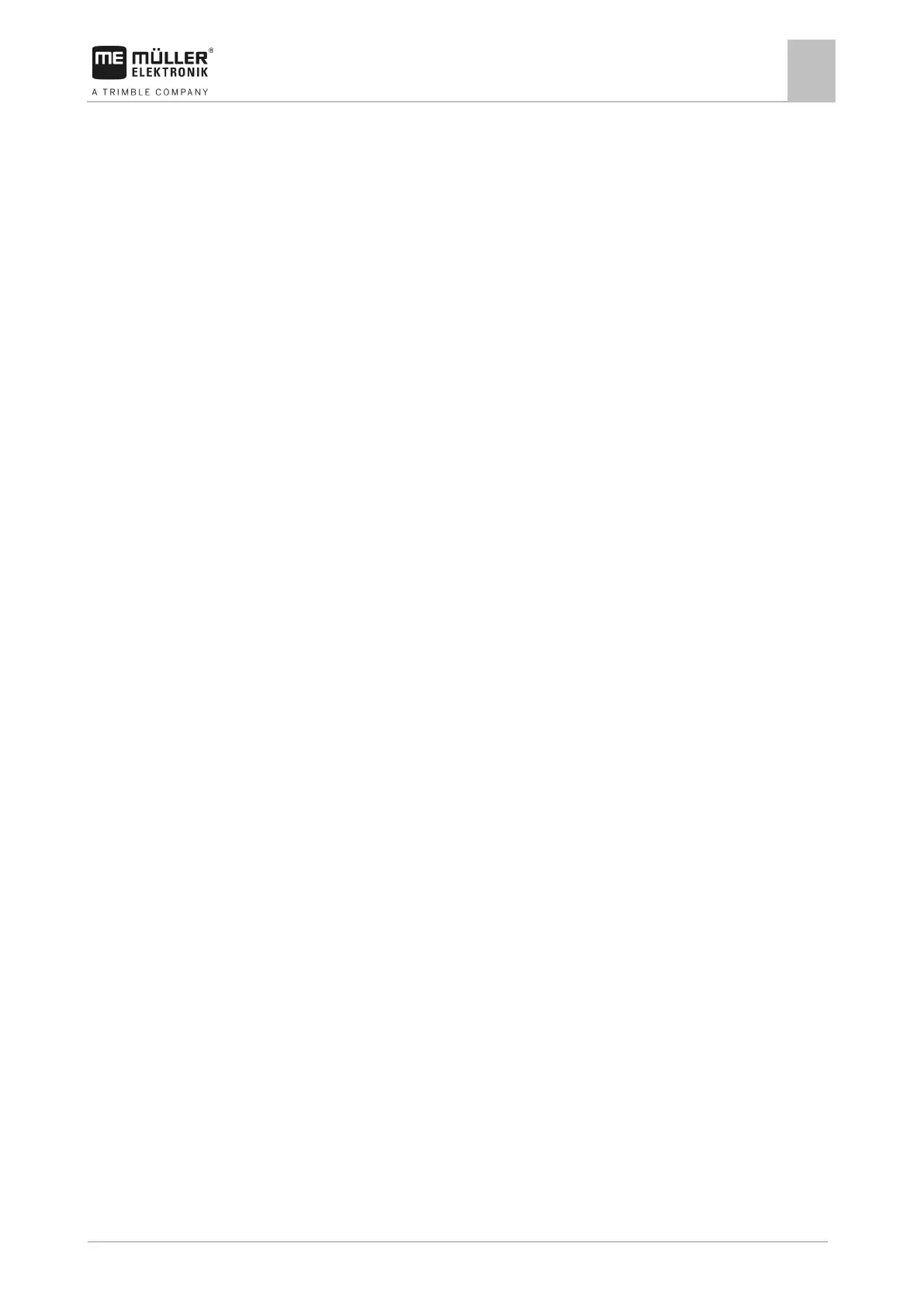Virtual ECU application
Parameters
9
2. Tap "Settings".
⇨ The existing virtual job computers appear.
⇨ If a job computer is activated, most of the other function icons are greyed-out.
3. A maximum of five job computer profiles can be displayed on one page. To view other profiles,
swipe across the screen with your finger from bottom to top.
4. To edit a job computer profile or to create a new one, you must deactivate the activated job
computer profile.
Parameters
Name
Name of the virtual job computer.
External Controller
If you have connected an on-board integrated display/controller or crop protection sensor to the serial
interface, you must select the model in this parameter.
The list contains the following devices:
▪ On-board integrated display/controllers that can communicate using one of the protocols ASD or
LH5000 and are capable of communicating with the display. If you want to connect an on-board
integrated display/controller that supports this protocol, but does not appear in the list, please
contact Müller-Elektronik and perform the steps shown at the end of this section.
▪ Crop protection sensors that can be connected to the serial interface of the display.
▪ AMABUS. Please note that to connect the AMABUS, you need a special cable, item number:
30322572
This is how you update the list of on-board integrated display/controllers:
You have contacted Müller-Elektronik and received a USB memory device with the installation
file.
The Virtual ECU application is closed.
1. Insert the USB memory device into the display.
2. Start the Virtual ECU application.
⇨ The following message appears: Do you want to update the list of external on-board
integrated display/controllers?
3. Select “Yes” to update the list.
4. Confirm.
5. Restart the display.
⇨ You can now also select the added on-board integrated display/controller.
Implement type
Use this parameter to define the type of implement.
The following implement types are available:
▪ Planter/seeder
▪ Fertilizer spreader
