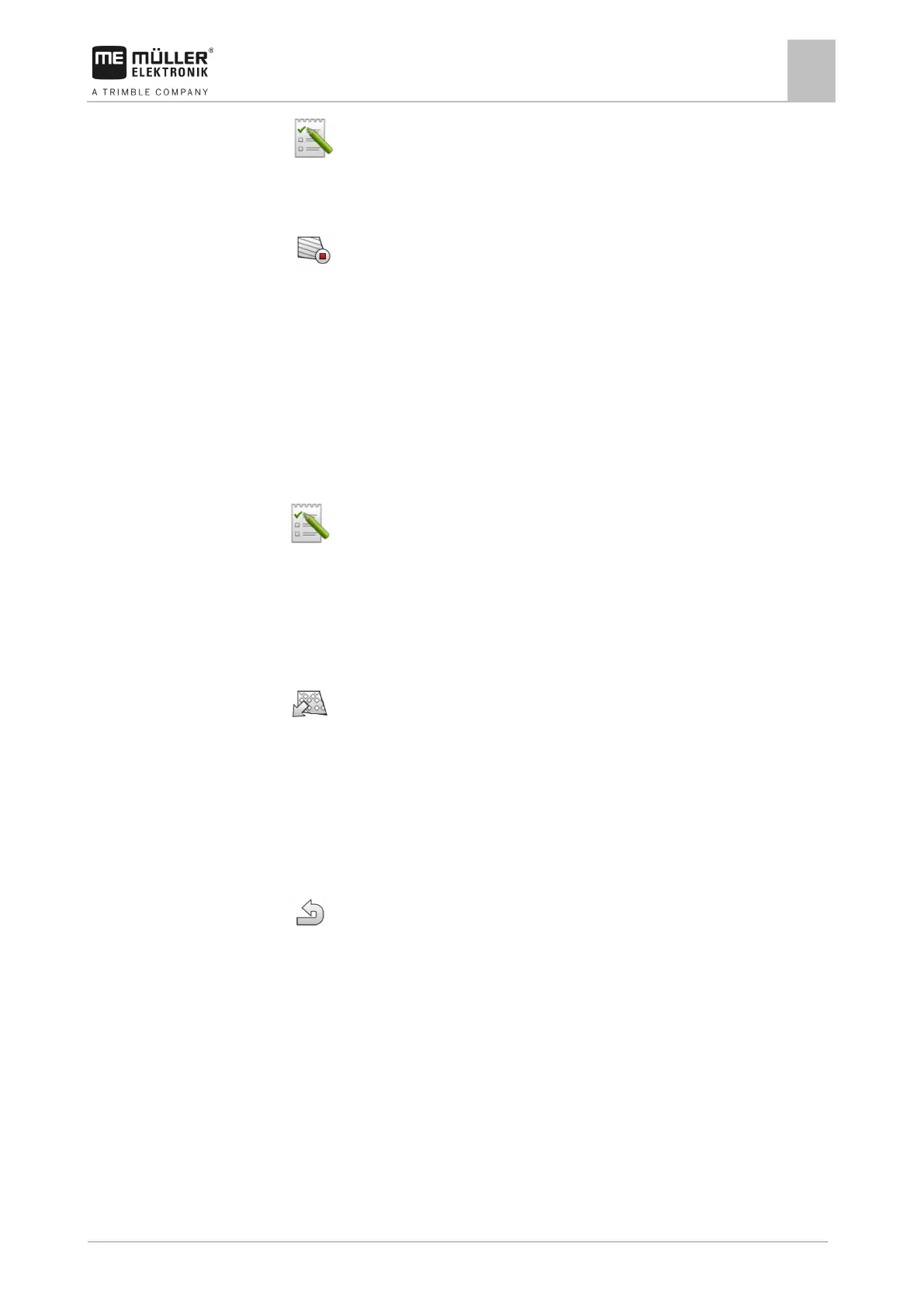ISOBUS-TC task processing
Using fields and shp data
10
2. - Open the ISOBUS-TC application.
3. Tap "Fields".
4. Tap the entry with the field that was just processed.
5.
- Deactivate the field.
⇨ The field will be deactivated. In the process, it will also be saved with all of the current field
data. With the next activation, the data will be automatically loaded again.
Importing field data (*.shp)
To import field data:
The shp files are in WGS84 format.
1. Copy the field data to be imported to the SHP folder on the USB memory device.
2. Please insert the USB memory device.
3.
- Open the ISOBUS-TC application.
4. Tap “Fields”.
5. If you have not created a field yet, create a field. [➙ 69]
6. Tap the field for which you want to load the shp data.
⇨ The field properties appear. You can see the previously entered data and several function
icons on the side.
7.
- Open the import view.
8. Tap “Data type”.
⇨ A list with possible data types appears.
9. Select the type of field data that you want to load.
10. Tap “File selection”.
11. Select the file.
⇨ A preview of the imported data appears.
12.
- Exit the screen.
⇨ The message “Do you want to import the selected file? appears.
13. “Yes” - to confirm.
14. Repeat the import procedure for additional field data.
⇨ The preview of the imported data will be supplemented each time.
⇨ All of the desired field data will be loaded.
If you now activate the field, you can start a new navigation with the loaded field data.
Exporting field data
To export field data:
1. Please insert the USB memory device.
