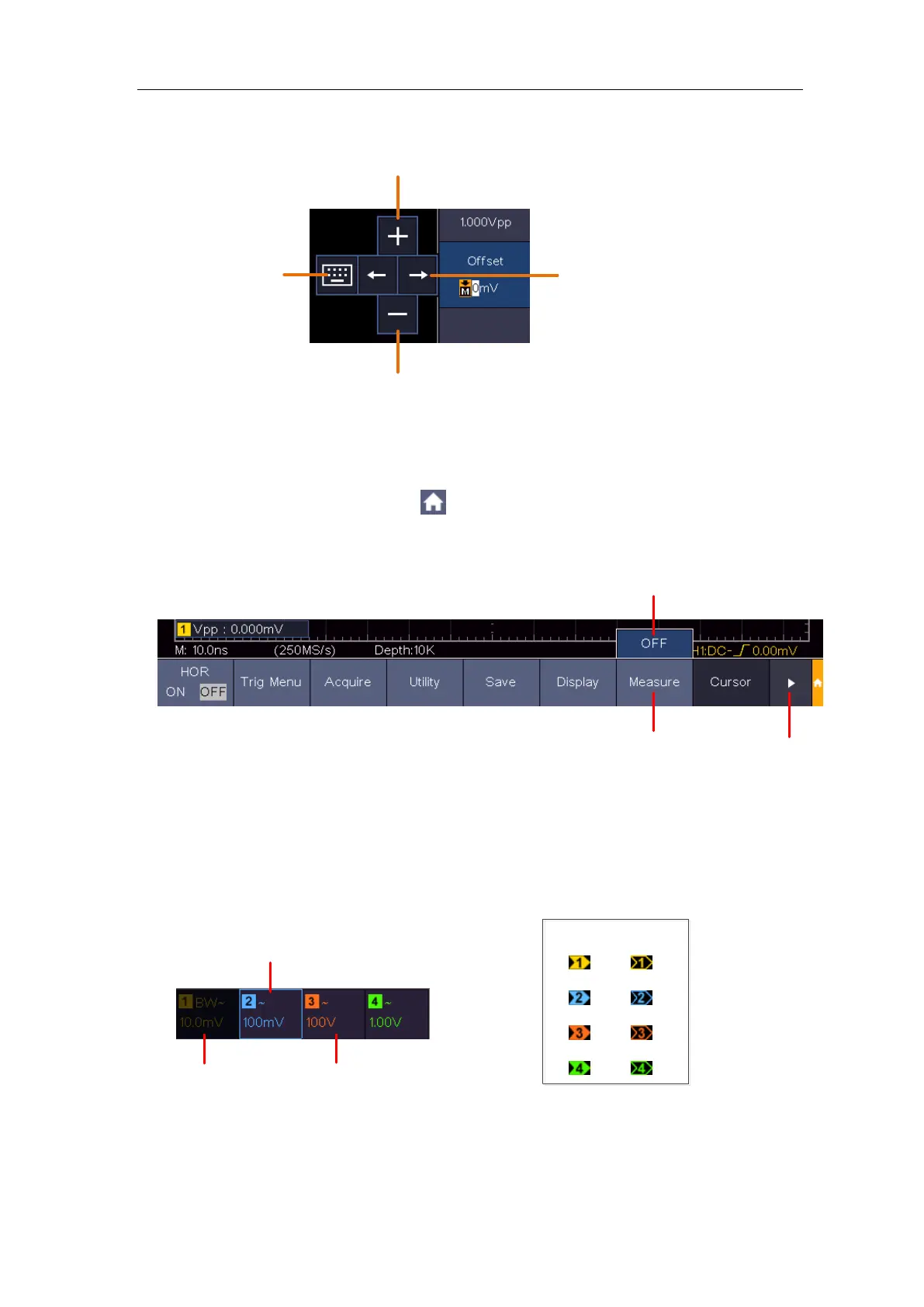User Manual
Adjust value on the menu item:
Click to increase the
value of cursor position
Move the cursor
Click to decrease the
value of cursor position
Click to show the
soft keyboard
Scroll the list: If there is a scroll bar in the left menu or in the file system window,
you can swipe up and down to scroll the list.
Touchable menu pane: Click the
icon on the right bottom of the display area, a
shortcut menu will be shown. Click to enter the corresponding function menu.
Turn off the function
Enter the function
menu
Next page
Set the channel status: Click the channel on the left bottom of the display area, you
can turn on, select or turn off the channel. You can also touch the channel pointer on
the left side of the display area to make it in selected state.
Channel is off
Channel is on and selected
Channel is on
Selected
Unselected
Channel pointer
Set the horizontal and vertical position
Click in the area as shown in the figure below, the P icon will appear. Click anywhere
outside the icon to hide it.