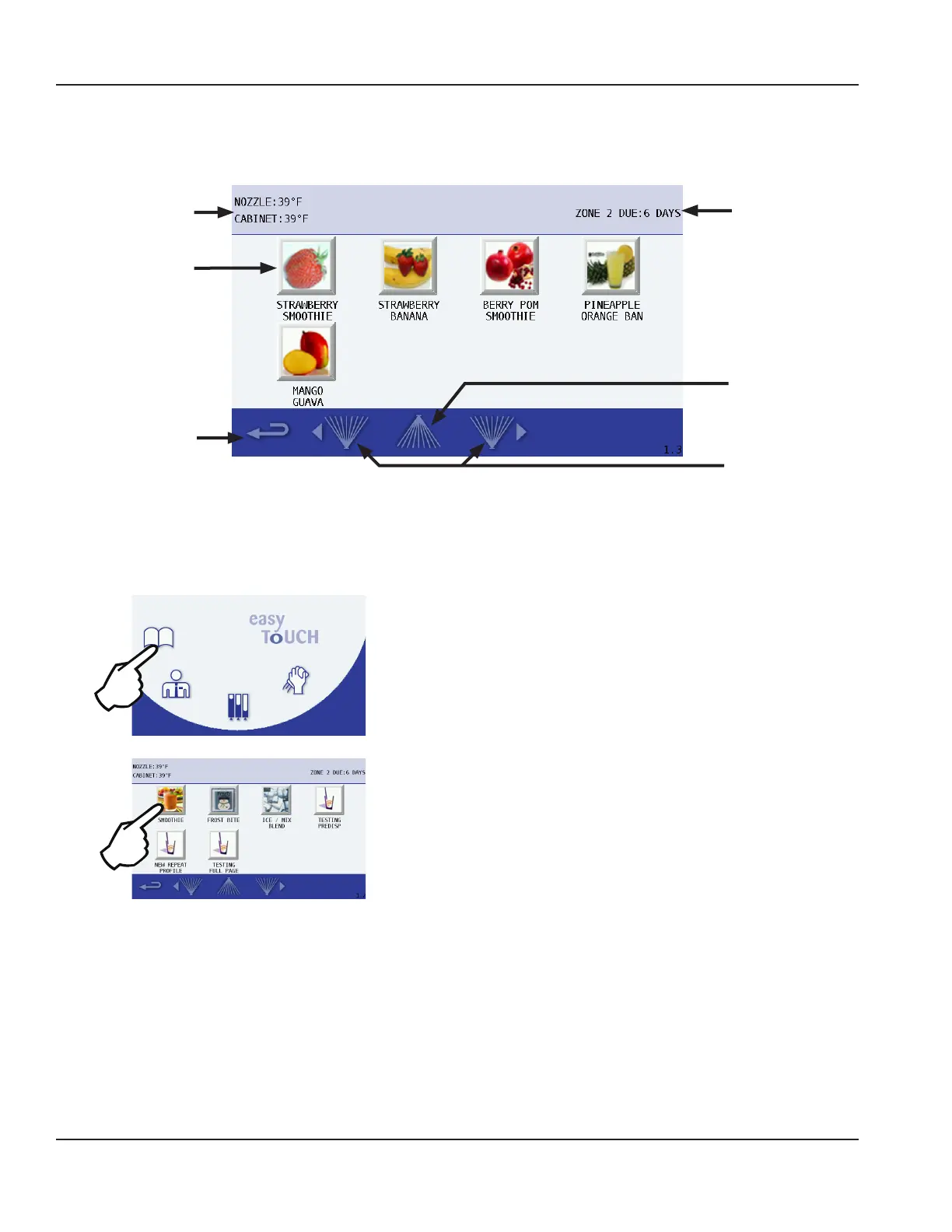22 Part Number 9294699 12/16/15
Operation Section 3
FLAVOR SELECTION SCREEN
The Flavor Selection screen appears after a Drink Selection has been made. Flavor options will vary depending on what
recipes are configured on the unit. This screen’s primary function is to select a drink flavor.
Cleaning
Reminders
Rinse Button(s)
Nozzle & Cabinet
Temperatures
Drink Flavor
Buttons
Go Back One
Screen
How to Access
The Flavor Selection screen displays after a drink selection
has been made from the Drink Selection screen.
Icon Button Descriptions
• NOZZLE & CABINET Temperatures
Displays the current temperature for dispense point
nozzle and the refrigeration cabinet. Unit of measure
can be changed in the Manager’s Menu.
• Drink Flavor Buttons
Flavor choices for the drink type that was selected.
• Yellow Border
If any of the drink ingredients will expire soon, the
yogurt has expired, or there is less than 10% left in
the product bag. Check the Product Inventory Screen
for exact amount of product remaining.
(See “Product Inventory Screen” on page 31)
• Red Border
Product expired, flavor selection unavailable. Will
need to replace product bag. (See “Procedure to Install
a Product Bag” on page 32)
NOTE: Available flavor selections may vary depending
on the recipe file installed.
• Back Arrow
Navigates to previous Drink Selection screen.
(See “Drink Selection Screen” on page 21)
• Cleaning Reminders
Displays the time remaining in days until ZONE 2
(Weekly) and ZONE 3* (Monthly) cleaning is required.
* If equipped with this feature.
• Rinse Button
Press to rinse the left or right blender chambers. Blend
chamber door(s) must be closed.
• Ice Chute Rinse Button
Press this button to rinse the ice chute if it becomes
clogged. Repeat if necessary.
Ice Chute
Rinse Button
