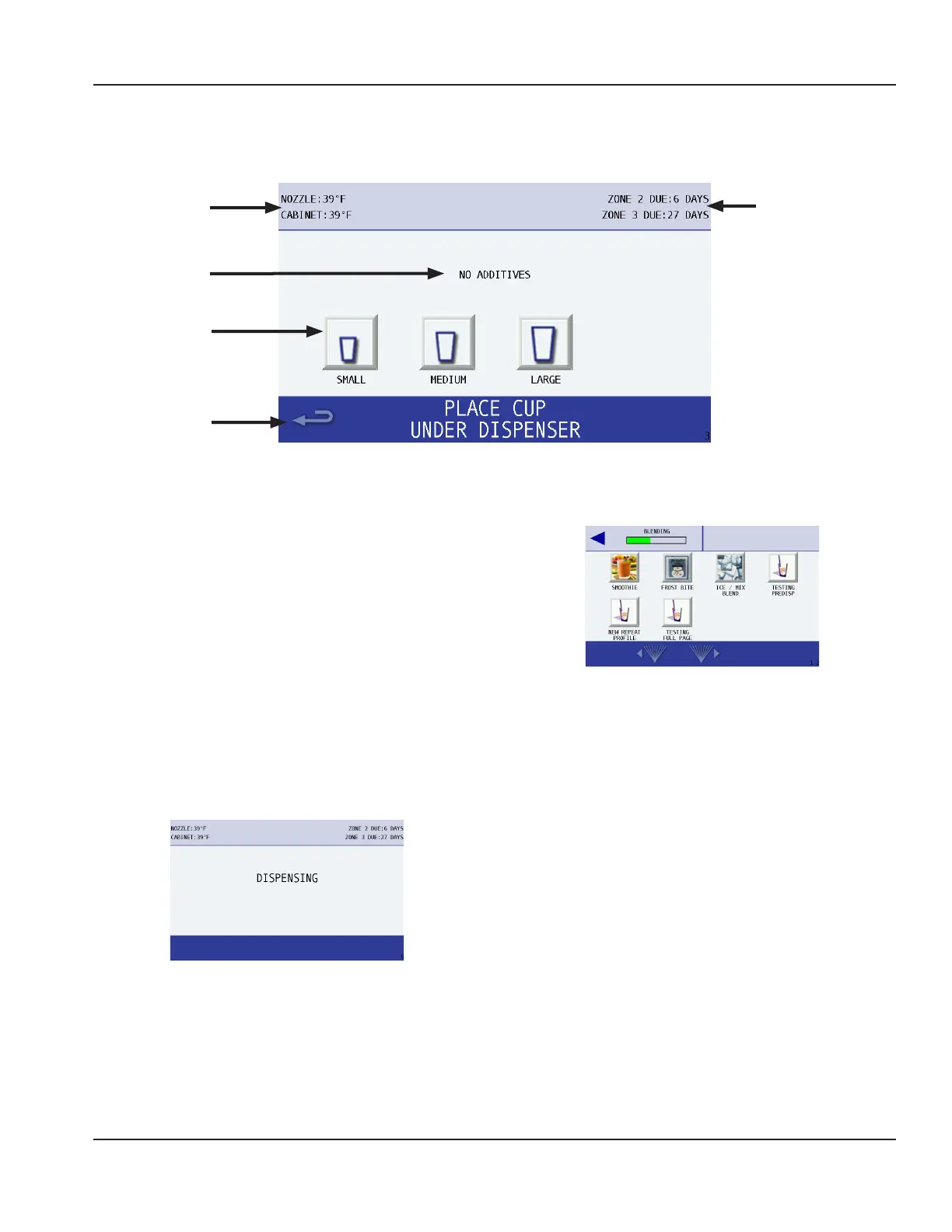Part Number 9294699 12/16/15 23
Section 3 Operation
SIZE SCREEN
The Size screen appears after a drink flavor has been chosen from the Flavor Selection screen. This screen’s primary function
is to select size and make a drink. Optional Add-Ins are also performed through this screen if the drink requires them.
Cleaning
Reminders
Nozzle & Cabinet
Temperatures
Add-in Topping
(If Required)
Go Back One
Screen
Drink Size
Selection Buttons
Icon Button Descriptions
• NOZZLE & CABINET Temperatures
Displays the current temperature for dispense point
nozzle and the refrigeration cabinet. Unit of measure
can be changed in the Manager’s Menu.
• Add-Ins
These are not functioning buttons, only a graphic
representation of the add-in used when making the
selected drink. The screen will prompt the user when
the add-in is to be added to the drink.
NOTE: Not all drinks have an add-in. Drink add-ins may
vary depending on the recipe file installed.
• Drink Size Buttons
Press a drink size (SMALL, MEDIUM, or LARGE) to start
the drink making process.
NOTE: Make sure the correct cup is in place before pressing
the drink size button, once one is selected the unit will
start dispensing product and the screen will display
“DISPENSING“.
The screen will prompt to place cup in mixer when
dispensing is complete and return to the Drink Selection
screen while blending the drink. (See “Procedure to Make a
Drink” on page 24)
• Back Arrow
Navigates to previous Flavor Selection screen.
(See “Flavor Selection Screen” on page 22)
• Cleaning Reminders
Displays the time remaining in days until ZONE 2
(Weekly) and ZONE 3* (Monthly) cleaning is required.
* If equipped with this feature.
