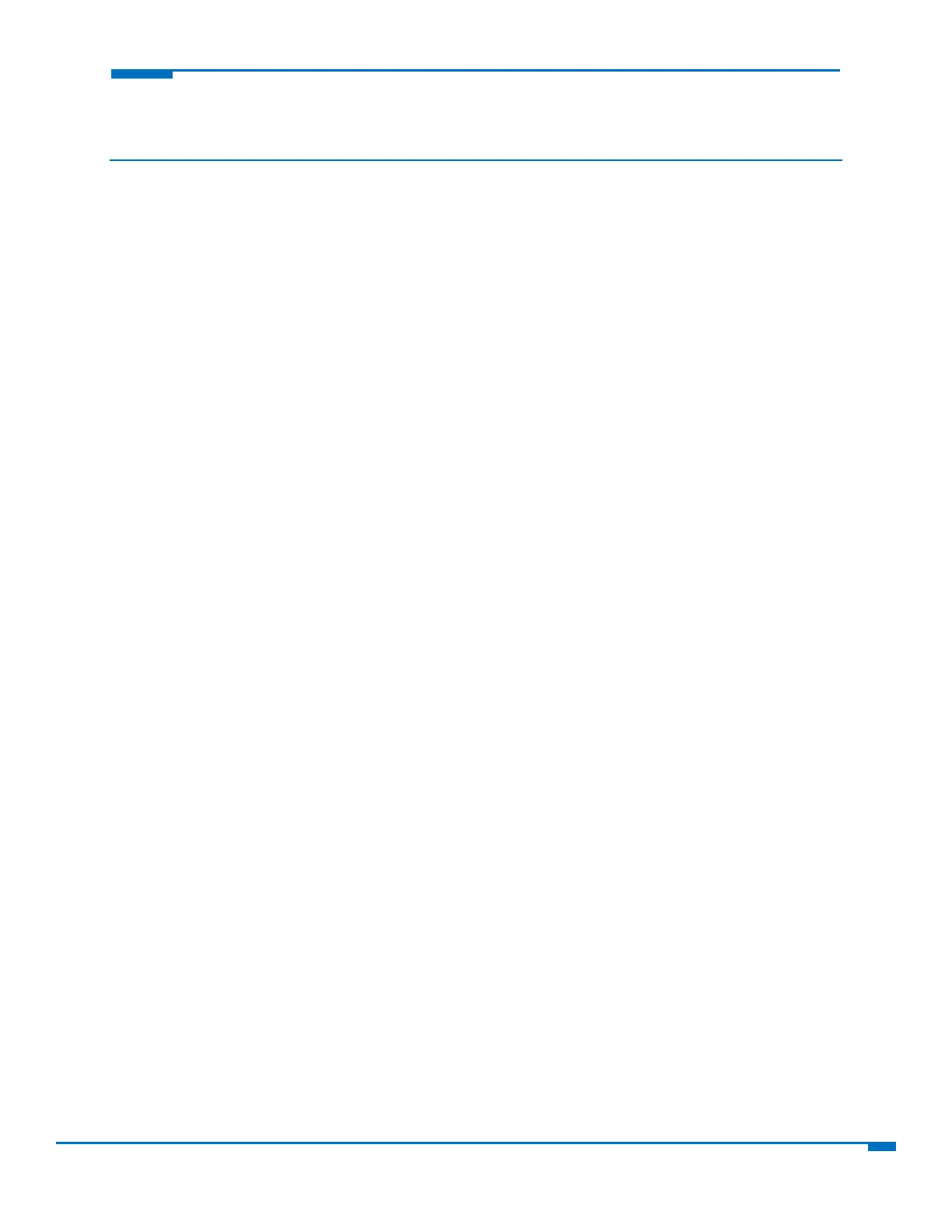UsingtheRouter’sWebInterface 22
Settingupfirewalls
Definingfirewallrules
Therouter'sfirewallenforcesasetofrulesthatdeterminehowincomingandoutgoingpacketsarehandled.
Bydefault,alloutboundtrafficoriginatingfromtheLANisallowedtopassthroughthefirewall,andall
inboundtrafficoriginatingfromexternalnetworksisdropped.Thiseffectivelycreatesaprotectivebarrier
betweentheLA
Nan
dallothernetworks.
Addingforwardingrules
ForadevicewithintheLANtobevisiblefromtheinternetorfromanoutsidenetwork,createaforwarding
ruletoallowincomingpacketstoreachthedevice.
1. InthePortForwardinggroup,clickAddRule.
2. Enteranameanddescription.ClickNext.
3. IntheIPF
orwardingDN
ATpane,enterthefollowing:
IntheExternalWANPortsfield,typetheport(s)tobeforwarded.Commonportsarelistedinthe
field'sattacheddrop‐downlistandareexposedonceyouenteracharacter.TypeANYtoforwardall
ports.
IntheDestinationLANIPfield,typetheIPaddressofthedevicepacketswillbeforwardedto.The
attacheddrop‐downlistcontainsDHCPleasedandSavedNetworkaddresses.
IntheDestinationLANPortsfield,typetheporttowhichpacketsaretranslated.Ifthereisarangeof
ports,theendingportisautomaticallyset.TheDestinationLANendingportisbasedonthe
DestinationLANstartingportandtherangeprovidedintheExternalWANPort(s)field.
FromtheProtocoldrop‐downlist,selecttheprotocolofthemessagesthatcanbeforwarded.
Adefaultfilterallowingforwardedpacketsthroughthefirewallisautomaticallycreated.Ifdesired
youcanusetheAdvancedSettingmodeofthePortForwardingwizardtofurtherrestrictpackets
basedonsourceaddressandsourceports.Inmostcasesthisisnotnecessary.
4. ClickFinish.
AddingOutboundTrafficRules
TopreventadevicewithintheLANfromcommunicatingwithadeviceinanexternalnetwork,arulehastobe
establishedinthefirewalltodroppacketsdestinedtotheexternaldevice.
1. ClickAddRuleintheOutboundTrafficsection.
2. Enteranameanddescription.ClickNext.
3. IntheDestinat
ionIPfield,typetheIPa
ddressofthedeviceornetworkpacketsarebeingsentto.Type
ANYifthedestinationaddressdoesnotmatter.
4. IntheDestinationMaskfield,typethenetworkmaskofthedestinationnetwork.
5. IntheDestinationPortfield,typetheportpacketsaredestinedfor.Com
mondestinationportsare
listedintheDestinationPortfield'sattacheddropdownlist.TypeANYifthedestinationportdoesnot
matter.
6. IntheSourceIPfield,typetheIPaddressofthedeviceornetworkthatthetrafficoriginatesfrom.Type
ANYifth
esour
ceaddressdoesnotmatter.
7. IntheSourceMaskfield,typeanetworkmaskfortheoriginofthetraffic.