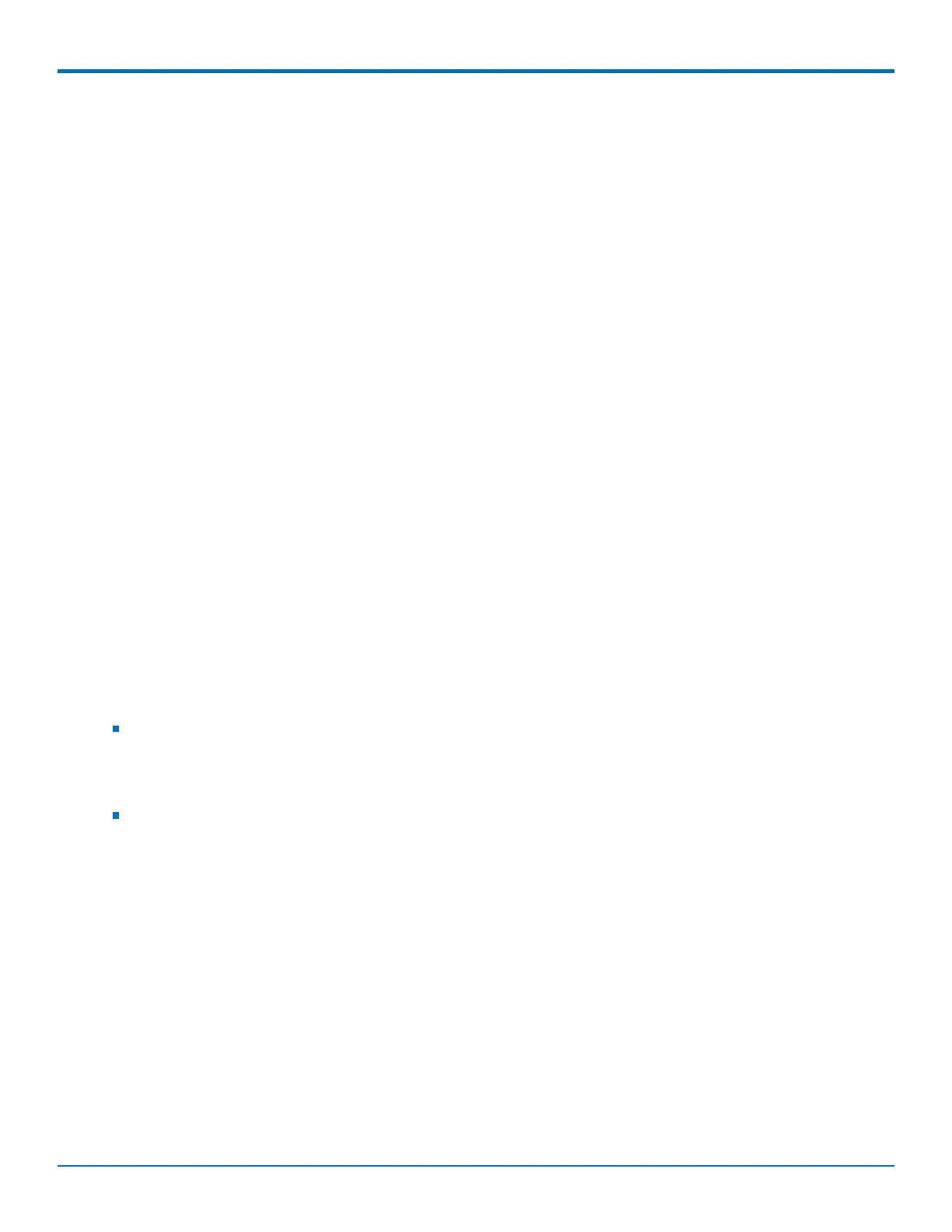CONFIGURING YOUR DEVICE
MultiConnect
®
rCell 100 MTR-EV3 User Guide 37
6. In the Domain field, type your network domain, if any.
7. In the Lease Range Start field and in the Lease Range End field, type the range of IP addresses to be
assigned by DHCP.
8. In the Lease Time field, type the DHCP lease time. Lease time is set in days, hours, and minutes.
9. Click Submit. If you are finished making changes, click Save and Restart.
Assigning Fixed Addresses
To add fixed addresses for the DCHP server:
1. In the Fixed Address group, click Add. A dialog box opens, where you define the address.
2. In the MAC Address field, type the MAC address to which the specified IP address binds.
3. In the IP Address field, type the fixed IP address to be assigned.
4. Click Finish.
5. To save your changes, click Save and Restart.
Configuring the Global Positioning System (GPS)
This GPS information applies only to the MTR models that support GPS including:
Model B08
Some routers have a built-in GPS receiver. If your router has a GPS receiver, the router can forward NMEA
(National Marine Electronics Association) sentences from the GPS receiver to a device connected to the router's
serial port. You can also send the GPS data over the network to a remote computer.
There are four areas of GPS configuration including: Server Configuration, Local Configuration, Client
Configuration and NMEA Configuration along with Current Position information.
Notes:
All enabled sentences are forwarded periodically using the interval specified in the NMEA Configuration
section. Before forwarding, the router adds an ID prefix and ID to each enabled NMEA sentence. If set, the
NMEA sentences available are those provided by the built-in receiver which are: GPGGA, GPGSA, GPGSV,
GPGLL, GPRMC, GPVTG.
You can simultaneously enable the TCP Server, TCP/UDP client, and serial port dump.
Dumping NMEA Sentence Information to the Router's TCP Server Port
To configure the TCP server port where you can send the NMEA sentences:
1. Complete the steps under GPS Server Configuration.
2. To use the serial port for GPS, you must disable the serial port client/server. Go to Setup > Serial IP
Configuration > Serial Port Settings and uncheck Enabled.
3. Then, under Local Configuration, check Serial Port Dump.
4. Submit.
5. To save your changes, click Save and Restart.
Sending GPS information to a remote server
The Client Configuration allows the device to connect to a remote server using the IP and port information for
uploading GPS data.