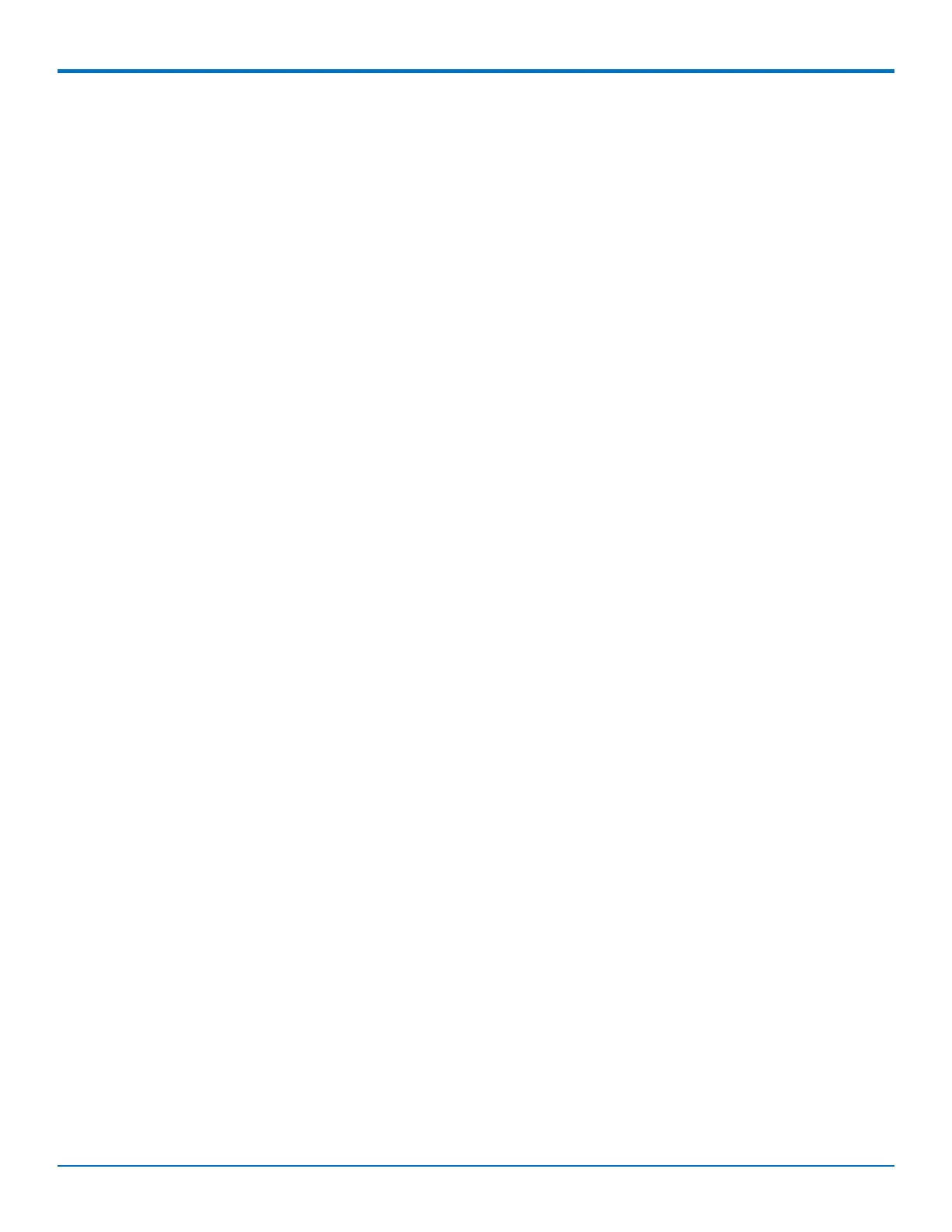SETTING UP THE FIREWALL
MultiConnect
®
rCell 100 MTR-EV3 User Guide 51
17. Click Submit.
18. To save your changes, click Save and Restart.
Postrouting Rule
Add a SNAT rule
To add postrouting or SNAT rule to your firewall:
1. Go to Firewall > Settings to display the Firewall window.
2. In the Postrouting Rules group, click Add SNAT Rule.
3. In the Postrouting Rule dialog box, enter a name for the rule and optionally, a description.
4. In the Destination IP field, enter the destination IP address that applies to this rule.
5. In the Destination Port field, enter the destination port that applies to this rule. If there is a range of
ports, the ending port is automatically set.
6. In the Destination Mask field, enter the subnet mask of the destination that applies to this rules.
7. In the Destination Interface field, select the interface used by the destination that applies to this rule
from the drop-down menu. Select from ANY, LAN, WAN, CELLULAR, or WI-FI WAN.
8. In the Source IP field, enter the source IP address that applies to this rule.
9. In the Source Port field, enter the source port that applies to this rule.
10. In the SourceMask field, enter source subnet mask that applies to this rule.
11. In the SourceMAC field, enter the source MAC address for the device that applies to this rule.
12. In the SourceInterface field, select the source interface that applies to this rule from the drop-down
menu. Select from ANY, LAN, WAN, CELLULAR, or WI-FI WAN.
13. In the Protocol drop-down list, select the protocol of the messages that apply to this rule. Select from
TCP/UDP, TCP, UDP, or ANY.
14. In the NAT IP field, enter the public IP address for the Network Address Translation.
15. In the Target field, select the desired action of the firewall based on this rule from the drop-down menu.
Choose from SNAT or MASQUERADE.
16. In the NAT Port field, enter the port used publicly for the Network Address Translation.
17. Click Submit.
18. To save your changes, click Save and Restart.
Trusted IP
Trusted IP is a separate firewall configuration that allows users to create whitelists (which are allowed or trusted
IPs) or black lists (which are blocked or unwanted IPs). You can add, edit, and delete IP addresses as needed.
If you select White List as Trusted IP Mode and you do not set any IP range, no traffic will be allowed. If you select
Black List as Trusted IP Mode and you do not set any IP range, all traffic will be allowed.
To set up a Trusted IP range:
1. Go to Firewall > Trusted IP.
2. Check the Enabled box to turn on Trusted IP.
3. Select the Trusted IP Mode from the drop-down, either White List or Black List. (NOTE: Be aware of the
behavior of each list and its consequences based on your specific configuration. For example, if you select
White List as Trusted IP Mode, you should include the router IP Address Range or IP Address and Subnet
Mask to maintain your local router LAN access.)