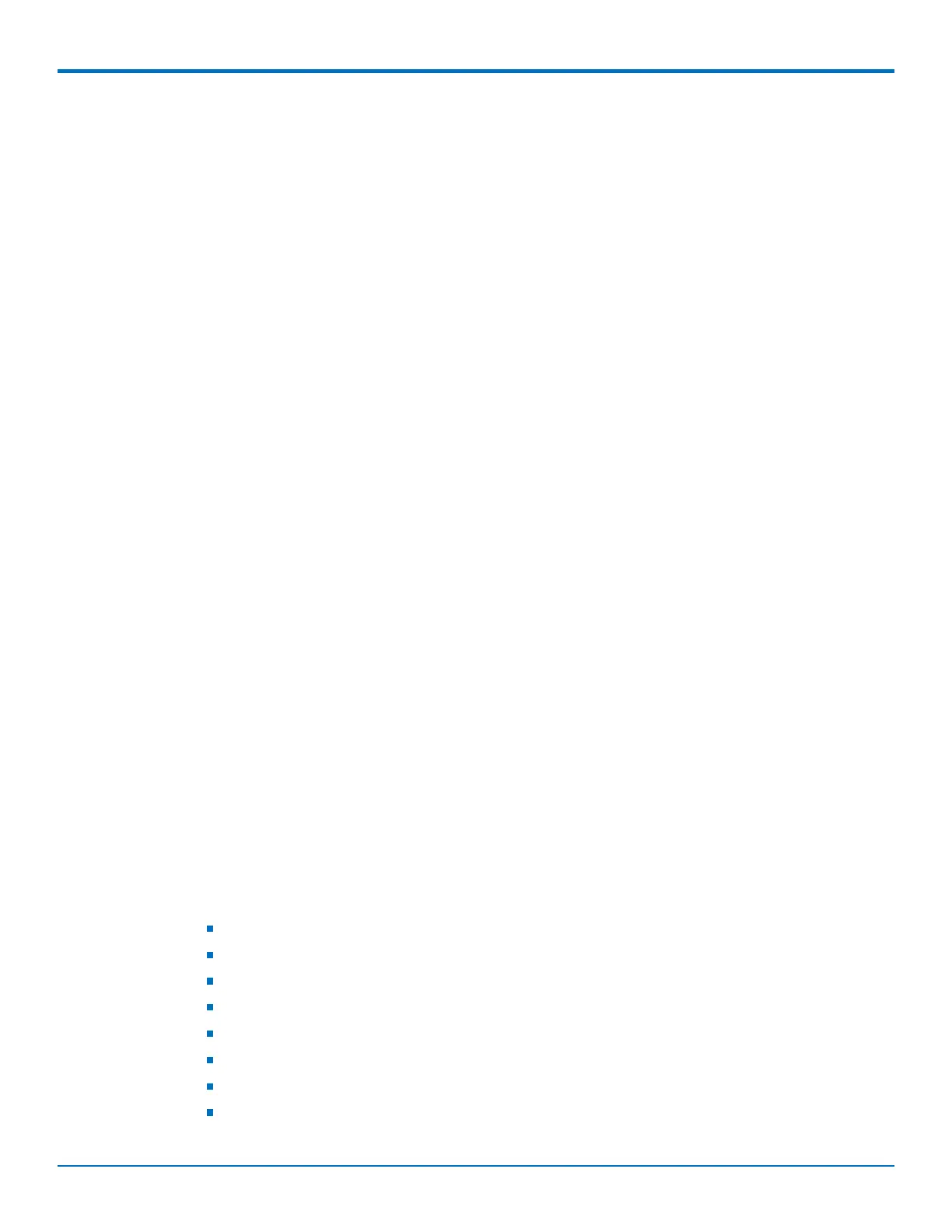DEVICE ADMINISTRATION
MultiConnect
®
rCell 100 MTR-EV3 User Guide 85
4. To define how often the device connects to DeviceHQ to send GPS data, set the GPS Data Interval field to
the desired number of minutes, between 240-10080 (240 minutes to 1 week). Note: Some MTR models
do not have GPS. In this case, the system does not display this field.
5. If you want the device to connect to DeviceHQ only when the device's cellular link is up, check Sync with
Dial-On-Demand.
If Sync with Dial-On-Demand is checked and cellular dial-on-demand is enabled, the connection is not dialed solely
for the purpose of connecting to DeviceHQ. The device will connect to the system only when other traffic brings up
the link.
6. Check Allow Firmware Upgrade if you want DeviceHQ to make automatic updates of your firmware.
7. Check Allow Configuration Upgrade if you want DeviceHQ to make automatic updates of your
configuration software.
8. Click Submit.
9. Click Save and Restart to save your changes.
Unavailable Services in PPP-IP Passthrough and Serial Modem
Modes
In both PPP-IP Passthrough and Serial Modem modes, many rCell services described in this document are non-
configurable and therefore do not appear in the device configuration menu. If you choose one of these modes, all
sections between this and the previous note on this subject are not available.
Notifications
The device can send alerts via email, SMS, and/or SNMP. To use these options, enable SMTP (see SMTP Settings for
details), SMS (see Configuring SMS for details), and SNMP Traps (see Configuring SNMP for details).
A time stamp is added to the actual notifications. The format is YYYY-MM-DD HH:MM.
To setup notifications:
1. Go to Administration > Notifications > Configuration.
2. Under Recipient Group, click Add Group (you must add a group before you can edit/save your alert).
3. In the Create Recipient Group window, enter your Group Name.
4. Click Add Phone. Enter the person's Name and Phone Number. Then click Finish.
5. Click Add Email. Enter the person's Name and Email. Then click Finish.
6. Add name, phone number and email for each person in your group. When done, click Submit.
7. See the list of available alerts:
High Data Usage
Low Signal Strength
Device Reboots
Ethernet Interface Failure
Cellular Interface Failure
Ethernet Data Traffic
Cellular Data Traffic
WAN Interface Failover