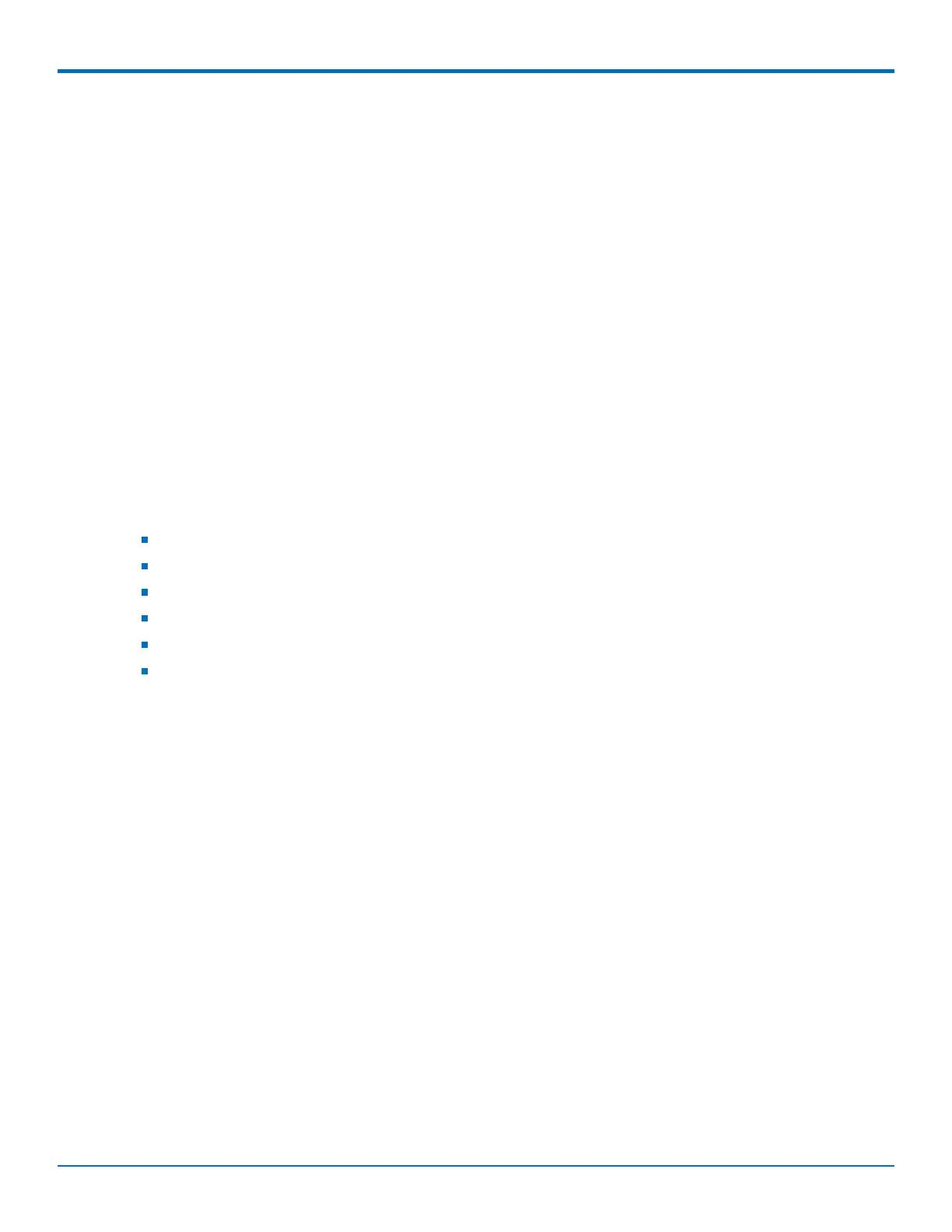DEVICE ADMINISTRATION
90 MultiConnect
®
rCell 100 MTR-EV3 User Guide
4. To add a link to a website, click Add Link.
a. To label the website, type label text in Label field.
b. In the URL field, type the website's link.
c. To add further descriptive text about the site, type the information in the Text field.
5. To add an image, click Upload Image:
a. Click Browse, go to the location of the image, and select the image.
b. Click OK.
6. To delete an existing image, click Remove Image.
7. Click Submit.
8. To save your changes, click Save and Restart.
Specifying Device Settings
To define other custom settings for devices:
1. Go to Administration > Web UI Customization > Device Settings.
2. Enter desired information in the optional fields including:
Device Name
Custom ID
Button Color
Button Font Color
Highlight Color
Highlight Font Color
Note: To define color fields, use #rrggbb format.
3. To add a favorite icon, also known as a shortcut icon or bookmark icon, in the Custom Favicon field, click
Browse to find where the Favicon file resides, select the desired file, and click Upload Icon.
4. To remove an existing favorite icon, click Remove Icon.
5. To add a custom logo, next to the Custom Logo field, click Browse to find where the logo file resides,
select the desired file, and click Upload Logo.
6. To remove an existing logo, click Remove Logo.
7. Click Submit.
8. To save your changes, click Save and Restart.
Upgrading Firmware
Before upgrading: reboot the device.
Upgrade the device's firmware to the latest version. You can download firmware upgrades from the MultiTech
website or update your firmware automatically through MultiTech's DeviceHQ™ system.
For added security, you have the option to use Signed Firmware Validation when upgrading from version 4.1 and
higher. This authentication method prevents attempts to load invalid or damaged firmware files in order to defeat
possible tampering. If you check this option, the module does not load any firmware that Multitech did not
digitally sign.