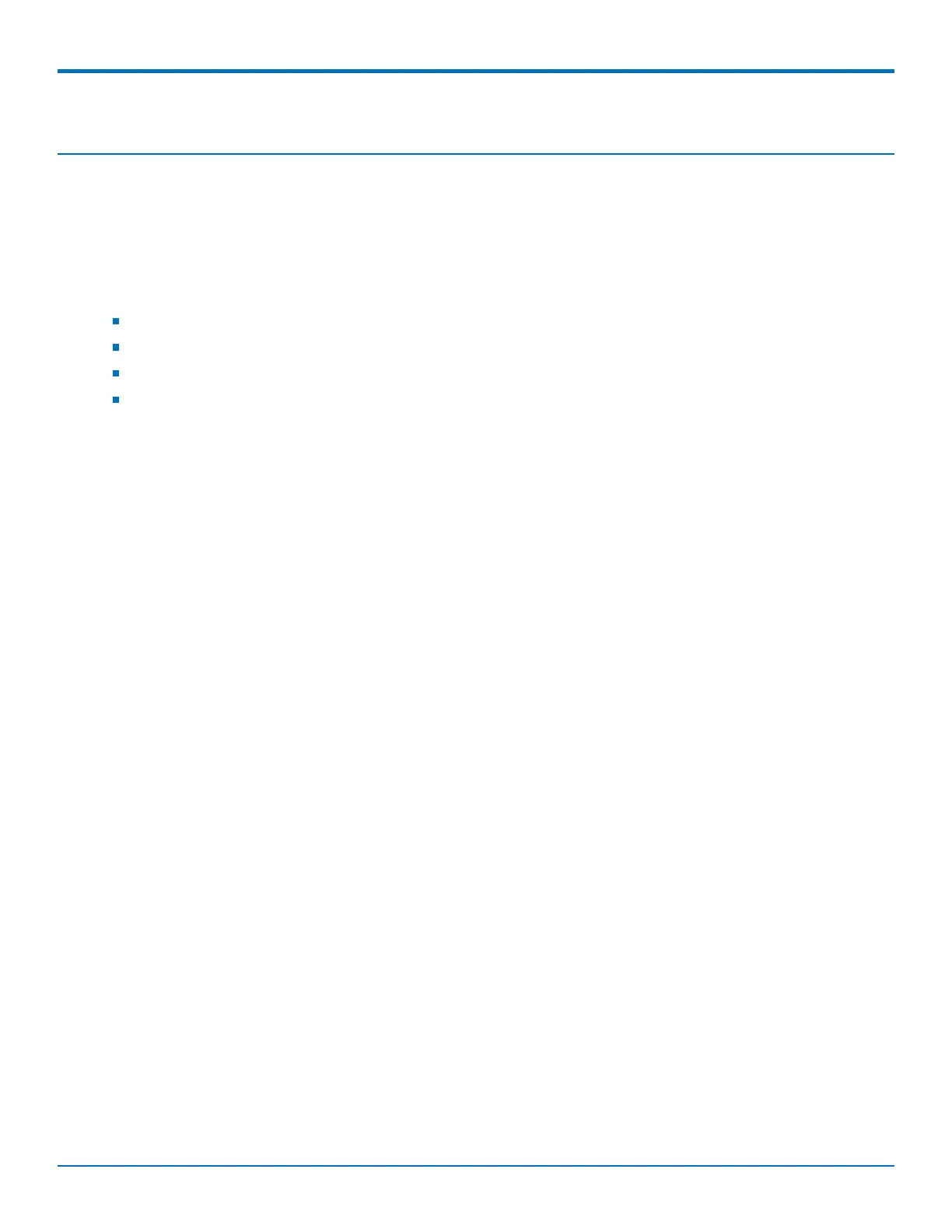SETTING UP THE FIREWALL
48 MultiConnect
®
rCell 100 MTR-EV3 User Guide
Chapter 9 – Setting Up the Firewall
Defining firewall rules
The router's firewall enforces a set of rules that determine how incoming and outgoing packets are handled. By
default, all outbound traffic originating from the LAN is allowed to pass through the firewall, and all inbound traffic
originating from external networks is dropped. This effectively creates a protective barrier between the LAN and
all other networks. For additional information, see:
Adding Port Forwarding Rules
Adding Input Filter Rules
Adding Output Filter Rules
Advanced Settings
Inbound Forwarding Rule
Adding Port Forwarding Rules
For a device within the LAN to be visible from the internet or from an outside network, create a forwarding rule to
allow incoming packets to reach the device.
1. Go to Firewall > Settings to display the Firewall window.
2. In the Port Forwarding group, click Add Rule.
3. In the Inbound Forwarding Rule dialog box, enter a name for the rule and optionally, a description.
4. In the second Inbound Forwarding Rule dialog box, in the External WAN Port(s) field, type the port(s) to
be forwarded. Common ports are listed in the field's attached drop-down list and are exposed once you
enter a character. Type ANY to forward all ports.
5. In the Destination LAN IP field, type the IP address of the device that packets will be forwarded to.
6. In the Destination LAN Port(s) field, type the port to which packets are translated. If there is a range of
ports, the ending port is automatically set. The Destination LAN ending port is based on the Destination
LAN starting port and the range provided in the External WAN Port(s) field.
7. From the Protocol drop-down list, select the protocol of the messages that can be forwarded. Select from
TCP/UDP, TCP, UDP, or ANY.
8. In the External Source IP field, enter the IP address of the source of the messages.
9. In the External Source Ports field, enter the port range for the source of the messages.
10. In the Mask field, enter the external source subnet mask.
11. Check Enable NAT Loopback if you want to redirect LAN packets destined for the WAN's public IP
address.
12. Click Submit.
13. To save your changes, click Save and Restart.
A default filter allowing forwarded packets through the firewall is automatically created.
Input Filter Rules
To add an input filter rule to your firewall:
1. Go to Firewall > Settings to display the Firewall window.
2. In the Input Filter Rules group, click Add Rule.