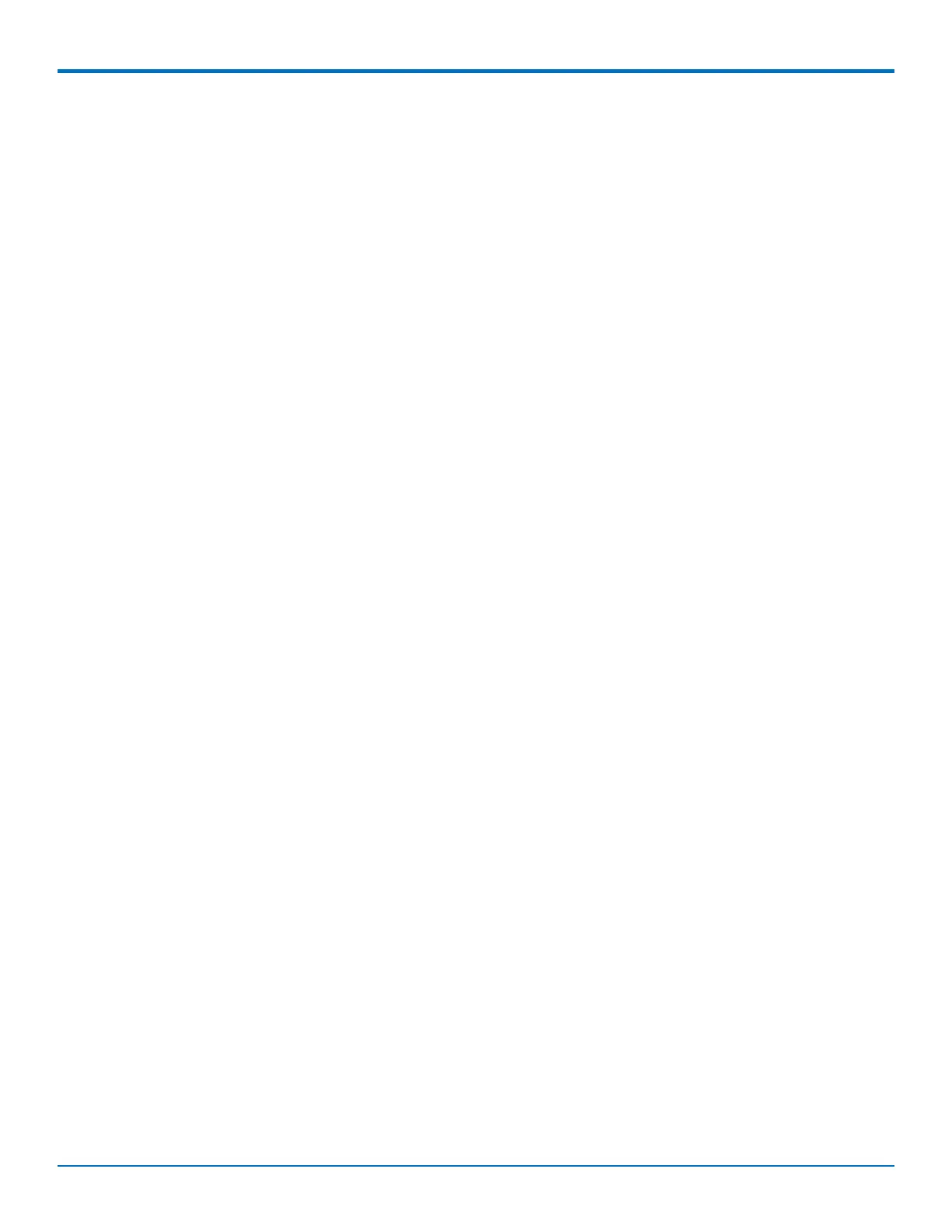DEVICE ADMINISTRATION
MultiConnect
®
rCell 100 MTR-EV3 User Guide 83
c. Check Check Server Certificate Hostname to allow the server certificate CN (common name) to be
validated by the device.
7. Click Submit.
8. To save your changes, click Save and Restart
Unavailable Services in PPP-IP Passthrough and Serial Modem
Modes
In both PPP-IP Passthrough and Serial Modem modes, many rCell services described in this document are non-
configurable and therefore do not appear in the device configuration menu. If you choose one of these modes, all
sections between this and the next note on this subject are not available.
Generating a New Certificate
Because the router uses a self-signed website certificate, your browser shows a certificate error or warning. Ignore
the warning and add an exception or add your device address to the trusted sites.
To generate a new certificate:
1. Go to Administration > X.509 Certificate. The X.509 Certificate window displays the details of the
certificate that is currently used.
2. Click Generate to open the Generate Certificate window.
3. In the Common Name field, enter the name, hostname, or IP address, depending on what you use to
connect to the router. The web browser uses this field to check for a valid certificate.
4. In the Days field, enter the amount of days before the certificate will expire.
5. In the Country field, enter the 2-letter code for the country name.
6. In the State/Province field, enter the state or province for which the certificate is valid.
7. In the Locality/City field, enter the locality or the city for which the certificate is valid.
8. In the Organization field, enter the organization name for which the certificate is valid.
9. In the Email Address field, enter the email address of the person responsible for the router. Typically this
is the administrator. This field may be left blank.
10. Click Generate. Wait until the certificate is generated. You may have to reboot to complete the
operation.
11. If you are finished making changes, click Save and Restart.
Importing a Certificate
To import a certificate:
1. Go to Administration > X.509 Certificate. The Certificate window displays the details of the certificate
that is currently used.
NOTE: A certificate with a key size greater than 2048 bits causes a delay accessing the Web UI after the
device starts. A certificate with a key size less than 2048 bits is not recommended since it is less secure and
may become breakable in the near future.
2. Click Import to open Upload Certificate window.
3. Click Browse to select a valid certificate to be uploaded.
4. Click Upload. Wait until the file is uploaded.