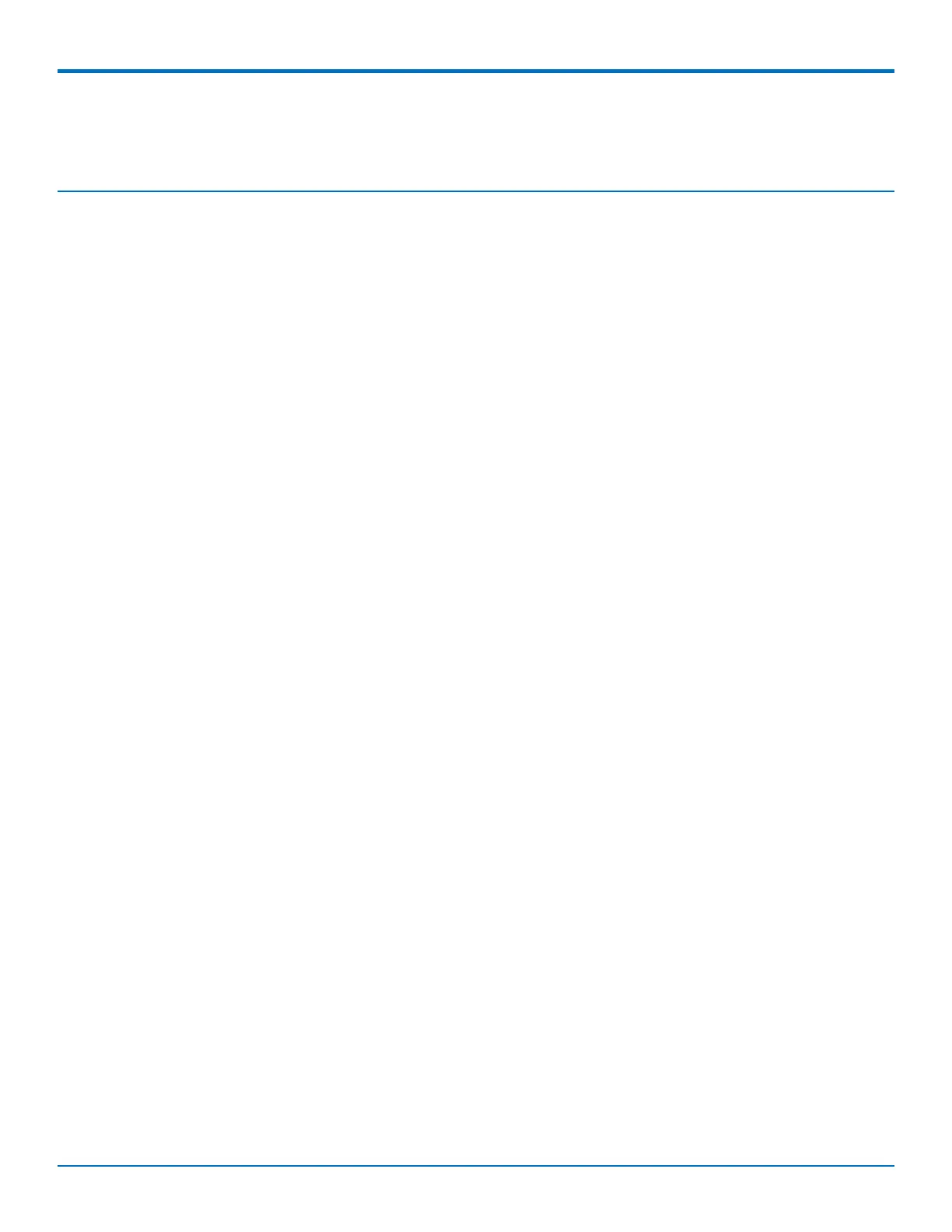USING THE WIZARD TO CONFIGURE YOUR DEVICE
MultiConnect
®
rCell 100 MTR-EV3 User Guide 29
Chapter 6 – Using the Wizard to Configure Your
Device
First-Time Setup
If you need to change the mode of your device, this is the only way to do so. This section is not available through
the device management software.
Other than when you first power up the device, you must configure the device to factory default settings, reset it
and then, access it through the default 192.168.2.1 IP address to see the first-time setup. This wizard helps you
configure the main features of your device.
Depending on the mode you choose, your proceeding options and fields differ (see the description of each step for
details below). Here are the steps for first-time setup:
1. Upon power up for the first time or after you reset the device and accept factory default settings, the
device goes into commissioning mode. The system requires you to set up an admin user. Enter your
desired username and click OK.
2. Enter a desired password for the admin user and click OK. This password must be of sufficient length and
strength (with a mix of character classes such as letters, numbers, and symbols). Enter the password
again to confirm. Click OK.
3. Next, the mode option lets you set up the product as a Network Router, PPP-IP Passthrough, or Serial
Modem device. If you switch modes, we recommend that you reset the device and configure to factory
default settings.
a. The Network Router mode is the default and establishes the device as a cellular network router.
b. In the PPP-IP Passthrough mode, the rCell assigns the IP address it receives from the cellular
provider to the Ethernet-attached device. In this mode, the rCell only allows one DHCP lease.
Note: In this mode, many of the rCell services described in this document are non-configurable and
do not appear in the device configuration menu. All IP traffic is passed between the Ethernet-
attached device and the cellular provider with no firewall functionality.
c. The Serial Modem mode creates a serial connection to the device which can be configured for speed
and flow control. The serial port talks to the cellular radio in order to send and receive messages via
the cellular radio.
d. Click Next.
4. In the Time Configuration page, set the date, time, and time zone.
a. In the Date field, type in the date you desire, or select the date from the pop-up calendar that
opens.
b. In the Time field, type the desired time.
c. From the Time Zone drop-down list, select the time zone in which the router operates.
d. Click Next. Or if you are done making changes, click Finish.
5. In the IP Setup page, give the router its address and network information (the fields shown vary based on
the selected mode):
If you select PPP-IP Passthrough mode, the following options are displayed: