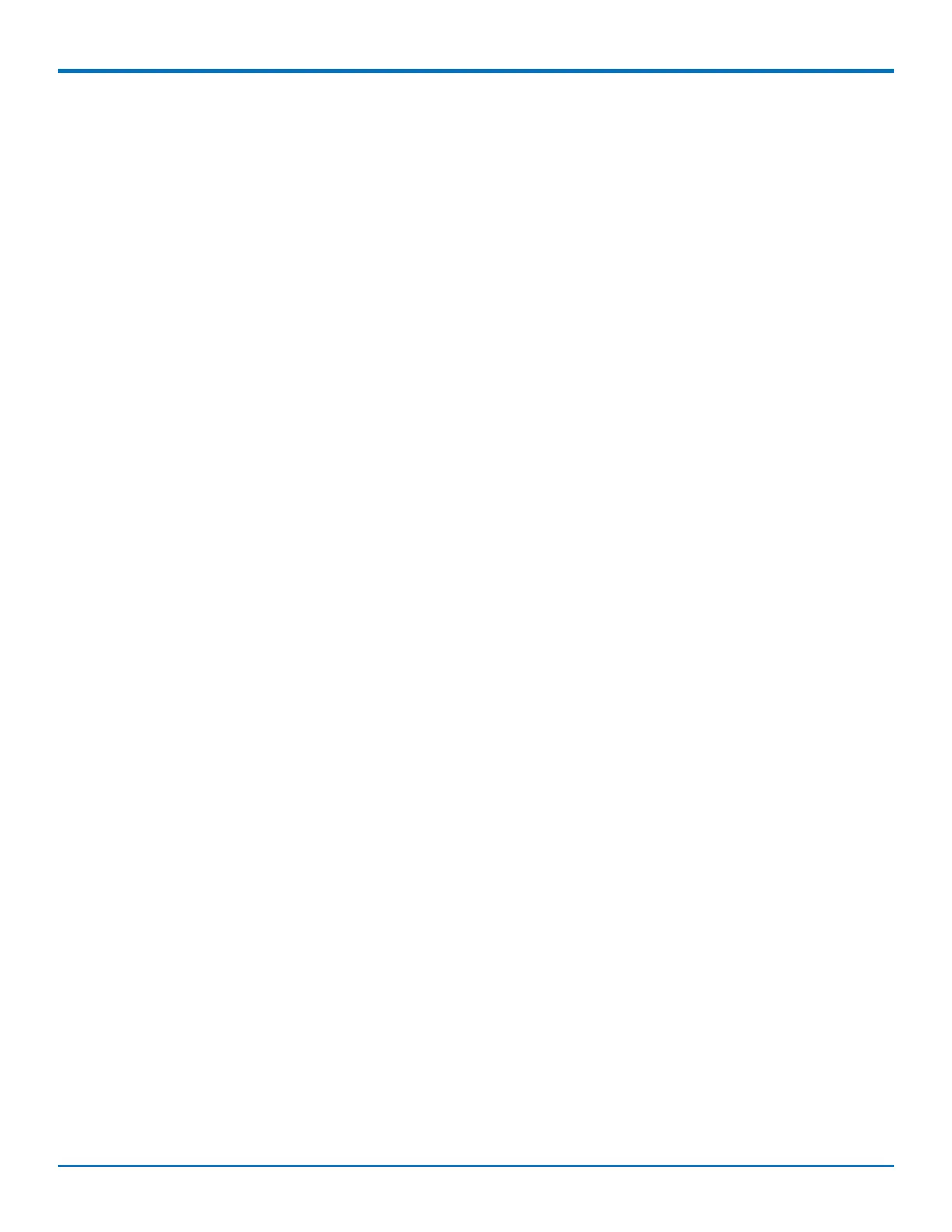CONFIGURING YOUR DEVICE
MultiConnect
®
rCell 100 MTR-EV3 User Guide 41
6. Check your preferred Cipher Suite from the following list: ECDHE-RSA-AES256-GCM-SHA384, ECDHE-RSA-
AES256-SHA, DHE-RSA-AES256-GCM-SHA384, AES256-SHA, ECDHE-RSA-AES128-GCM-SHA256, ECDHE-
RSA-AES128-SHA, DHE-RSA-AES128-GCM-SHA256, DHE-RSA-AES128-SHA, and/or AES128-SHA
7. Click Submit.
8. To save your settings, click Save and Restart.
Adding Saved Networks
You can define, edit, and delete networks that your router supports. These networks can appear in your list of
choices when configuring other items, such as tunnels. To setup networks:
1. Go to Setup > Saved Networks. A list of networks already saved appears.
2. Add, edit, or delete networks, as described in Adding Networks and Editing or Deleting an Existing
Network.
Adding Networks
To add a network:
1. Click Add Network.
2. In the Name field, type the name of the network.
3. In the IP Address field, type the IP address of the network.
4. In the Subnet Mask field, type the network mask.
5. Click Finish.
6. To save your changes, click Save and Restart.
Editing or Deleting an Existing Network
1. To delete a network, click the trash can.
2. At the top of the pane, a message tells you the network is deleted. To undo the delete, click the Undo
link found in the message.
3. To edit a network, click pencil icon. Change the IP address or subnet mask as desired.
4. Click Finish.
5. To save your changes, click Save and Restart.
Note: You cannot edit the network name and you cannot delete a network if it is used in another configuration.
Configuring SNMP
The device offers Simple Network Management Protocol (SNMP) which is used for collecting information from, and
configuring network devices on an IP network.
You also have the option to configure SNMP traps which are alerts sent from SNMP-enabled devices to an SNMP
agent or manager typically providing device status or condition information.
You can also access the MIB file which is a management information base. This file is a formal description of a set
of network objects managed using the Simple Network Management Protocol (SNMP). The format of the MIB is
defined as part of the SNMP. (All other MIBs are extensions of this basic management information base.)
Click Download MIB, to download the MIB file.