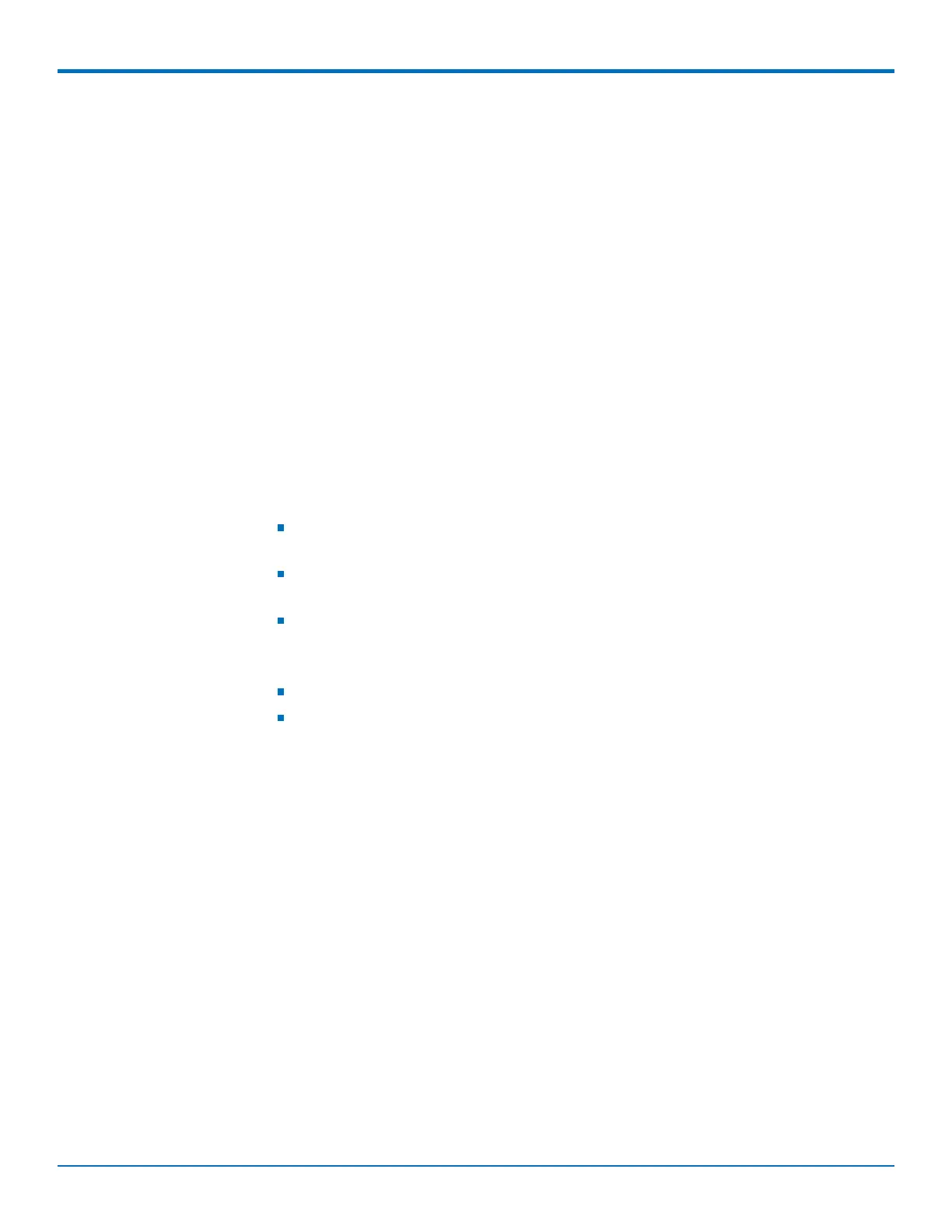CONFIGURING YOUR DEVICE
42 MultiConnect
®
rCell 100 MTR-EV3 User Guide
To configure SNMP:
1. Go to Setup > SNMP Configuration, check the Enabled box for each of the SNMP versions that apply
(either SNMP V1/V2C and/or SNMP V3).
2. Under SNMP Server Configuration, check Enabled to activate the SNMP server. Click Submit.
3. If needed, click Add under Allowed IP Addresses for SNMP v1/v2c.
4. Click Add Server Configuration.
a. Make sure that Enabled is checked.
b. Under Version, select from the drop-down either SNMP v1/v2c or SNMP v3.
c. For SNMP v1 and SNMP v2c:
i. Enter the Configuration Name for your SNMP configuration.
ii. Enter Community String which is a read-only string used to authenticate incoming SNMP
requests.
d. For SNMP v3:
i. Enter the Authentication Protocol from the drop-down, including NONE, MD5, or SHA1. If you
selected MD5 or SHA1 for Authentication Protocol:
Enter the Security Name which is a username used to authenticate incoming SNMP
v3 requests.
Enter the Authentication Password, which is a password used to authenticate
incoming SNMPv3 requests.
Confirm the password.
ii. Enter the Encryption Protocol for SNMPv3 messages from the drop-down, including NONE, DES
or AES-128. If you selected DES or AES-128 for Encryption Protocol:
Enter the Encryption Password.
Confirm the password.
5. Click Submit.
6. The SNMP Configuration list displays your recently added SNMP Server Configuration. To edit the
configuration, click the pencil icon under Options.
7. To delete an existing configuration, click the trash can icon under Options.
8. If finished, click Submit. Or continue to SNMP Trap Destinations and Add Trap Destinations.
9. To save your changes, click Save and Restart.
To configure SNMP Traps:
1. Go to Setup > SNMP Configuration > SNMP Trap Configuration, check Enabled to enable sending SNMP
traps on the device..
2. The engine ID displays to the right of Enabled. Modify the engine ID or use the default value.
3. Click Submit.
4. Click Add Trap Destination.
5. Make sure that Enabled box is checked.
6. Enter the Destination Name.
7. Select from the drop-down the Version of SNMP (SNMP v1/v2c or SNMP v3).
8. For SNMP v1 or SNMP v2c: