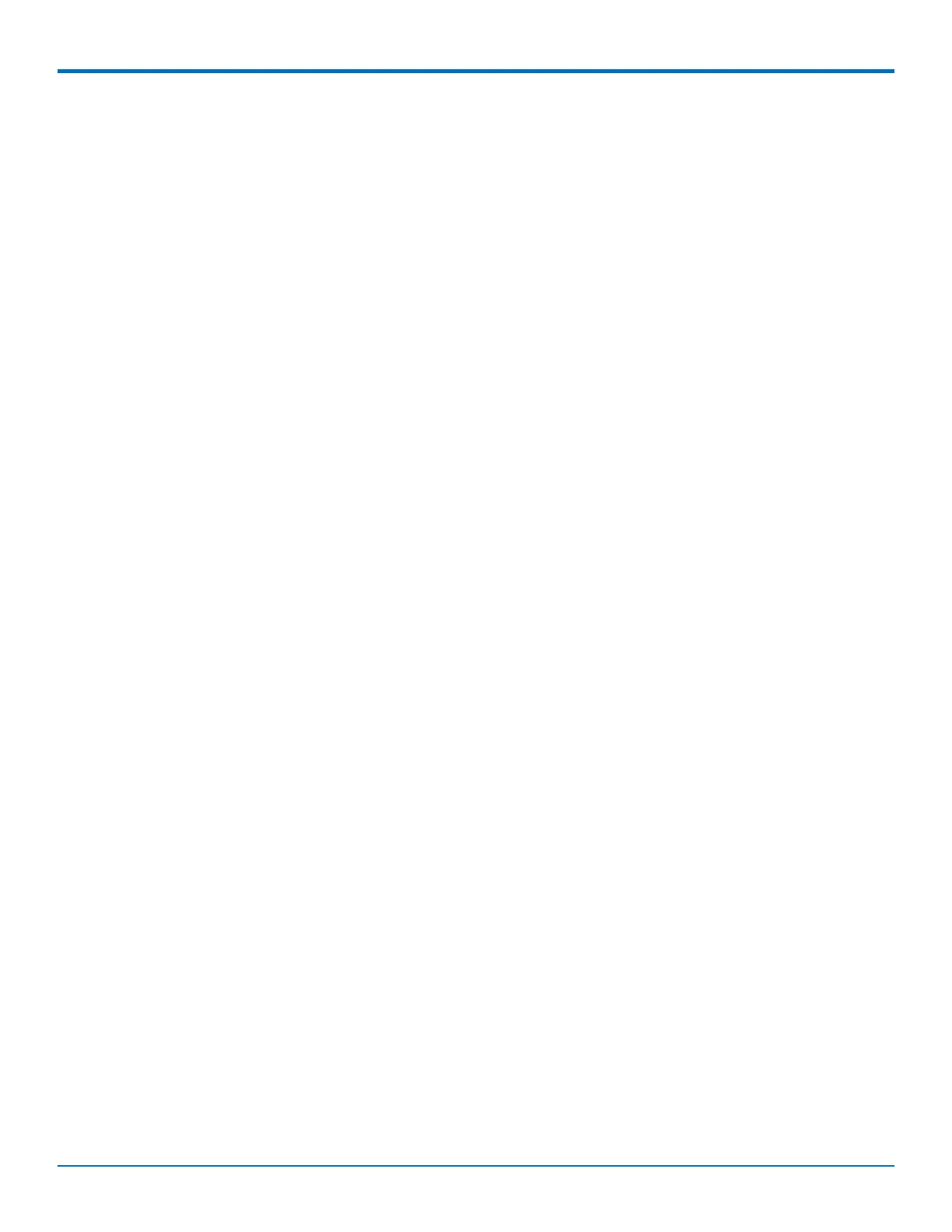SETTING UP THE FIREWALL
MultiConnect
®
rCell 100 MTR-EV3 User Guide 49
3. In the FilterRule dialog box, enter a name for the rule and optionally, a description.
4. In the Destination IP field, enter the destination IP address that applies to this rule.
5. In the Destination Port field, enter the destination port that applies to this rule. If there is a range of
ports, the ending port is automatically set.
6. In the Destination Mask field, enter the subnet mask of the destination that applies to this rules.
7. In the Destination Interface field, select the interface used by the destination that applies to this rule
from the drop-down menu. Select from ANY, LAN, WAN, CELLULAR, or WI-FI WAN.
8. In the Source IP field, enter the source IP address that applies to this rule.
9. In the Source Ports field, enter the source port range that applies to this rule.
10. In the Source Mask field, enter source subnet mask that applies to this rule.
11. In the Source MAC field, enter the source MAC address for the device that applies to this rule.
12. In the Source Interface field, select the source interface that applies to this rule from the drop-down
menu. Select from ANY, LAN, WAN, CELLULAR, or WI-FI WAN.
13. In the Protocol drop-down list, select the protocol of the messages that apply to this rule. Select from
TCP/UDP, TCP, UDP, or ANY.
14. In the Chain field, select the grouping based on the type of traffic affected by the rule from the drop-
down menu. Select from INPUT, FORWARD, or OUTPUT.
15. In the Target field, select the desired action of the firewall based on this rule from the drop-down menu.
Choose from ACCEPT, REJECT, DROP, or LOG.
16. Click Submit.
17. To save your changes, click Save and Restart.
Output Filter Rules
To prevent a device within the LAN from communicating with a device in an external network, you must establish a
firewall rule to drop packets destined to the external device.
1. Go to Firewall > Settings to display the Firewall window.
2. Click Add Rule in the Output Filter Rules section.
3. Enter a name for the rule and optionally, a description.
4. In the Destination IP field, type the IP address of the device or network that packets are to be sent to.
Type ANY if the destination address does not matter.
5. In the Destination Port field, type the port for which that the packets are destined. Common destination
ports are listed in the Destination Port field's attached drop down list. Type ANY if the destination port
does not matter.
6. In the Destination Mask field, type the network mask of the destination network.
7. In the Destination Interface field, select the interface used by the destination that applies to this rule
from the drop-down menu. Select from ANY, LAN, WAN, CELLULAR, or WI-FI WAN.
8. In the Source IP field, type the IP address of the device or network that the traffic originates from. Type
ANY if the source address does not matter.
9. In the Source Port field, type the port that is the origin of the traffic. Type ANY if the source port does
not matter.
10. In the Source Mask field, type a network mask for the origin of the traffic.
11. In the SourceMAC field, enter the source MAC address for the device that applies to this rule.
12. In the SourceInterface field, select the source interface that applies to this rule from the drop-down
menu. Select from ANY, LAN, WAN, CELLULAR, or WI-FI WAN.