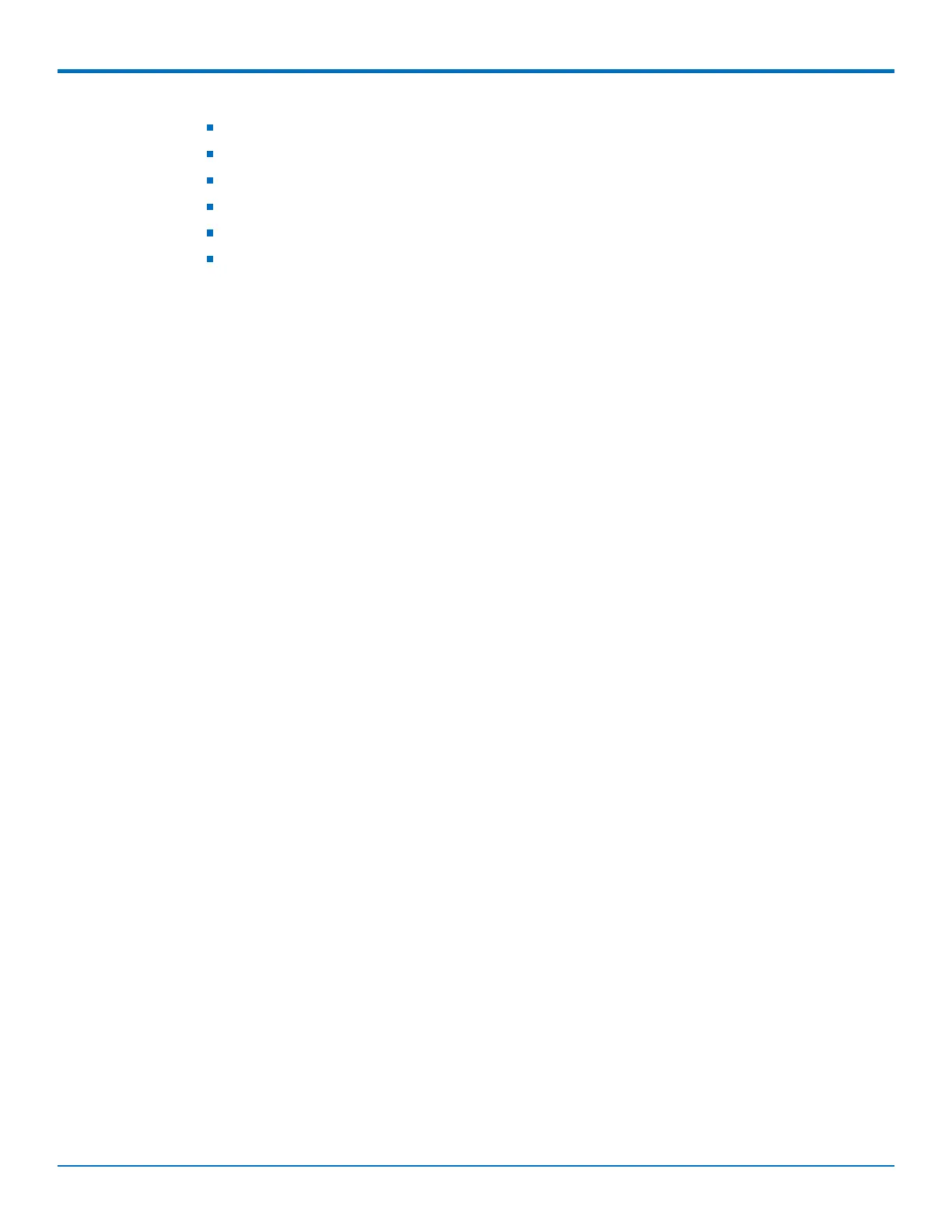DEVICE ADMINISTRATION
86 MultiConnect
®
rCell 100 MTR-EV3 User Guide
Ping Failure
Security Violation
Flash Memory Violation
Resource Overuse
Wi-Fi Interface Failure*
Wi-Fi Data Traffic*
*Only available on non-LTE devices
8. Click on the pencil icon under the Edit column for the alert you want to use and configure. The Edit dialog
box appears for your chosen alert.
For High Data Usage:
1. Check Enabled.
2. Under Data Plan Details, select the Plan Type from the drop down menu which includes Monthly or
Custom Interval.
3. If you choose Custom Interval, enter the Interval length in days.
4. Select the Start Date from the calendar picker.
5. Enter the Limit in MB for data usage.
6. In Notify At, enter the percentage of the limit that triggers notification to be sent.
7. Select alert recipients from Recipient Group.
8. Select how you want to send alerts by clicking Email, SMS, or SNMP.
9. Click Finish.
10. To save your changes, click Save and Restart.
For Low Signal Strength:
1. Check Enabled.
2. Enter the Signal Threshold in dBm.
3. Enter the Duration in seconds.
4. Under Alerts, select the recipients under Recipient Group.
5. In Notify, enter the frequency of notification (in hours). Default is 24.
6. Select how you want to send alerts by clicking Email, SMS, or SNMP.
7. Click Finish.
8. To save your changes, click Save and Restart.
For Device Reboots:
1. Check Enabled.
2. Under Alerts, select the recipients under Recipient Group.
3. In Notify, the field for frequency of notification is shown. The predefined value is Always and cannot be
modified by the user.
4. Select how you want to send alerts by clicking Email, SMS, or SNMP.
5. Click Finish.
6. To save your changes, click Save and Restart.
For Ethernet Interface Failure: