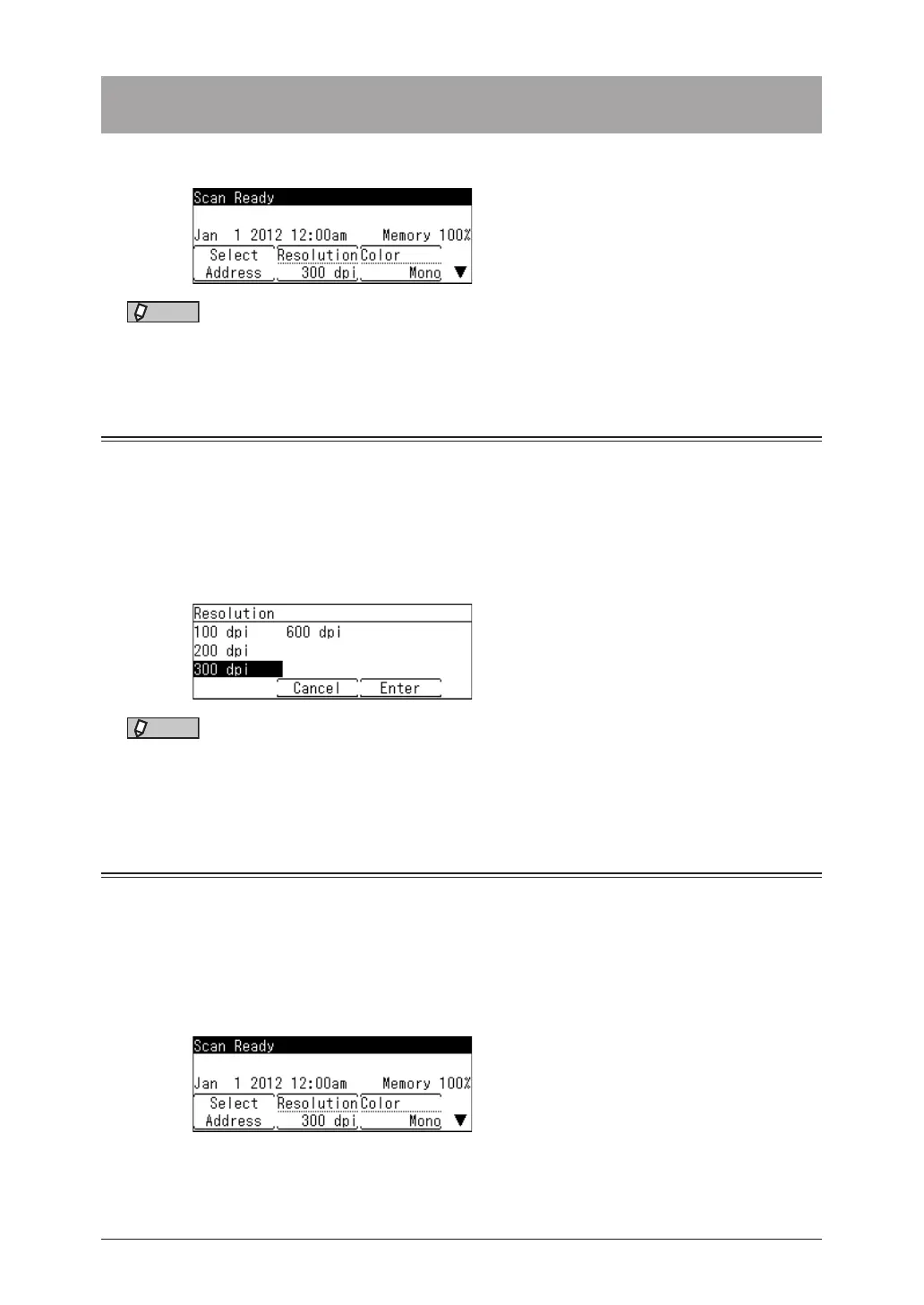1-12 Basic scan settings
Basic scan settings
You can set the resolution and mono/color for scanning.
NOTE
You can change the default settings, as necessary. For details, see “Specifying default
settings” (page 7-16).
Resolution
1
Press the mode change key to change to scan mode.
2
Press [Resolution].
If [Resolution] is not displayed, press <Advanced>
select “Resolution”
[Enter].
3
Select the desired resolution, and press [Enter].
NOTE
If you set a high resolution, the document will be scanned clearly, but the size of the
created file will be large.
Color
You can set whether to scan the document in color or monochrome.
1
Press the mode change key to change to scan mode.
2
Press [Color].
•The button switches between “Mono” and “Color” each time you press [Color].
•If [Color] is not displayed, press <Advanced>
select “Color”
[Enter].
•Mono:
•Color:
Select this setting to scan the document in black and white.
Select this setting to scan the document in color.
