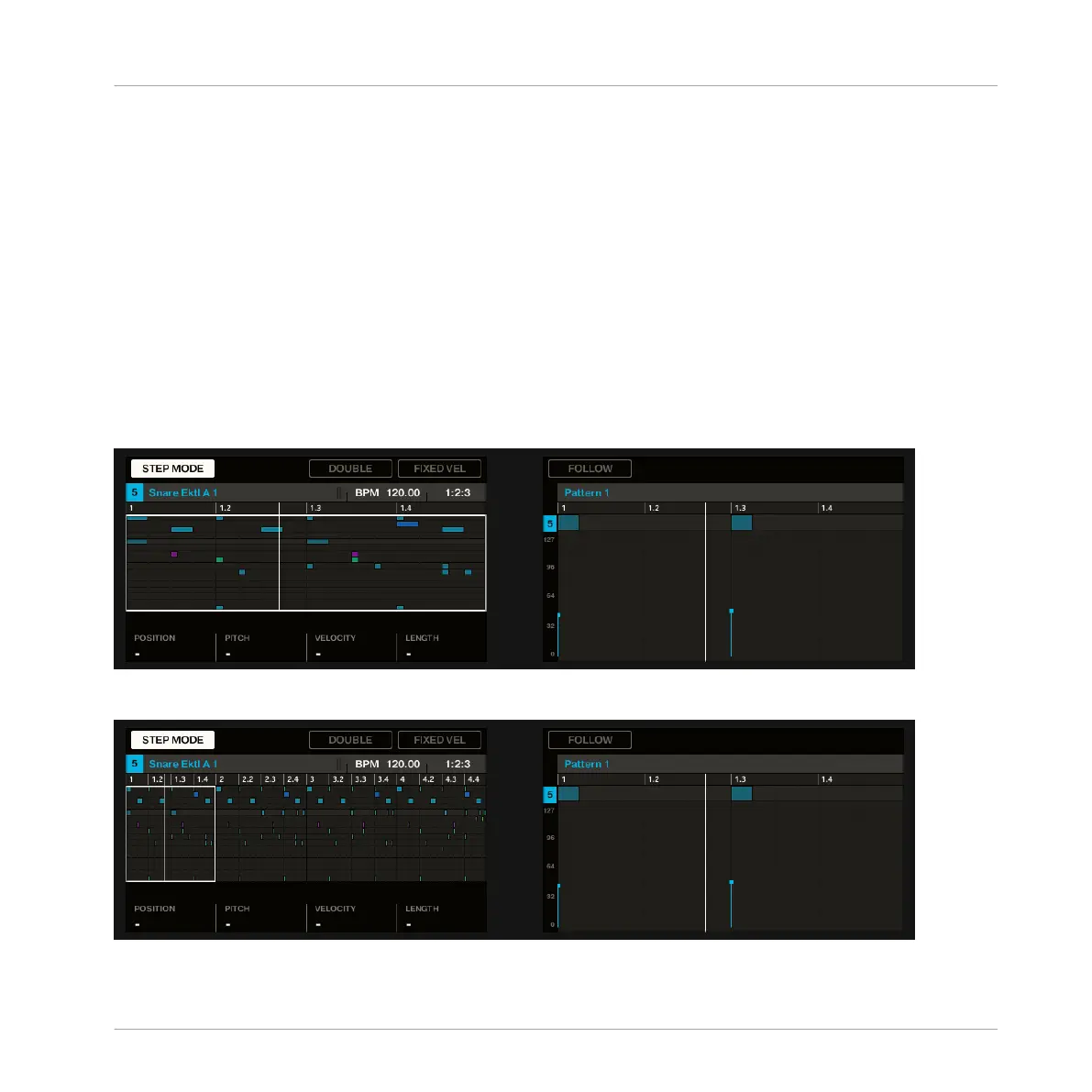7.1.2 Adjusting the Pattern Length in Step Mode
At any time, you can adjust the Pattern Length directly from the Step mode:
1. Press PATTERN and turn Knob 1 to adjust the Pattern Length.
2. Press STEP MODE to enter Step Mode.
Only 16 steps will be represented on your pads, so if you want to program longer Patterns,
you will have to switch to the previous/next 16 steps using Knob 6, or alternatively:
3. Press Button 3 FOLLOW and MASCHINE will automatically follow the pattern and display
the next 16 steps of the pattern on the pads as the sequence plays.
In Step mode, the left display always indicates which part of the Pattern is currently represent-
ed on your pads:
The 16 pads representing the full Pattern (the Pattern is one bar long).
The 16 pads representing the first quarter of the Pattern (the Pattern is four bars long).
Creating Beats with the Step Sequencer
Building Up a Beat in Step Mode
MASCHINE STUDIO - Getting Started - 103
