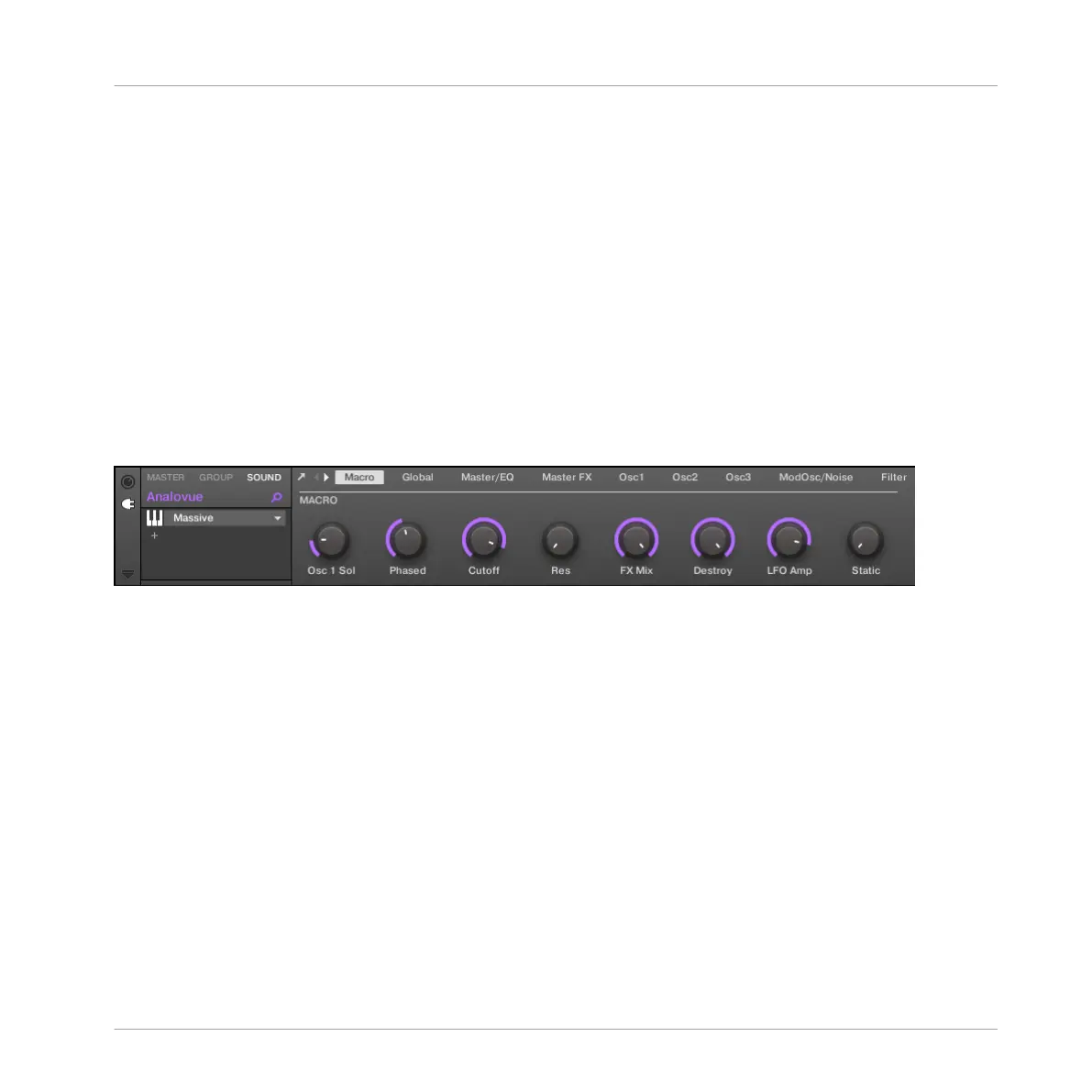6.1 Loading Effects
In this section we will show you how to load effects in MASCHINE.
6.1.1 The Plug-in List
Before we load an effect, let’s have a quick look again at the Control area for our bass Sound
“Analovue” in the software (see ↑5, Adding a Bass Line):
1. Select the Group “Bass” (Group B).
2. Select the Sound “Analovue.”
Now have a look at the Control area:
The Control area showing some MASSIVE plug-in parameters for our bass Sound.
To the left of the Control area, you can load an Internal, Native Instruments or External Effect
Plug-in into the Plug-in List. The Plug-in List allows you to load as many Plug-ins into its slots
as you want. The processing order is from top to bottom (from the first Plug-in to the last).
Here are a few examples:
▪ In the Sound “Analovue,” the first slot in the Plug-in List is the MASSIVE plug-in. This
Plug-in is the sound source of this Sound “Analovue.”
▪ In each Sound of the Group “EK-TL A Kit,” the first slot of the Plug-in List is the Sampler
— the MASCHINE internal sampler. The Sampler is the sound source of each of these
Sounds.
In MASCHINE, Plug-in slots are available at three different levels of your Project:
Applying Effects
Loading Effects
MASCHINE STUDIO - Getting Started - 87
