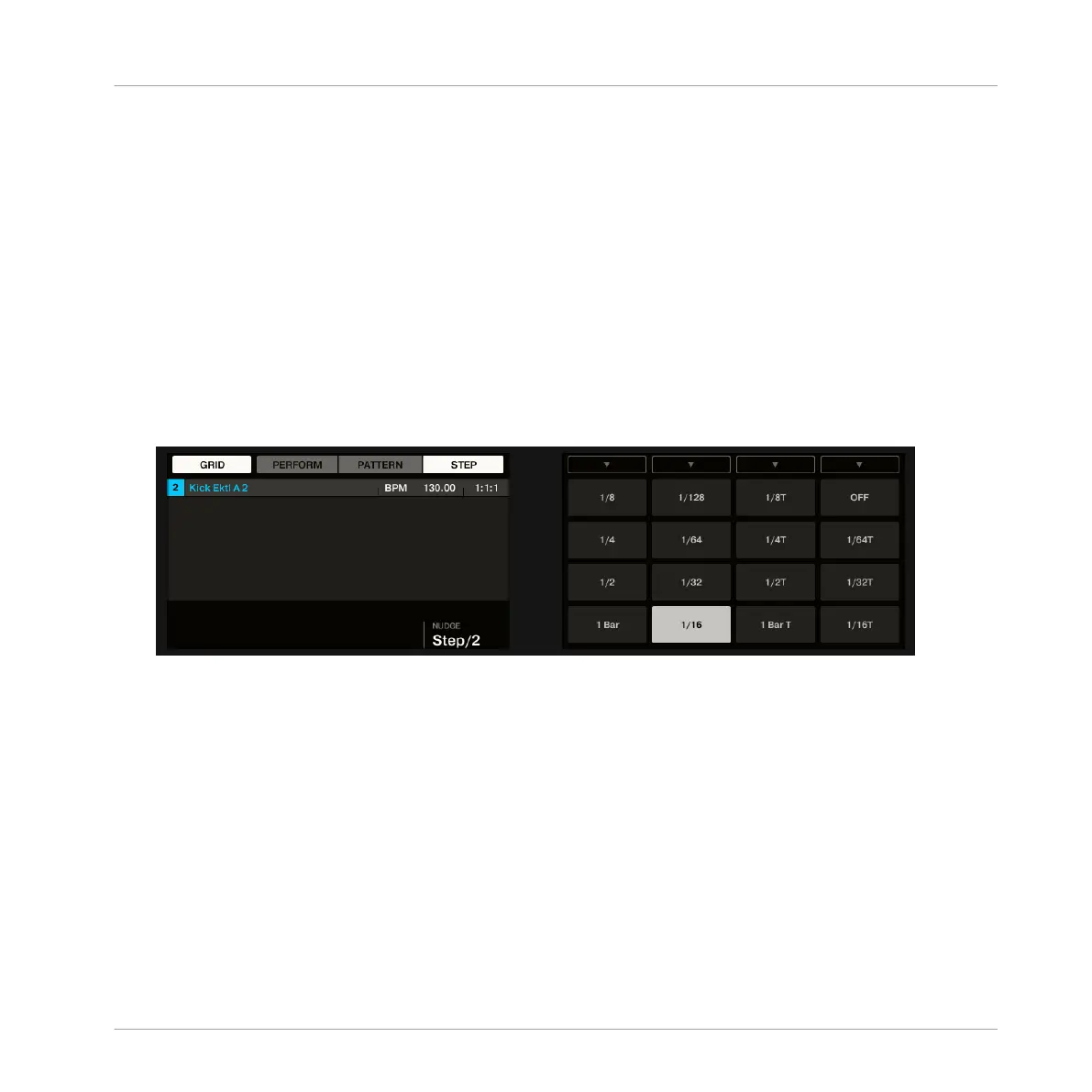Similarly to changing the Pattern Length (see Adjusting the Pattern Length in Step Mode),
changing the Step Grid resolution can result in a greater amount of steps in your Pattern than
what your sixteen pads can represent. In that case, as described earlier, you can use the Page
buttons to display the previous/next sixteen steps of your Pattern.
7.2.2 Adjusting the Step Grid using your Controller
On your controller, to change the Step Grid resolution, do the following:
1. Press and hold the GRID button.
2. Press Button 4 to select STEP and access the Step Grid’s resolution setting.
Now the pads represent the various resolution values available. The available resolutions
are indicated on the right display. The selected resolution is also highlighted on the right
display and the corresponding pad is lit.
3. Press any pad to select another value.
7.3 Save Your Work!
Again, it is recommended to regularly save your work. You can then open another Project or
close MASCHINE and take a break. Your tutorial Project will be recalled as is the next time you
open it.
To save your work in the MASCHINE Software:
►
Press [Ctrl] + [S] ([Cmd] + [S] on Mac OS X) to save your Project.
To save your work using the Controller:
Creating Beats with the Step Sequencer
Adjusting the Step Grid
MASCHINE STUDIO - Getting Started - 107
