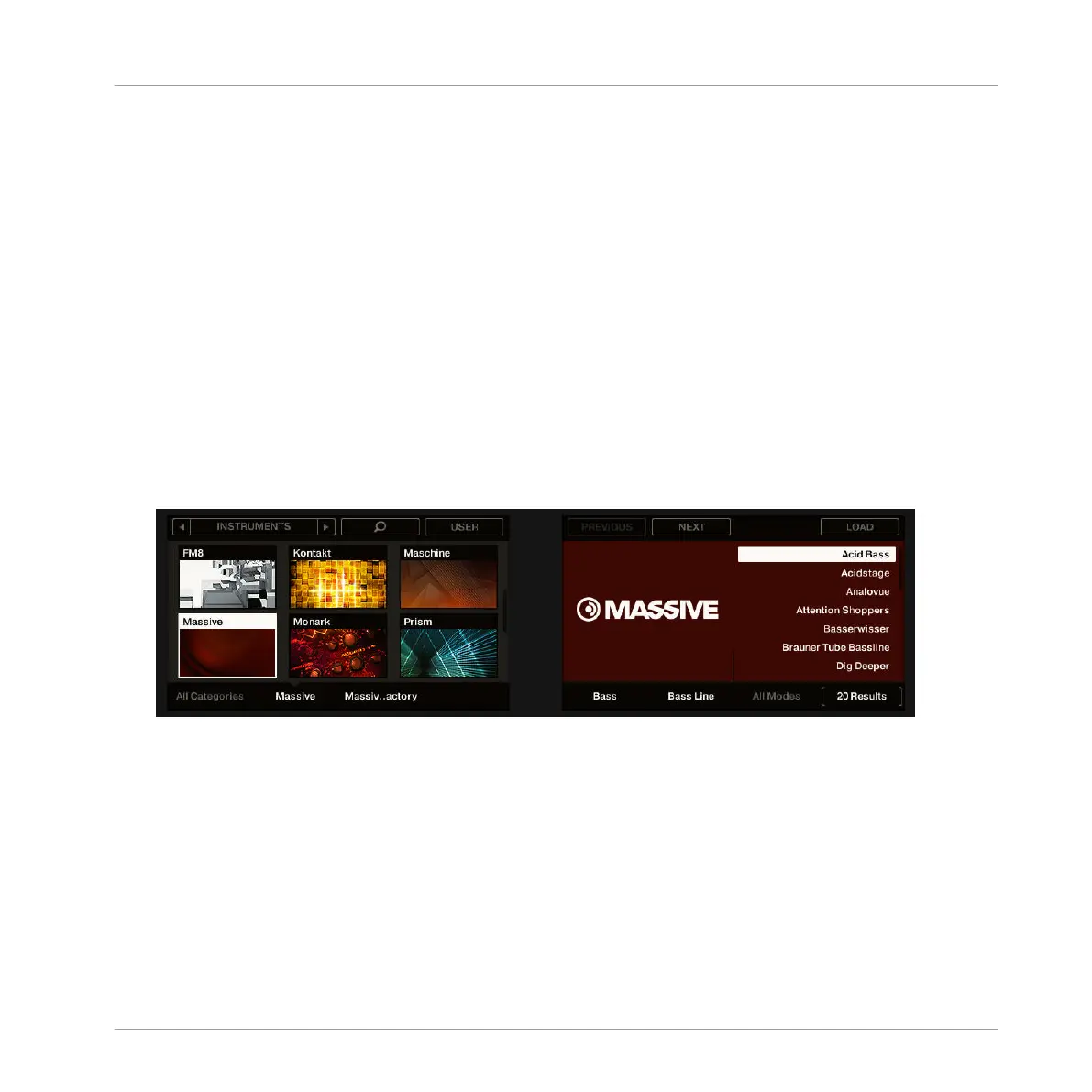1. Press button B to select the Group slot B1.
2. Press the pad 1 to select the Sound slot 1. Pad 1 should be fully lit.
3. Press BROWSE to show the Browser. The BROWSE button should be lit.
4. Button 4 should not be illuminated. If it is illuminated, press Button 4 to deselect USER.
5. Press Button 1 or 2 to select INSTRUMENTS.
The Browser will now show instrument plug-in presets only.
6. Turn Knob 2 until the Product field is set to Massive.
The Browser will now show presets for the MASSIVE plug-in only.
7. Turn Knob 3 until the Bank field is set to Massiv..actory (“Massive Factory”).
The Browser will now show MASSIVE presets from the MASSIVE Factory library only.
8. Turn Knob 5 until All Types is set to Bass.
9. Turn Knob 6 until All Sub-Types is set to Bass Line.
On the right display, you now see the list of MASSIVE’s bass presets.
You can now select bass presets by turning Knob 8, and load the selected preset into the se-
lected Sound slot (Sound slot 1 in this example) by pressing Button 8. But don’t leave Browse
mode yet: We will show you useful features for choosing your bass in the next two sections.
5.3.2 Using Keyboard Mode
Since we are not browsing Samples, we don’t have the Prehear feature at our disposal to
choose a nice bass preset. Instead, we can make use of the Autoload feature (see ↑3.2.1, Se-
lecting another Snare Sample for more information).
Adding a Bass Line
Loading a Plug-in Instrument for the Bass
MASCHINE STUDIO - Getting Started - 75
