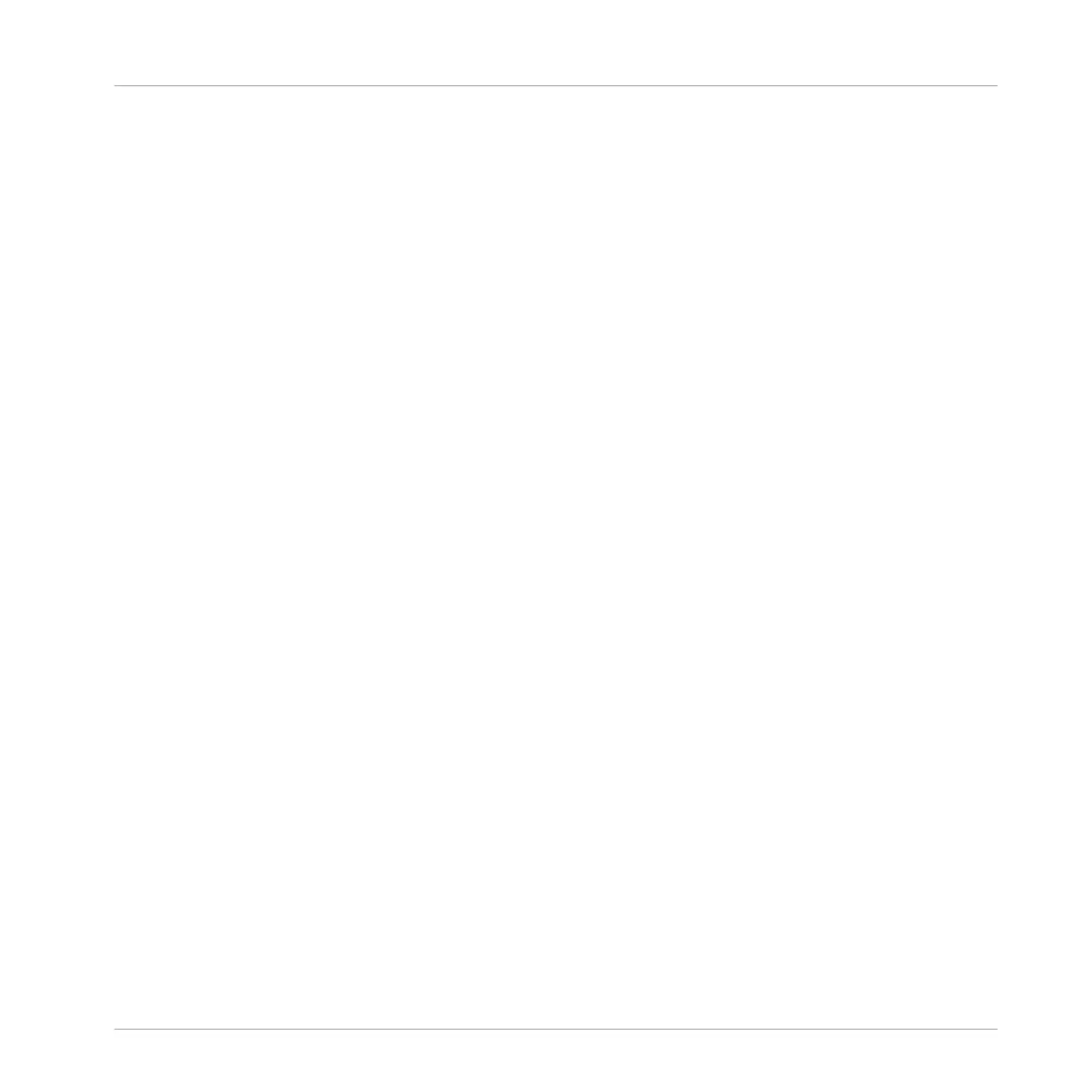2. Click Save.
The Save Project As dialogue opens
3. On your computer keyboard, type a name (e.g., “My First Project”) in the field and press
[Enter] to confirm.
Your Project with its new Pattern is now saved on your hard disk. Should you close MASCHINE
or open another Project, you will still be able to open this Project later.
Saving your Work using the MASCHINE STUDIO Controller
1. To save your modifications to the Project, press SHIFT + ALL.
A message will appear on your MASCHINE controller software that asks you to look at the
MASCHINE software. Since our current Project was not saved yet, MASCHINE asks you to
name it before saving. For this, you need to get back to your computer. A Save Project
As… dialog opened and is waiting for your input.
2. On your computer keyboard, type a name (e.g., “My First Project”) in the field and press
[Enter] to confirm.
Your Project with its new Pattern is now saved on your hard disk. Should you close MASCHINE
or open another Project, you will still be able to open this Project later.
2.6 To Sum Up…
In this first tutorial, we have learned to:
▪ Load a Group using the Browser.
▪ Use the pads to play the Sounds of that Group.
▪ Record a simple Pattern with that Group.
▪ Use the Mute, Solo and Note Repeat features to create variations on the fly.
▪ Save the current Project for a later use.
Once you feel comfortable with these tasks, please proceed to the next tutorial, where we will
customize our drum kit, and have a closer look at the MASCHINE software user interface.
First Steps
To Sum Up…
MASCHINE STUDIO - Getting Started - 32
