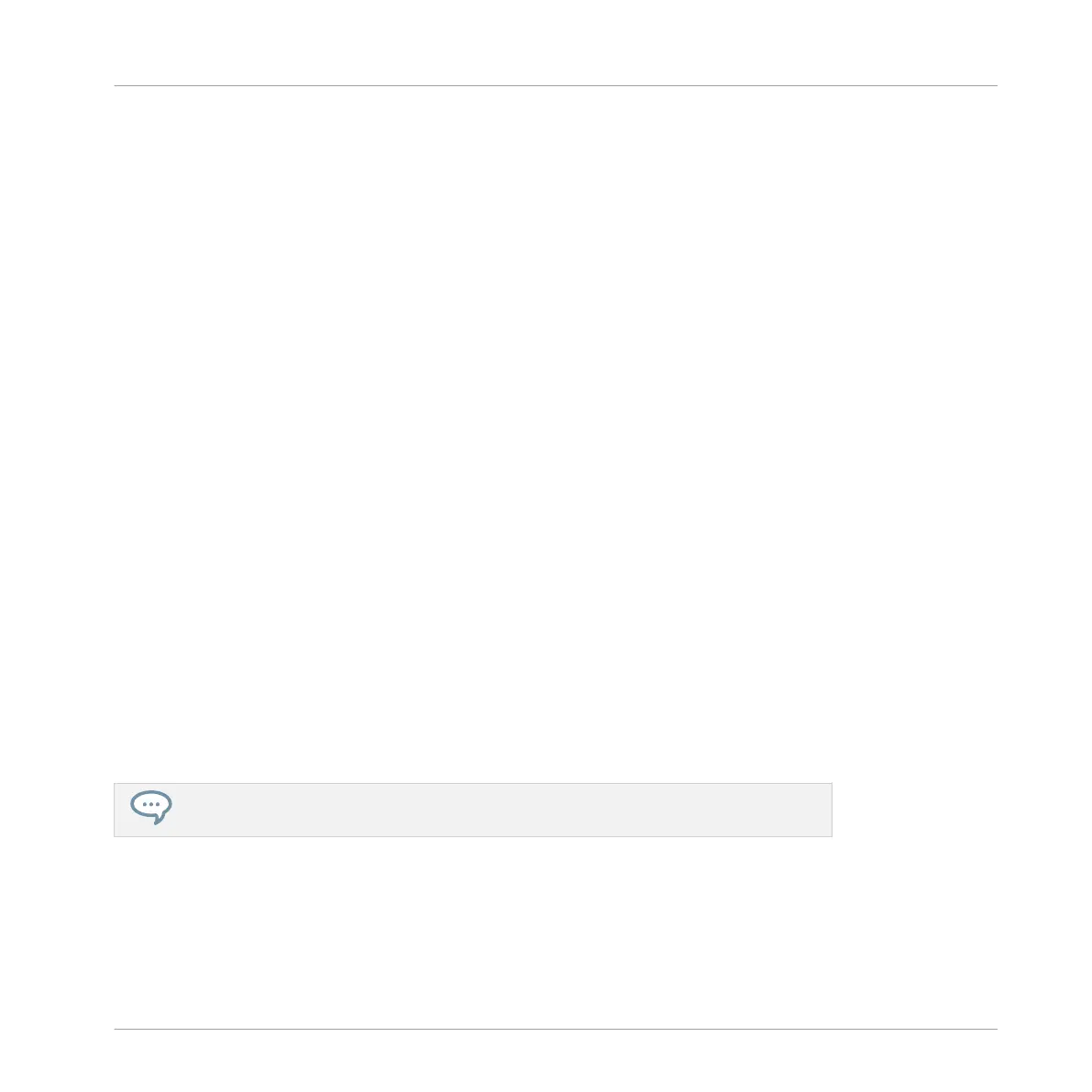8.1.3 Pinning the Scene Mode
The following will describe a helpful feature on your controller that can improve your workflow
in many situations: the ability to pin controller modes.
The Controller Modes
Until now we often used combinations of two elements to execute actions. For example, we
pressed SCENE + pad to select a particular Scene. In fact, by pressing and holding SCENE, we
switch the controller to Scene mode; in this mode we can (among other things) use the pads to
select Scenes.
Pinning Modes
To avoid having to alternatively press SCENE + pad (to select a Scene) and PATTERN + pad
(to select a Pattern) several times in a row — which is quite cumbersome — you could instead
pin the modes of your controller:
1. Press SCENE + Button 1.
2. Release all buttons.
The controller doesn’t switch back to standard behavior when you release SCENE but in-
stead stays in Scene mode until you press SCENE again. As long as the mode is active, its
button stays fully lit.
3. Now press pads alone to select Scenes, and press PATTERN + pads to select Patterns for
each Scene.
→
Depending on the current task and on your liking, pinning one or more modes can greatly
speed up your actions!
See Controller Modes and Mode Pinning for more information on controller modes and
mode pinning.
Creating a Song Using Scenes
Creating Clips in the Arranger
MASCHINE STUDIO - Getting Started - 115
