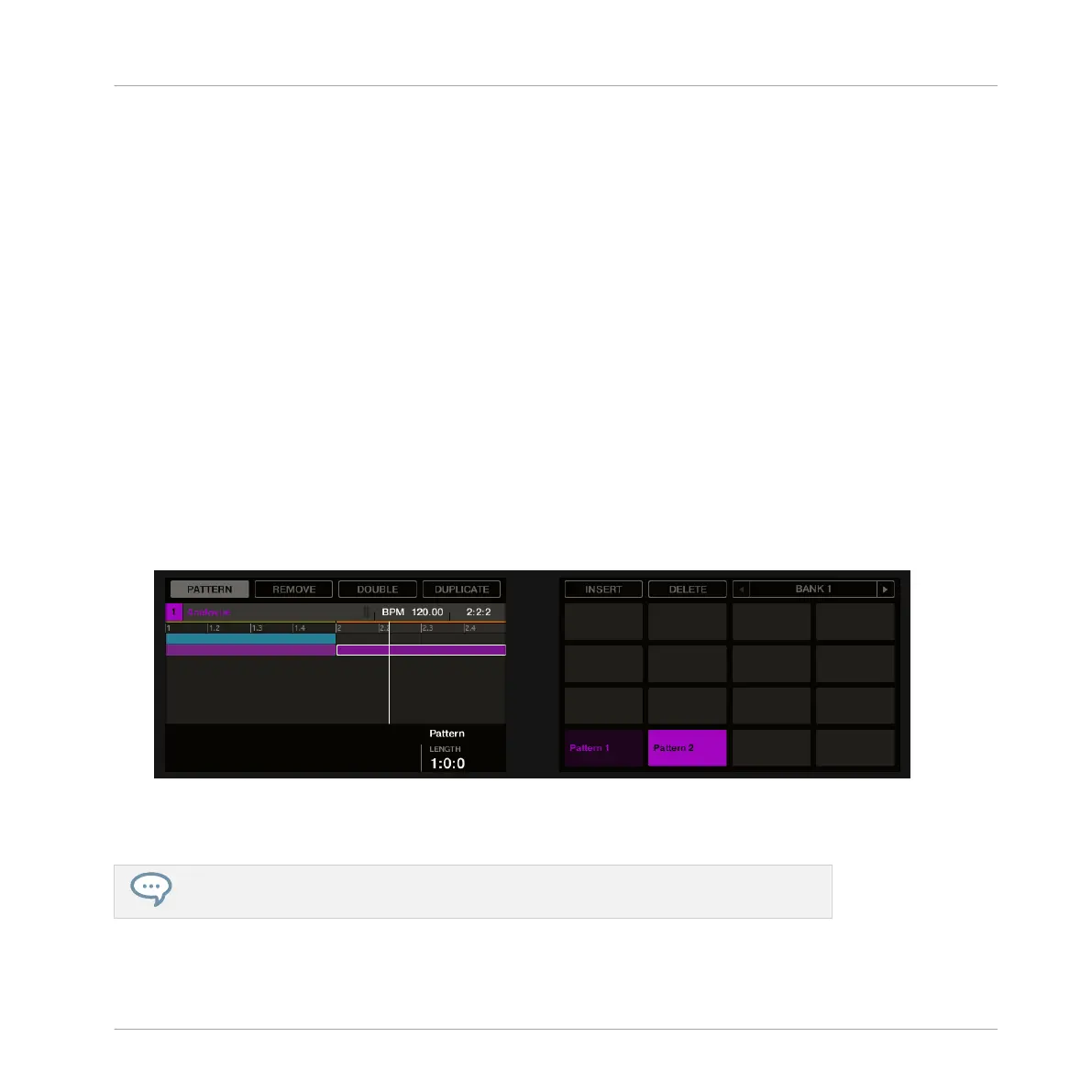2. While holding SCENE, hit pad 2 to select Scene 2.
Pad 2 lights up brightly to confirm its selection.
Pad 1 turns half lit, indicating that Scene 1 is not currently selected.
3. Release the SCENE button.
→
Scene 2 is now selected. If the sequencer is playing, you won’t hear anything because
this Scene is still empty.
Now we can select one Pattern in each Group to include in this new Scene:
1. Press the desired Group button A–H to select a Group you want to use in Scene 2.
2. Press PATTERN + the desired pad to select the Pattern you want to use in Scene 2.
Upon selection, a Clip referencing this Pattern is automatically inserted into Scene 2.
→
By repeating these two steps for all Groups you want to use in this Scene, you progres-
sively build up a new Scene.
You might also want to remove a Clip from the selected Scene:
►
To remove the Clip for the selected Group from the selected Scene, press PATTERN +
Button 2 (REMOVE).
→
The Clip is removed from the Scene. You will note that the corresponding Pattern is still
there.
Don’t forget that you can at any time press UNDO or REDO to undo/redo your actions!
Creating a Song Using Scenes
Creating Clips in the Arranger
MASCHINE STUDIO - Getting Started - 114
