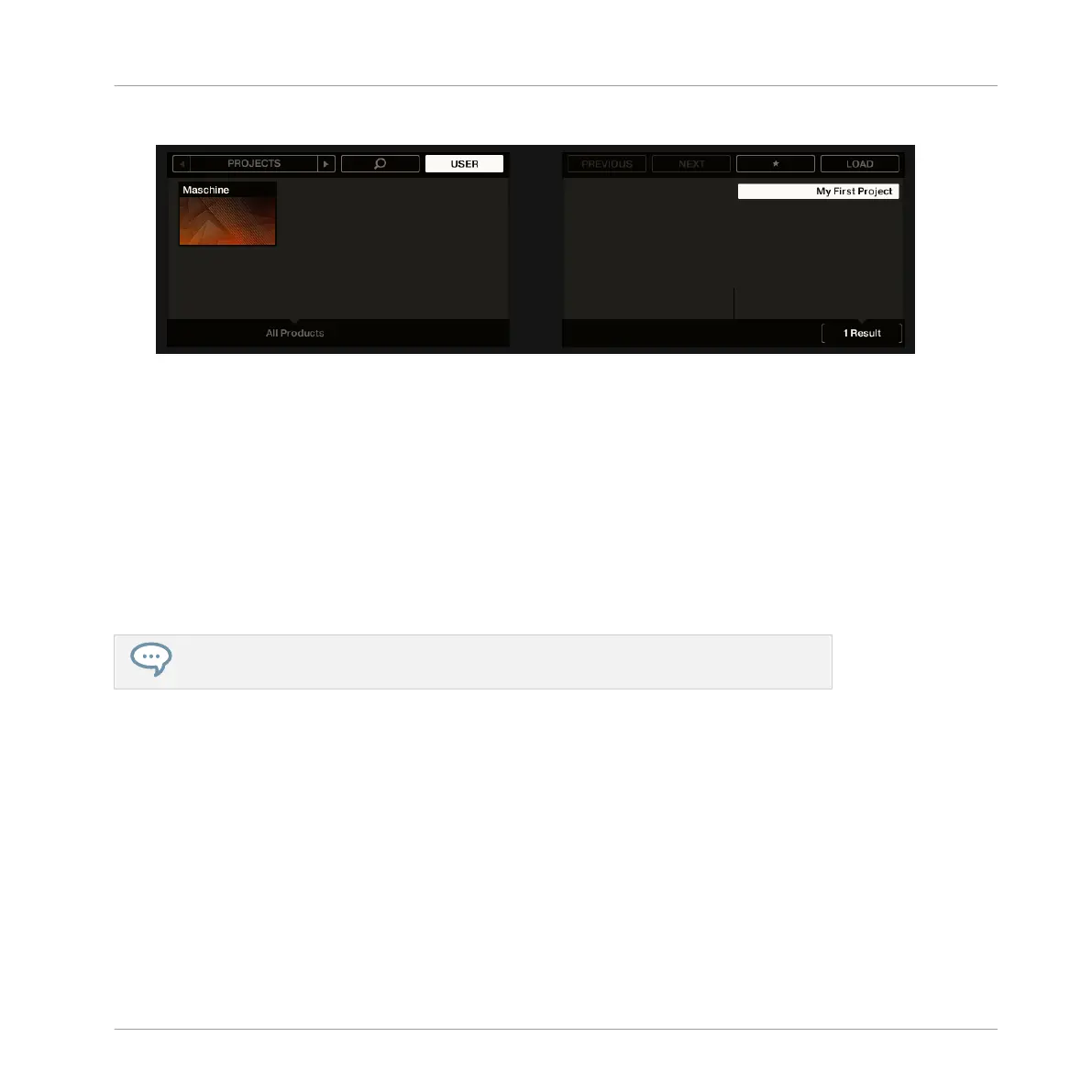2. Press Button 1 or Button 2 above the displays to select PROJECTS.
By selecting this, a list of Projects will become visible on the right display.
3. Check that Button 4 above the displays is fully lit and that the USER label underneath is
highlighted — if necessary, press Button 4 to enable it.
This will select only User content.
4. In case you already created more than one Project, turn Knob 8 or the Control encoder
until My First Project is selected on the right display.
5. Press Button 8 to load the Project.
6. Press BROWSE to leave the Browser.
That’s it! Now we can continue to work on our tutorial Project.
You will note that every action we did on the controller is directly mirrored in the Brows-
er of the MASCHINE software. This is true in both directions!
3.2 Customizing Your Drum Kit
You might want to replace one or more drums from the Group “EK-TL A Kit” with ones that
sound better with your Pattern. To do this, let’s make use of the Browser again.
3.2.1 Selecting another Snare Sample
For the sake of providing an example, we will replace the Sample “Snare Ektl A 2” used in the
Sound of the pad 6. We want something less intrusive.
Building Your Own Drum Kit
Customizing Your Drum Kit
MASCHINE STUDIO - Getting Started - 36
