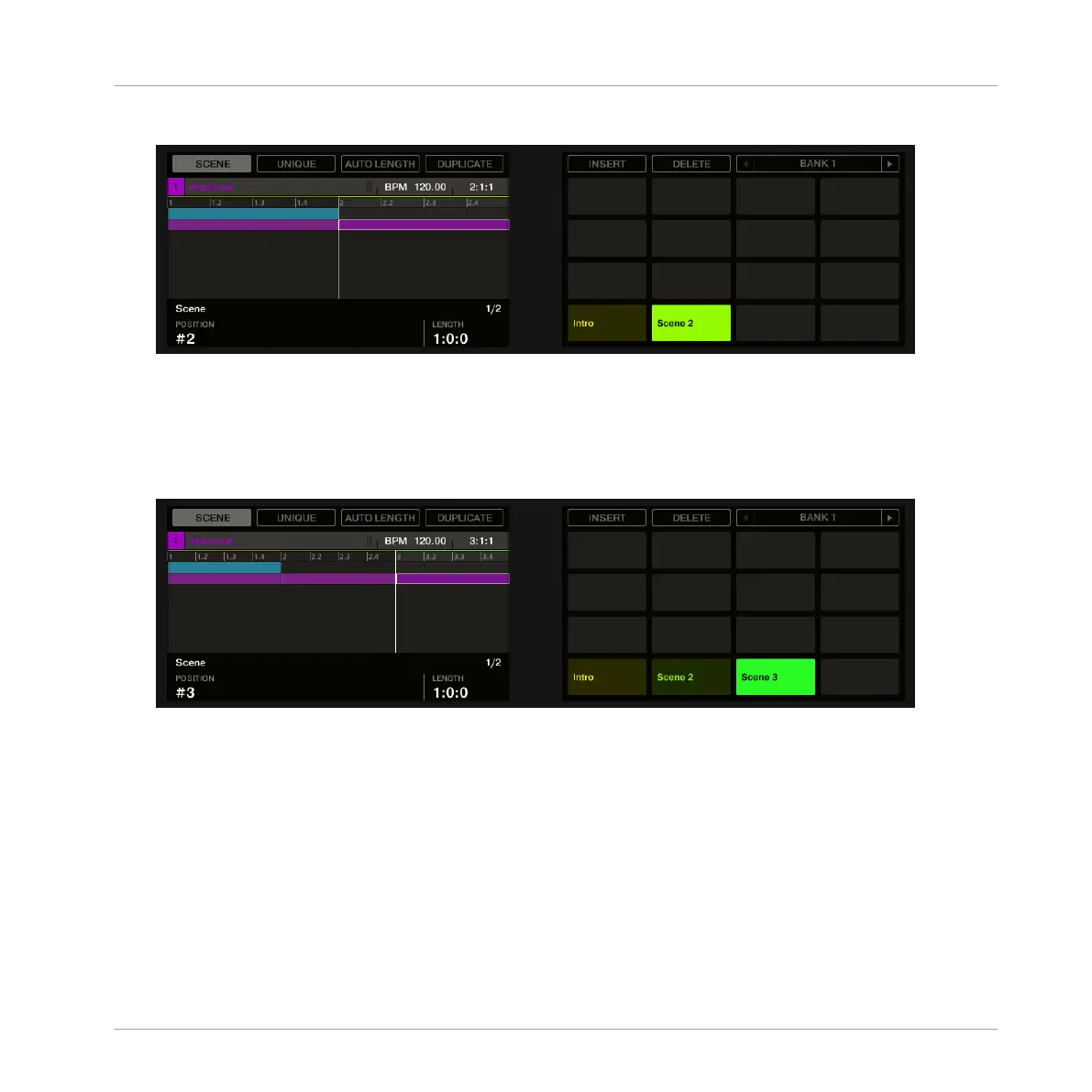2. Press for example pad 2 to select Scene slot 2.
3. Press Button 4 (DUPLICATE) to duplicate this Scene slot.
⇨ A new Scene slot is inserted right after Scene slot with the same properties and content
(Clips). The existing Scene slots are shifted one slot to the right to make way for the new
entry.
Note that the duplicate slot is automatically selected.
4. Press Button 6 (DELETE) to remove this new Scene slot from your arrangement.
→
The Scene slot is removed. Scenes to the right of the removed Scene are shifted one slot
to the left to fill the gap.
8.3 Using Scenes to Play Live
At last we come to the real point of the Scenes: playing your song!
Creating a Song Using Scenes
Using Scenes to Play Live
MASCHINE STUDIO - Getting Started - 119
