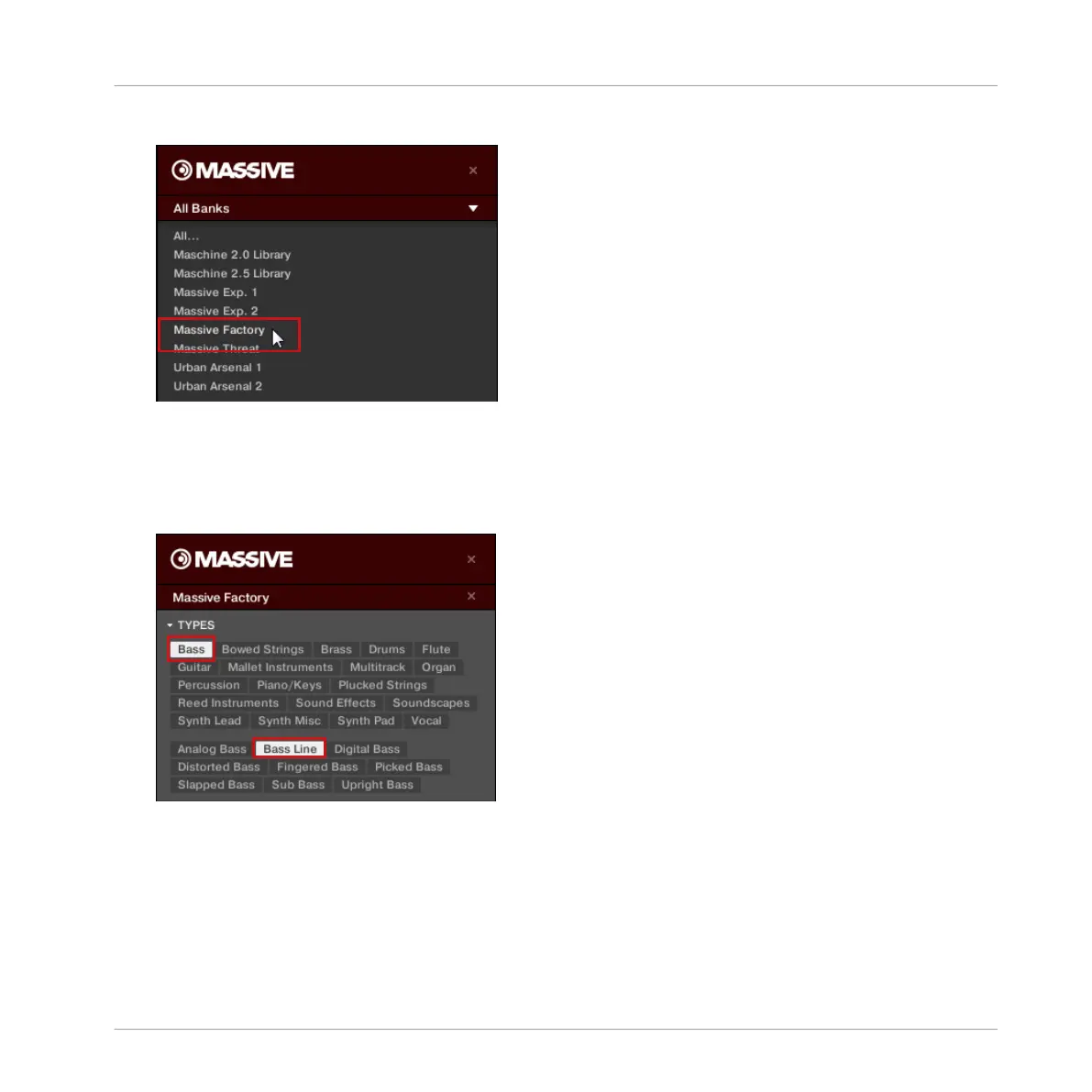7. Click All Sub-Banks to reveal a list of all MASSIVE sub-banks installed on your computer.
8.
From the MASSIVE sub-bank menu click Massive Factory. This will update the results list
with only presets from this sub-bank.
9. In the Tag Filter below, click Bass in the TYPES section.
10. Click Bass Line in the Sub-Type section to further narrow our search.
→
You can now load a bass preset by double-clicking its entry in the result list below. But
don’t leave Browse mode yet: We will show you some useful features for choosing your
bass in the next two sections.
5.3.1.2 Loading a Plug-in Instrument using the Controller
On your controller, do the following:
Adding a Bass Line
Loading a Plug-in Instrument for the Bass
MASCHINE STUDIO - Getting Started - 74
