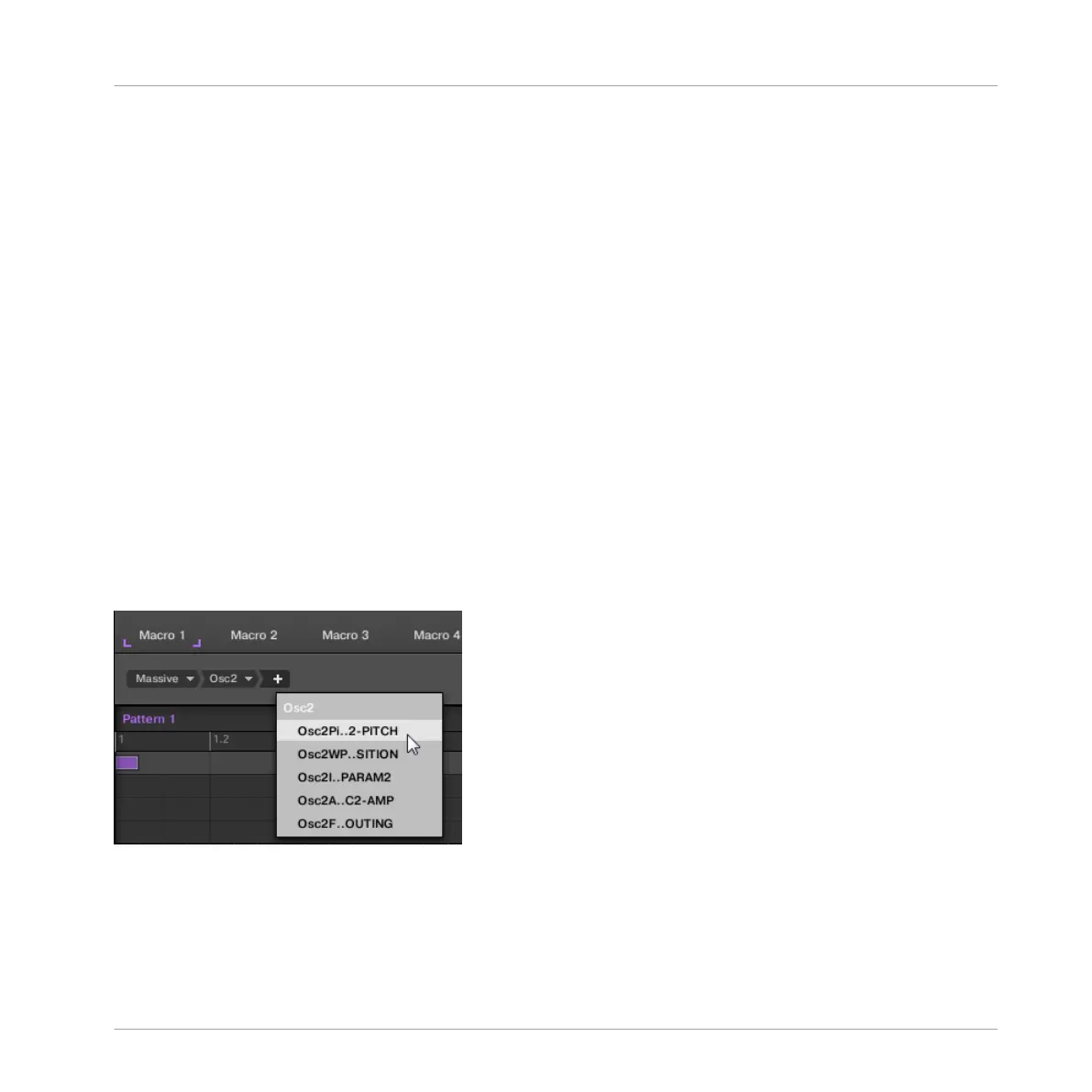have closed the Assignment area). Moreover, the Parameter page will mirror the label(s) of its
section(s) — if there is more than one section, the page label will mirror all of them, separated
by slashes.
(4) Focus frame: Indicates the Macro Control being assigned. Click any Macro Control to display
and edit its assignment in the Target selector below (6).
(5) Parameter Label fields: Double-click these fields to enter custom labels for your parameters
(press [Enter] to confirm). These labels will be mirrored everywhere in MASCHINE for the cor-
responding parameters.
(6) Target selector: Displays and selects the target parameter of the selected Macro Control (in-
dicated by the Selection frame). This multi-level drop-down widget allows you to quickly navi-
gate through the structure of the channel to the desired parameter. The detailed procedure is
explained in the next paragraph.
(7) Reset Assignment button: Click the Reset button to remove the assignment for the selected
knob.
Selecting a Parameter in the Target Selector
The Target selector (see picture above) allows you to choose from all available parameters for
each Macro Control.
The Target selector allows you to quickly select the desired parameter.
This tool is similar to a menu containing several levels of submenus — with the notable differ-
ence that every intermediary selection stays visible for faster switching.
When assigning a new, unassigned Macro Control, do the following:
Using Advanced Features
Changing the Sound, Group, and Master Channel Properties
MASCHINE STUDIO - Getting Started - 131
