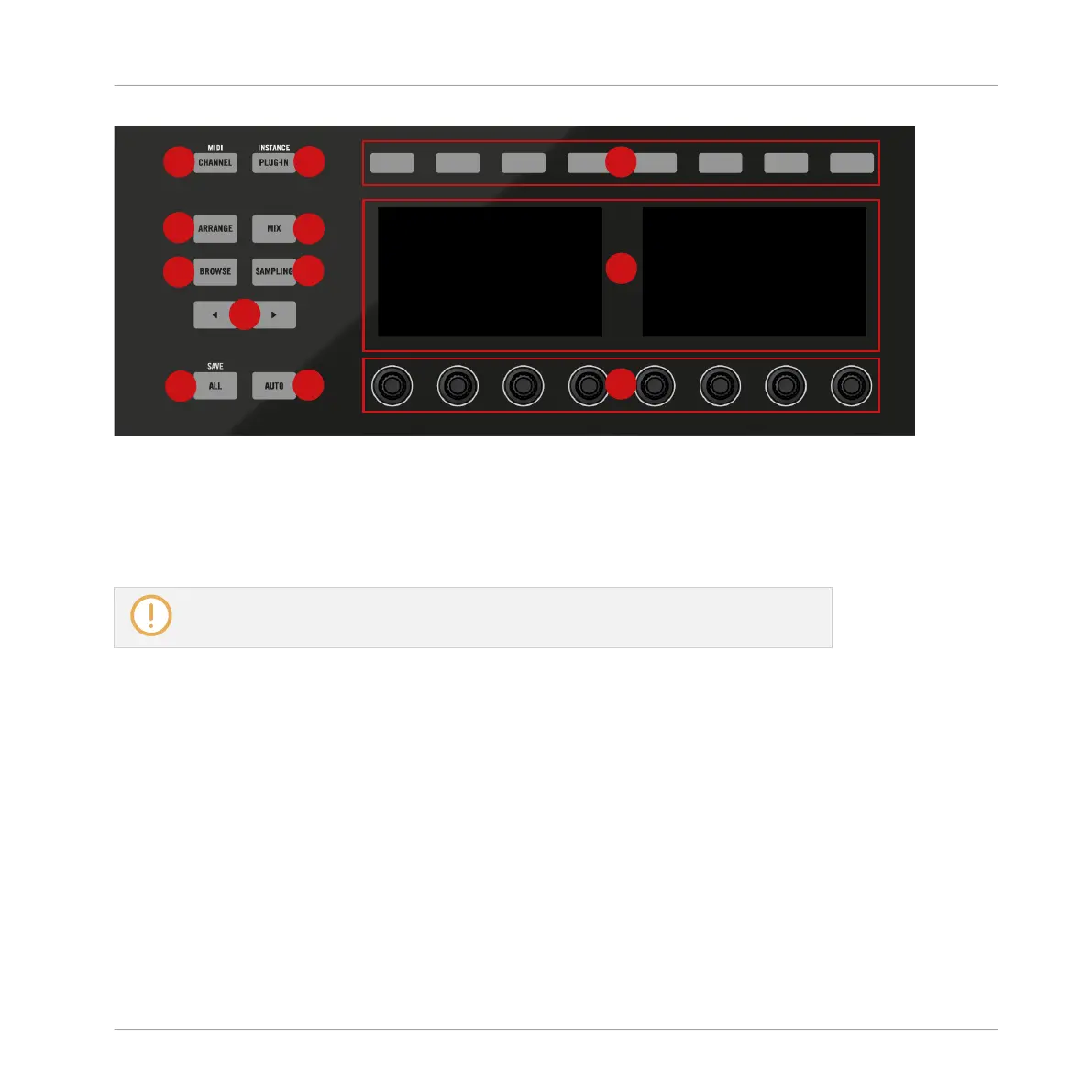Overview of the CONTROL section.
(1) CHANNEL button: Press CHANNEL at any time to return to Channel mode. In this mode you
can quickly access the Channel properties including Input, Output, Groove and Macro. You can
also use the CHANNEL button to access MIDI mode by pressing SHIFT + CHANNEL. This
mode will enable you to use MASCHINE as a MIDI controller.
For detailed information on MIDI mode, please refer to the Controller Editor Manual.
(2) PLUG-IN button: Press PLUG-IN at any time to return to Control mode — the default mode
of the controller. In this mode, the pads represent the Sounds of the selected Group. At the
same time, Control mode provides instant access to all Sound, Group and Master parameters
via the eight Buttons and eight Knobs above and under the displays. Press SHIFT + STEP to
enter Instance mode. In this mode you can select which instance of the MASCHINE plug-in you
want to control from your hardware controller if you have more than one instance open in your
Digital Audio Workstation (DAW).
(3) ARRANGE button: Press ARRANGE at any time to access the Arrange view. This mode allows
you to edit your Scenes and Patterns to create the perfect arrangement.
(4) MIX button: Press MIX at any time to access an overview of your mix. Use the Mix view to
edit the level and panning of each Sound and Group.
Quick Reference
MASCHINE Hardware Overview
MASCHINE STUDIO - Getting Started - 157
