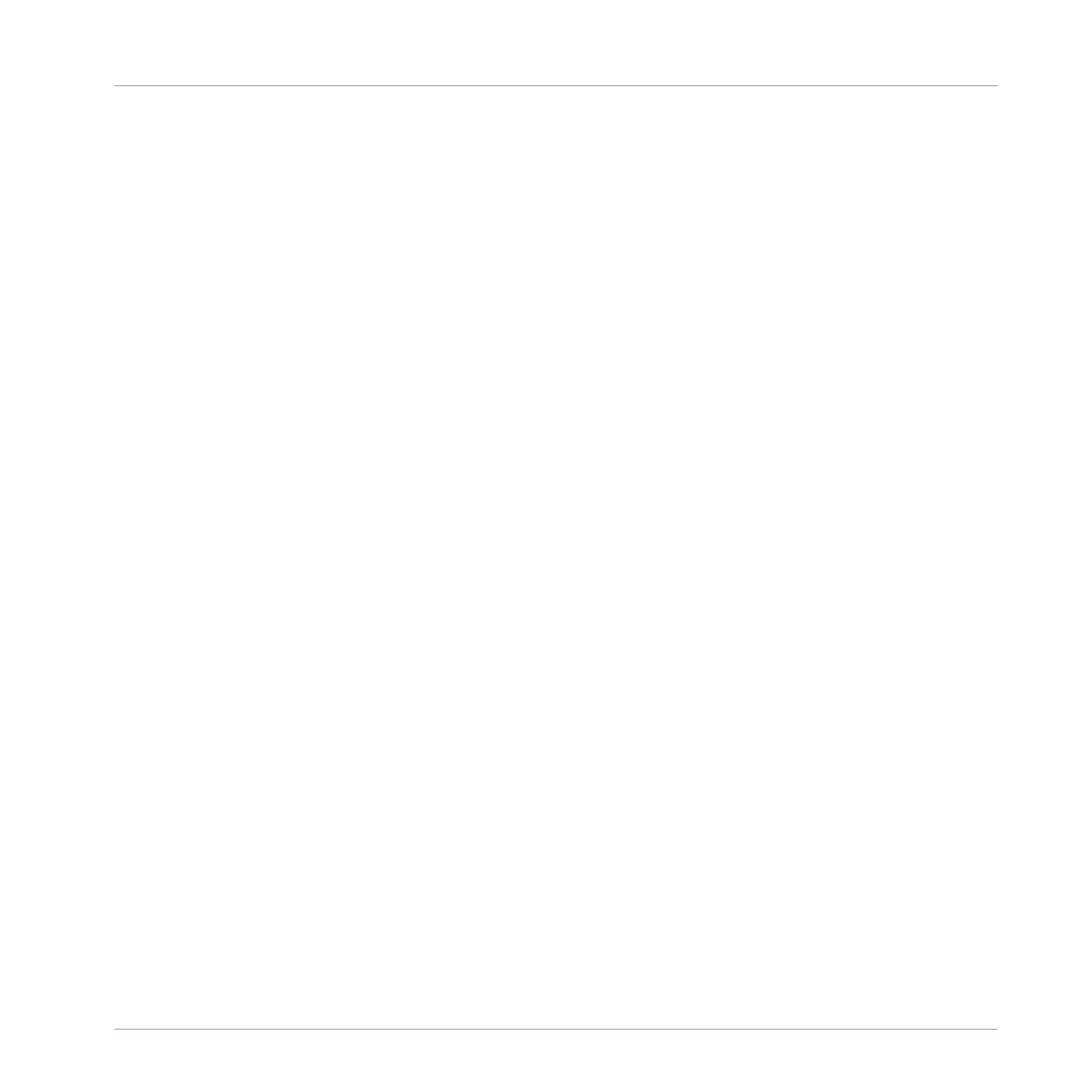(3) Transport controls: The Transport controls contain buttons such as Play, Restart, Record and
Loop.
(4) Display area: The Display area provides control regarding Ableton Link, time signature, tem-
po, global swing, Follow and Sync (Perform Grid and Retrigger in the Cog wheel icon.)
(5) Master Volume slider: Shows and adjusts the level of the MASCHINE audio output.
(6) CPU meter: The CPU meter represents the current load on your computer’s processor and is
constantly measured; it should not go above 70 % to avoid clicks and interruptions. You can
save CPU power by sampling the audio output of MASCHINE if necessary using export (for
more information, please refer to the Manual).
(7) Audio Engine button: Click the Audio Engine button to disable the entire sound processing of
MASCHINE.
(8) NI logo: The NI logo and MASCHINE logo open the About screen which displays the version
number and edition of your MASCHINE software.
Quick Reference
MASCHINE Software Overview
MASCHINE STUDIO - Getting Started - 170
