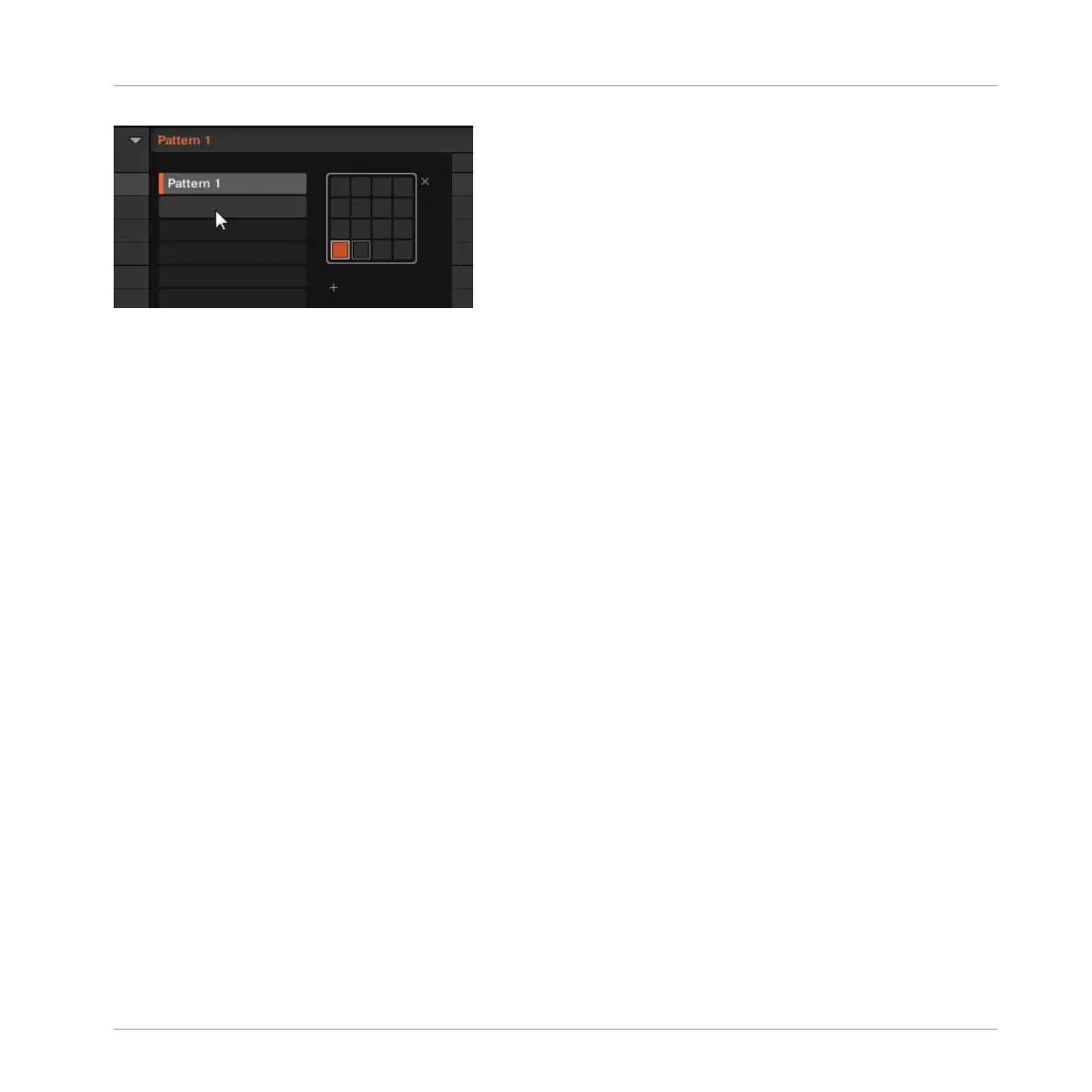Click the slot below slot 1 to create a new empty pattern
→
Pattern slot 2 is now selected. Selecting an empty Pattern slot automatically creates a
blank Pattern in it.
You will note that the slots’ lighting behavior in the software mirrors the pads’ lighting behavior
on the controller:
▪ Pattern slot 1 is half lit: There is a Pattern inside but the slot is not selected.
▪ Pattern slot 2 is fully lit: There is a blank Pattern inside and the slot is selected.
▪ All other Pattern slots are dark: They contain no Pattern.
4.2.1.2 Selecting a Pattern Slot using the Controller
1. Press PATTERN and hold it.
All pads light off except pad 1, which is fully lit. This indicates that all Pattern slots are
empty except the first Pattern slot, which is additionally selected.
2. While holding PATTERN, press pad 2.
→
Pattern slot 2 is now selected. Selecting an empty Pattern slot automatically creates a
blank Pattern in it.
Have a look at the pads:
▪ Pad 1 is half lit: There is a Pattern inside but the slot is not selected.
▪ Pad 2 is fully lit: There is a blank Pattern inside and the slot is selected.
▪ All other pads are unlit: They contain no Pattern.
Creating Beats
Adding a Second Pattern
MASCHINE STUDIO - Getting Started - 62