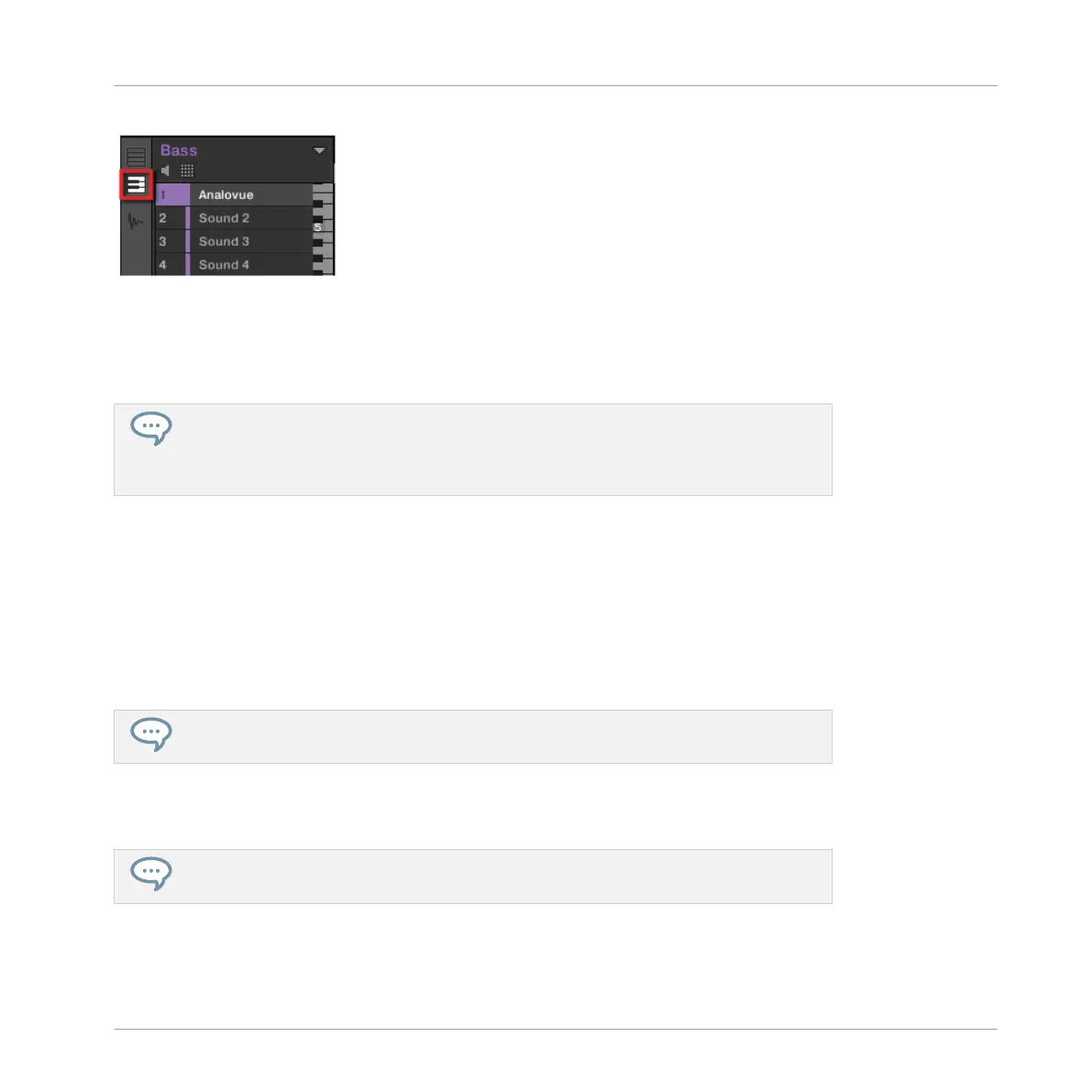The Keyboard View button.
The Pattern Editor shows a vertical keyboard at the right of the Sound slots. The rows in the
grid now represent each note for the selected Sound slot, instead of representing each Sound
slot.
The Keyboard mode on your controller and the Keyboard view in the software are strictly
equivalent: By enabling the Keyboard View button in the software, you also switch your
controller to Keyboard mode; by disabling the Keyboard mode on your controller, you al-
so disable the Keyboard view in the software.
5.3.2.2 Using the Keyboard Mode on the Controller
►
Press SHIFT + PAD MODE (at the left of the pads).
→
From now on, your 16 pads will not trigger the 16 Sound slots of your Group, but instead
16 notes of the selected Sound. This will make both choosing a bass preset and record-
ing a bass line much easier!
To disable this Keyboard mode, press SHIFT + PAD MODE again.
As long as the Keyboard mode is active, the PAD MODE button is half lit to remind you it is
switched on.
Other pad modes are also available. For a detailed description of all pad modes, please
refer to the Manual.
Adding a Bass Line
Loading a Plug-in Instrument for the Bass
MASCHINE STUDIO - Getting Started - 77
