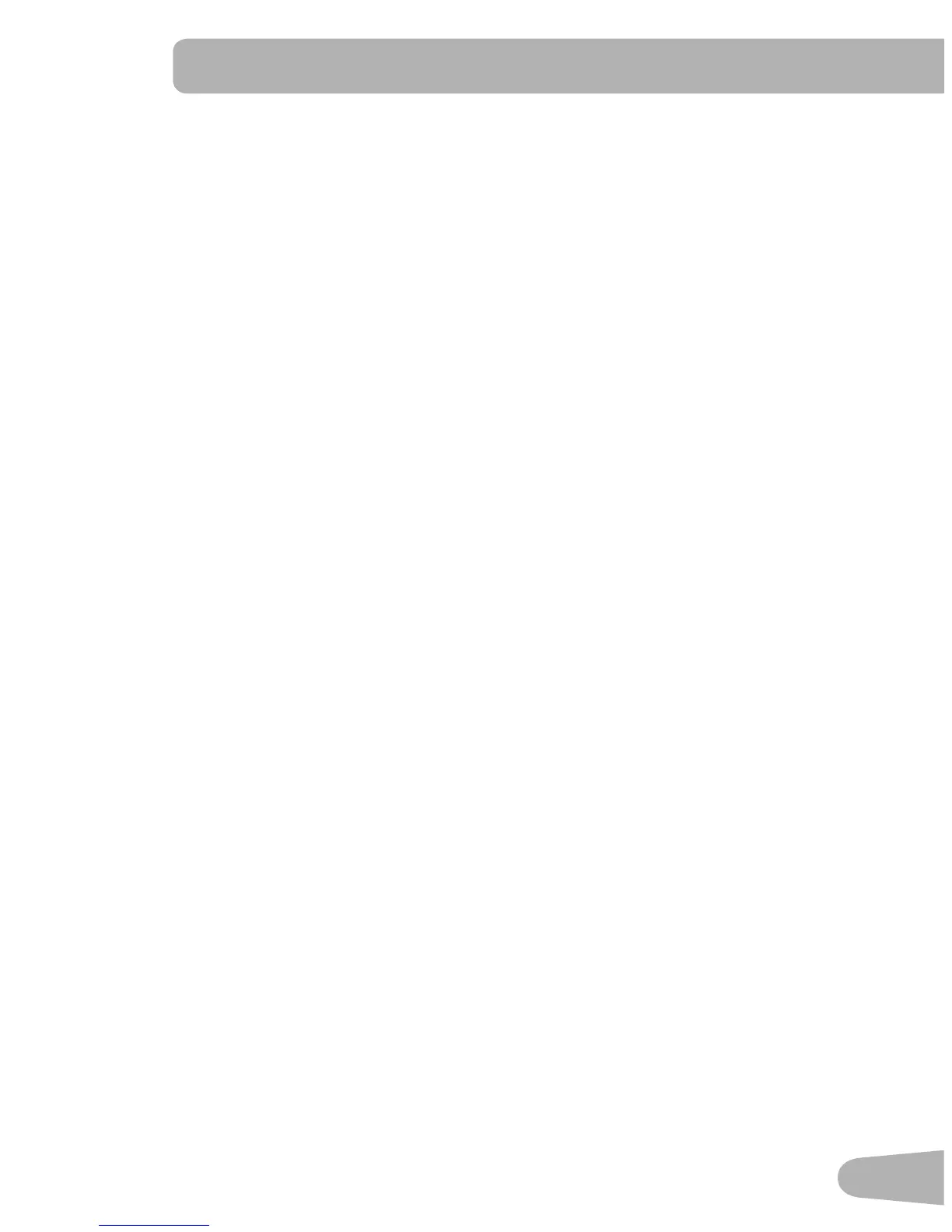29
Connectivity on your fitness machine
ThisfitnessmachineisequippedwithBluetooth
®
Smart connectivity and can wirelessly sync with the “Nautilus Trainer™”
Fitness App on supported devices.
Note: For a complete list of supported devices, visit www.nautilusconnect.com.
Fitness App “Nautilus Trainer™”
The “Nautilus Trainer™” App syncs with your fitness machine to track total calories burned, time, distance, and more.
Records and stores every workout for quick reference. Plus, it automatically syncs your workout data to Nautilus Connect™
and MyFitnessPal
®
tomakehittingyourdailycaloriegoaleasierthanever!Trackyourresultsandsharewithfriendsandfamily.
1. DownloadthefreeApp,named“NautilusTrainer™”,fromtheGoogle
™
play or iTunes
®
App Store.
Note: For a complete list of supported devices, visit www.nautilusconnect.com.
2. FollowtheinstructionsontheApptosyncyourdevicetoyourexercisemachine.
AninformationandcommonquestionsguidefortheAppcancanbefoundonlineatwww.nautilusconnect.com/how-to-use/.
Export Workout Results to USB Flash Drive
ThisfitnessmachineisequippedwithaUSBPortandcanexportyourWorkoutResultstoaUSBFlashDrive.Withthe
Workoutsexportedfromthefitnessmachine,connecttheUSBFlashDrivetoacomputeranduploadthefiletoyourNautilus
Connect™ account.
Note: USBFlashDrivesmustbeformattedinFAT32forproperfunctionality.
1. FromthePower-Upscreen,pushtheUserbuttontoselectthedesiredUserProfile.
2. InserttheUSBFlashDriveintotheUSBPortontheConsole.
3. TheConsolewilldisplay“SAVINGTOUSB”,andthen“DONOTREMOVE”.ThecurrentUserProfilewillbegintoflash,
showingtheWorkoutResultsarebeingexportedtotheUSBFlashDrive.DonotremovetheUSBFlashDriveuntilthe
UserProfiledoesnotflashandtheConsoledisplays“REMOVEUSB”.
Note:IftheWorkoutResultsontheUSBFlashDrivearecurrent,theConsolewillnotexportthefileagain.Asmore
workoutsarecompleted,theConsolewilltakelongertoexportalloftheWorkoutResults.Forlongerexports,the
Consolewilldisplayanexportstatuscount(exportedworkouts/totalnumberofworkouts).
4. WhentheexportiscompletetheUserProfilewillstopflashing,theConsolewilldisplay“USBCOMPLETE”,followedby
the“REMOVEUSB”prompt.ItisnowsafetoremovetheUSBFlashDrive.
5. TheConsolewilldisplaythePower-UpModescreen.
IfaWorkoutiscompletedwithaUSBFlashDrivealreadyinserted,theConsolewillnotexportthenewWorkoutResultsuntil
theConsoleexitstheResultsmodeanddisplaysthePower-UpModescreen.
Track Your Results at www.nautilusconnect.com
Take advantage of Nautilus Connect™ to see your progress over time and share your data with MyFitnessPal
®
. Review your
workouts and results away from the machine when convenient for you. Nautilus Connect™ allows for a workout value to be
selected and have it graphed for weekly, monthly, or yearly comparison review.
IfusingaBluetooth
®
SmartdevicetoimportworkoutresultstoNautilusConnect™:
1. SignintoNautilusConnect™toinstantlysyncyourworkoutdatawithit.Onceyouhaveanaccount,yourWorkoutswill
beuploadedtoNautilusConnect™immediatelyafteraworkoutthroughyourBluetooth
®
Smart device.
2. TosyncyourworkoutdatawithMyFitnessPal
®
, select the Menu option in the upper left corner of the web page and
select the “Sync to MyFitnessPal
®
“ option.
Note: Nautilus Connect™ will automatically sync your workouts with MyFitnessPal
®
after the initial syncing.
