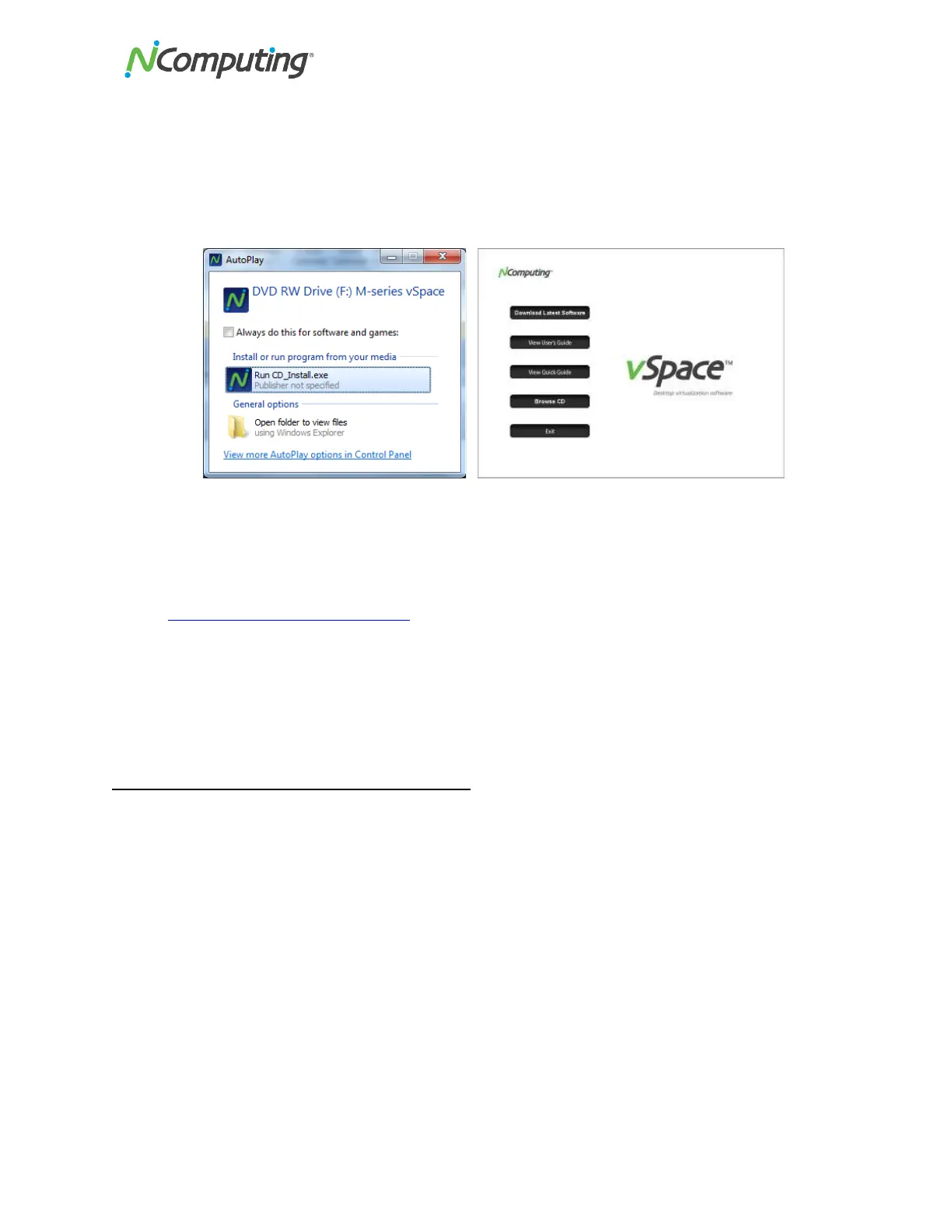NComputing!L300!and!L350!User!Manual!!
Page!V>!of!?@!! ! 498943_v2!
• Insert!th e !software!installation!CD!into!th e !ho s t!com pu ter's!C D!drive.!In !m o s t!c a se s,!a !w indow!
will!automatically!appear!after!a!few!seconds!with!installation!options.!If!the!Wind o ws!
“AutoPlay”!dialog!appears!(as!seen!below),!select!“Run!CD_Install.exe”.!If!neither!appears,!go!to!
"My!Compu ter,"!open !the!CD!drive's!icon,!and!start!the!"Setup"!ap plication.!
!
!
!
!
! !
! !
! !
! !
!
• At!the!initial!setup!screen ,!c lick ! th e!"Download!Latest!Software"!button.!This!will!launch!a!
browser!window!at!the!NComputing!Software!Download!Center.!Locate!the!correct!software!
based!on!product!model!and!operating!system,!and!download!the!corresponding!“zip”!folder.!
• Note!that!the!current!version!of!vSpace!Server!is!always!located!at!
www.ncomputing.com/downloads!
• If!Internet!access!is!unavailable,!click!“Browse!CD”!to!locate!the!installer!file!per!the!next!step!
• After!downloading!and!extracting!the!installer!files,!or!alternately!locating!them!on!the!product!
CD,!run!the!vSpace!Server!Installer!by!launching!*.MSI!installer!for!a!first!time!installation.!If!you !
are!updating!an!existing!vSpace!Server!installation,!refer!to!the!Release!Notes!for!specific!install!
instructio n s. !
Installation!on!Windows!7!or!Windows!8!
You!must!have!administrative!rights!to!install!vSpace!Server!8!onto!Windows!7!or!Windows!8.!However,!
unlike!in!Windows!Server!2008!R2,!the!actual!“Administrator”!account!is!not!enabled!by!default!in!
Windows!7!and!8.!So,!even!tho u gh !yo u !may!be!logged-in!as!a!user!that!is!a!member!of!the!
Administrators!group,!you!still!won’t!have!sufficient!“administrative!rights”!to!install!vSpace!Server!8,!
and!the!MSI!installer!will!generate!an!error!message!saying:!“You!need!administrative!rights!to!install!
this!software.!Installation !Fa iled.”!!
To!check!what!user!account!is!the!right!one!for!vSpace!Server!installation!open!the!Command!Prom pt!
and!invoke!following!command:!
Ø wmic useraccount get name,sid,status
