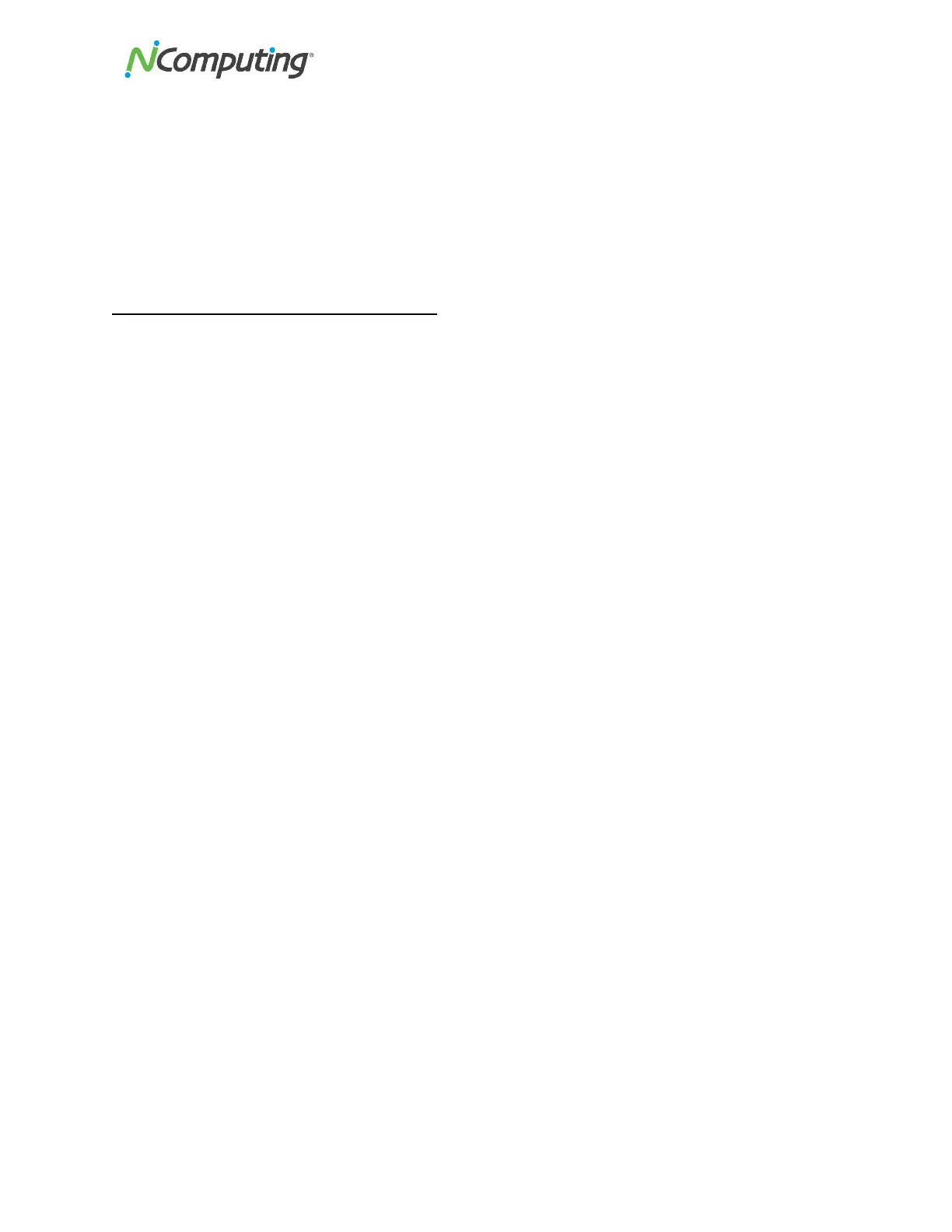NComputing!L300!and!L350!User!Manual!!
Page!V?!of!?@!! ! 498943_v2!
4. Select!“Groups”!from!the!left!n avig atio n!tree!and!double!click!on!“Remote!Desktop!Users”.!Click!
“Add”!and!then!enter!either!the!user!names!you’ve!recently!created,!or!simply!enter!
“everyone”.!
If!you!are !in s ta llin g!a !h o s t!in t o !a!domain !e n vir o n ment!wh ic h !u se s !d omain!user!accounts,!contact!your!
local!syste m!or!netw o rk !ad ministrato r!to !h a ve !th e m!create!a ny !a d dit io n al!u s er!a c co u n ts !th a t!y ou !may!
need.!
MSI!Installer!and!Uninstaller!Options!
The!MSI!installer!for!vSpace!Server!8!has!“ADDUSERS=0”!available!as!a!command!line!option!t o!e n a b le!
silent!installs!while!suppressing!the!popup!window!asking!if!you!wan t!to!add!new !users.!An!option !is!
added!to!the!uninstaller!to!provide!options!for!handling!an!existing!vSpace!Server!host!license!during!a!
silent!uninstall.!The!available!options !w h e n!r u nn in g !fro m!the!Command !L in e !are : !
!
Ø “DELETELICENSE=0”!–!do!NOT!remove!vSpace!Server!license!
Ø “DELETELICENSE=1”!–!popup!box!will!appear!
Ø “DELETELICENSE=2”!–!rem o ve!vSpa ce!Server!licen s e!without!p o p up!
!
