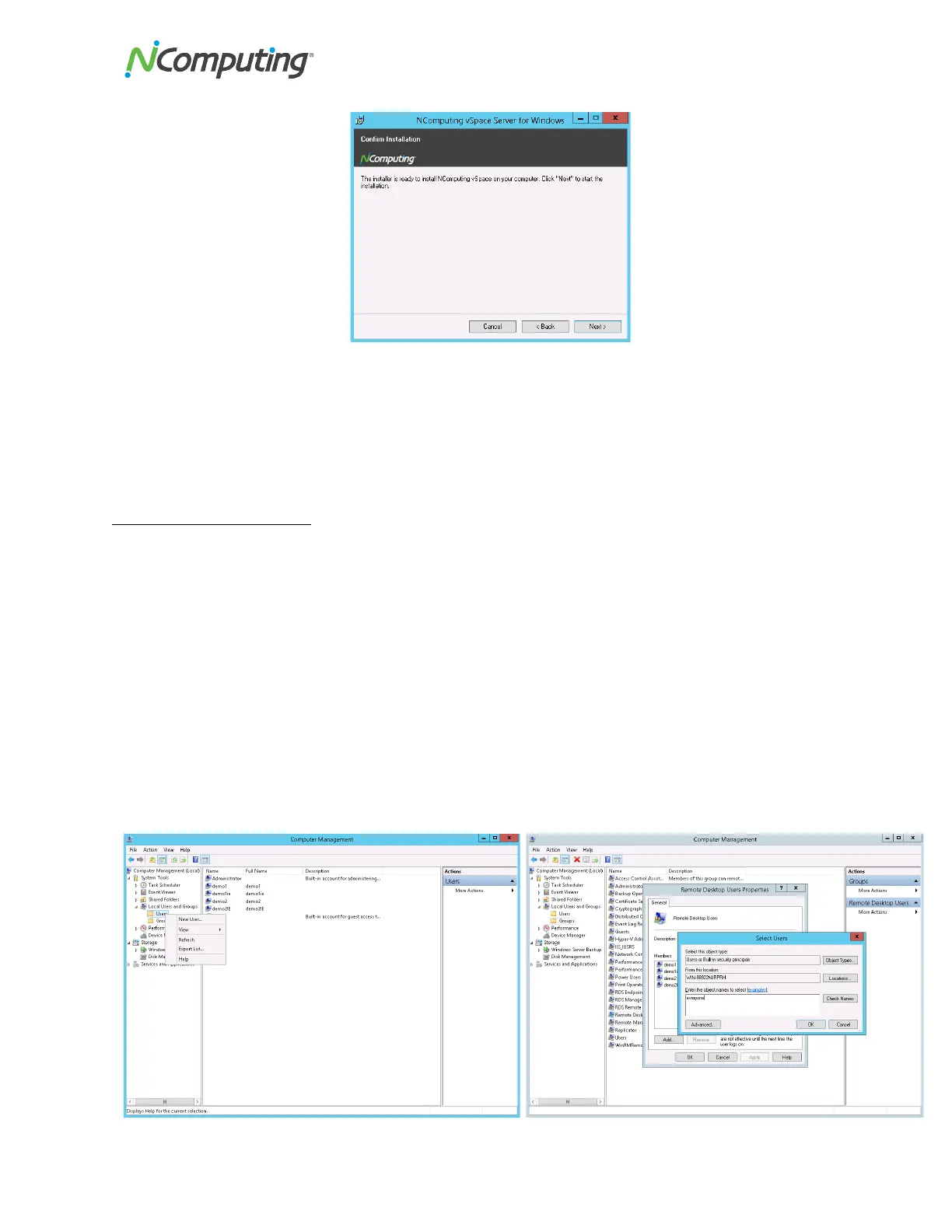NComputing!L300!and!L350!User!Manual!!
Page!V@!of!?@!! ! 498943_v2!
!
• At!the!"vSpace!Server!successfully!installed"!screen,!click!“Close”!to!end!the!installer,!and!select!
whether!or!not!to!immediately!restart!the!computer!(a!restart!is!required !befo re!vS pa ce !Serv er!
can!be!used).!!
• Proceed!to!the!following!sections!to!connect!your!L-series!devices,!register!and!activate!the!
software!and!devices!and!update!the!dev ice!firmw a re !(a s!n e e de d ). !
User!Account!Creation!
The!L300!and!L350!can!access!a!Windows!session!using!either!local!or!domain!user!accounts.!The!
optimal!type!of!user!account!will!vary!depending!on!the!type!of!environment!the!vSpace!Server!host!is!
being!deployed!into.!You!can!use!existing!accounts!or,!if!preferred,!create!new!user!accounts!specifically!
for!the!termina ls.!!
To!create!new!local!user!accounts!and!add!them!to!the!Remote!Desktop!Users!Group:!
1. From!the!host!Windows!Server!2012R2!session,!right!click!“Start”!then!click!on !“C o mputer!
Management”.!
2. From!within!the!Computer!Management!window!under!System!Tools!select!“Local!Users!and!
Groups”!in!the!left!navigation!tree.!
3. Right!Click!on!“Users”!and!select!“New!User…”!to!create!as!many!new!users!as!needed.!!
!
