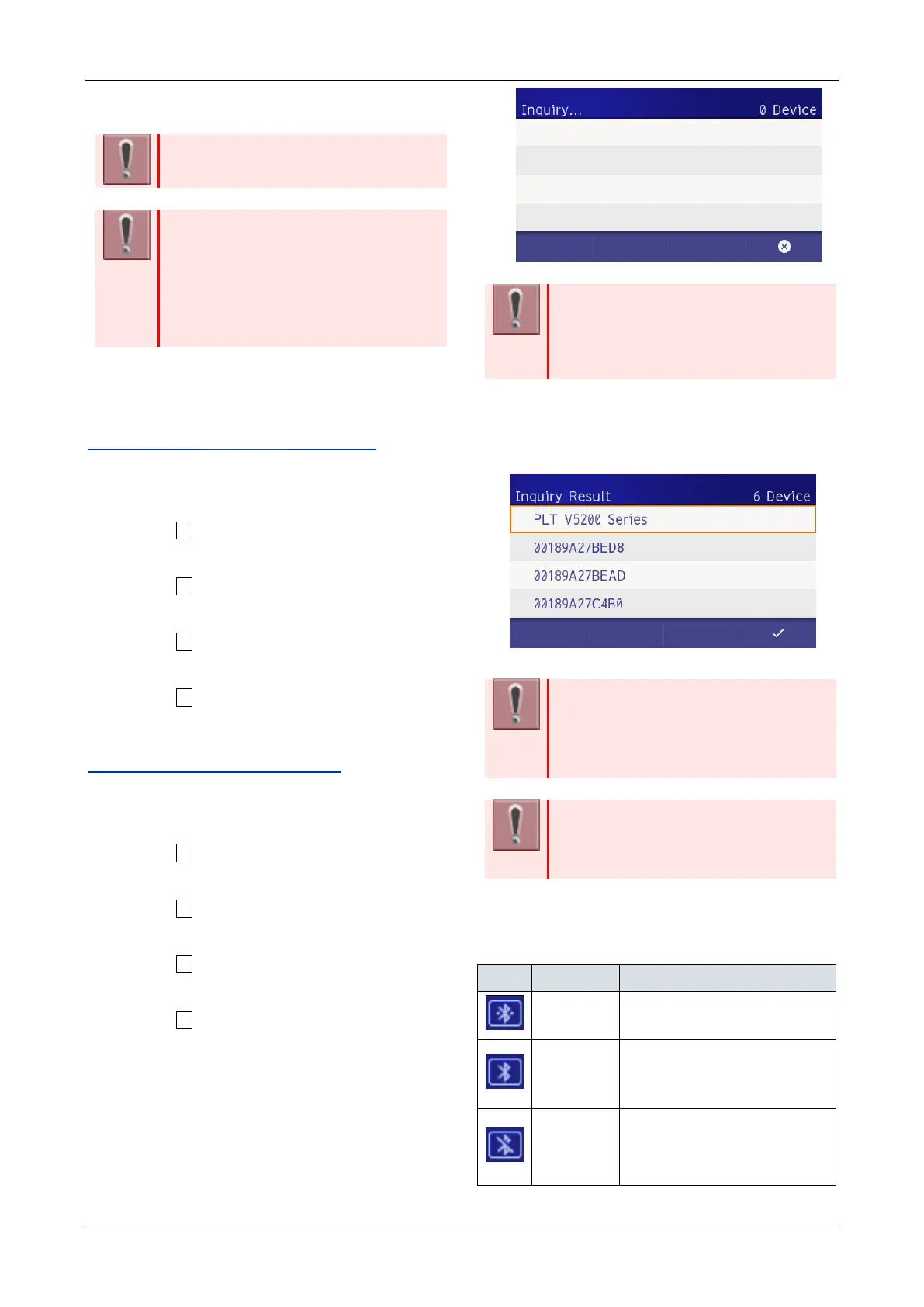TERMINAL SETUP
34
TO SET Bluetooth
DEVICE
Bluetooth
device is available for
DT930 (Touch Panel model).
Please contact dealer about
recommended Bluetooth
device. If
you do not use the recommended
device, there may be a case that it
cannot connect with terminal or
operate properly.
At first, to enable the terminal to be connected with
Bluetooth
device.
TO ENABLE Bluetooth
function
1.
Display the Menu screen, and select “Settings”
2.
Select “ 6
Option Device”.
3.
Select “ 1
Bluetooth”
4.
Select “ 1
Bluetooth Mode”
5.
Select “ 2
Enable”
PAIRING AND CONNECTING
1.
Display the Menu screen, and select “Settings”
2.
Select “ 6
Option Device”.
3.
Select “ 1
Bluetooth”
4.
Select “ 2
Pairing”
5.
Select “ 1
Inquiry”
While searching the Bluetooth
device, display
shows as follows.
When the inquiring device has no
name, more than 21Byte, or more than
0x80 code, device address (ASCII
12Byte) is displayed as a device name.
6.
Select device to pair.
Display example of inquiry list.
You can pair only one device.
If you want to pair new device, delete
the paired device from option menu at
pairing list screen at first.
One Bluetooth
headset cannot be
paired to 2 terminals.
Multi point service is not supported.
You can check the connecting status of Bluetooth
device with following status icons.
The condition of connecting a
terminal and Bluetooth
device
The condition of pairing a
terminal and Bluetooth
device
but not connected
Bluetooth
module in the
terminal have error.
Please contact administrator.
