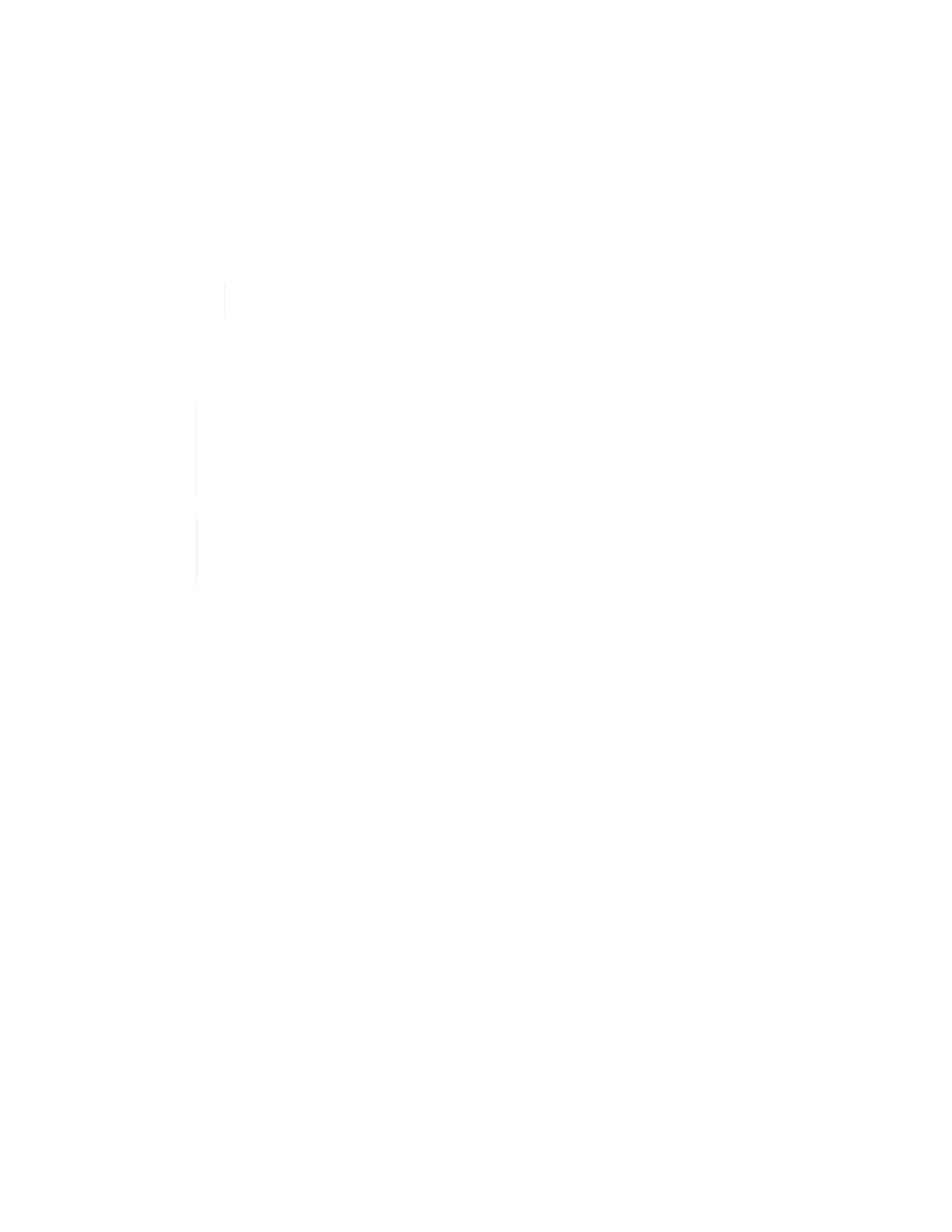Steps
1. Log in to NetApp Hybrid Cloud Control by providing the NetApp HCI or Element storage cluster
administrator credentials.
2. From the Dashboard, click on the top right Options icon and select User Management.
3. Select Create User.
4. Select the authentication type of cluster or LDAP.
5. Complete one of the following:
◦ If you selected LDAP, enter the DN.
To use LDAP, you must first enable LDAP or LDAPS. See Enable LDAP.
◦ If you selected Cluster as the Auth Type, enter a name and password for the new account.
6. Select either Administrator or Read-only permissions.
To view the permissions from NetApp Element software, click Show legacy
permissions. If you select a subset of these permissions, the account is assigned Read-
only permissions. If you select all legacy permissions, the account is assigned
Administrator permissions.
To ensure that all children of a group inherit permissions, create a DN organization
admin group in the LDAP server. All the children accounts of that group will inherit those
permissions.
7. Check the box indicating that "I have read and accept the NetApp End User License Agreement."
8. Click Create User.
Edit an authoritative cluster account
You can change the permissions or password on a user account by using NetApp Hybrid Cloud Control.
Steps
1. Log in to NetApp Hybrid Cloud Control by providing the NetApp HCI or Element storage cluster
administrator credentials.
2. From the Dashboard, click on the icon in the top right and select User Management.
3. Optionally filter the list of user accounts by selecting Cluster, LDAP, or Idp.
If you configured users on the storage cluster with LDAP, those accounts show a User Type of "LDAP." If
you configured users on the storage cluster with Idp, those accounts show a User Type of "Idp."
4. In the Actions column in the table, expand the menu for the account and select Edit.
5. Make changes as needed.
6. Select Save.
7. Log out of NetApp Hybrid Cloud Control.
8. Update the credentials for the authoritative cluster asset using the NetApp Hybrid Cloud Control API.