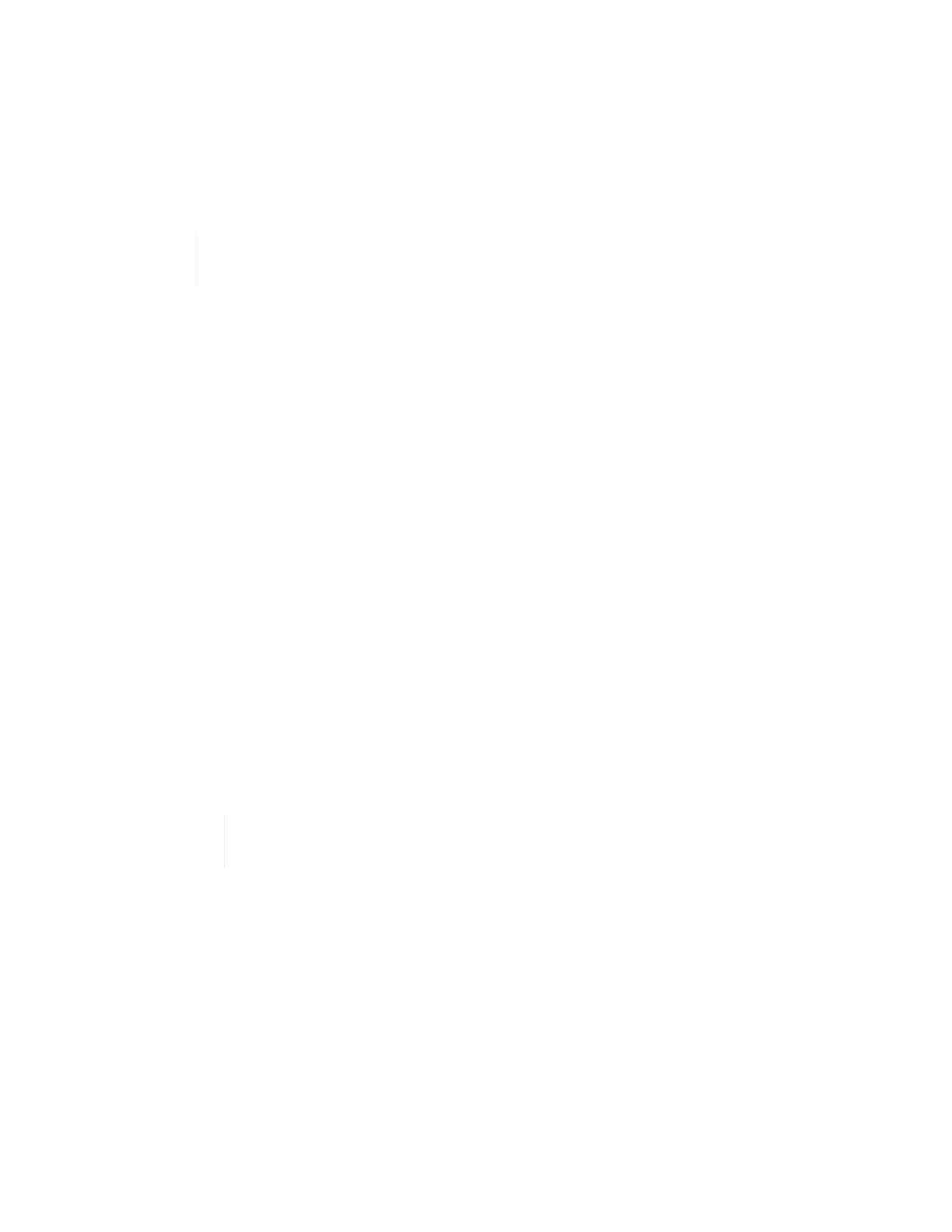2. From the Dashboard, expand the menu for your storage cluster.
3. Select Storage > Volumes.
4. Click the Actions menu next to the volume you intend to modify.
5. In the resulting menu, select Edit.
6. In the dialog box, enable Assign QoS Policy and select the QoS policy from the drop-down list to apply to
the selected volume.
Assigning QoS will override any individual volume QoS values that have been previously
applied.
7. Click Save.
The updated volume with the assigned QoS policy appears on the Overview page.
Change the QoS policy assignment of a volume
You can remove the assignment of a QoS policy from a volume or select a different QoS policy or custom QoS.
What you’ll need
The volume you want to modify is assigned a QoS policy.
Steps
1. Log in to NetApp Hybrid Cloud Control by providing the NetApp HCI or Element storage cluster
administrator credentials.
2. From the Dashboard, expand the menu for your storage cluster.
3. Select Storage > Volumes.
4. Click the Actions menu next to the volume you intend to modify.
5. In the resulting menu, select Edit.
6. In the dialog box, do one of the following:
◦ Disable Assign QoS Policy and modify the Min IOPS, Max IOPS, and Burst IOPS values for
individual volume QoS.
When QoS policies are disabled, the volume uses default QoS IOPS values unless
otherwise modified.
◦ Select a different QoS policy from the drop-down list to apply to the selected volume.
7. Click Save.
The updated volume appears on the Overview page.
Edit a QoS policy
You can change the name of an existing QoS policy or edit the values associated with the policy. Changing
QoS policy performance values affects QoS for all volumes associated with the policy.
Steps
1. Log in to NetApp Hybrid Cloud Control by providing the NetApp HCI or Element storage cluster