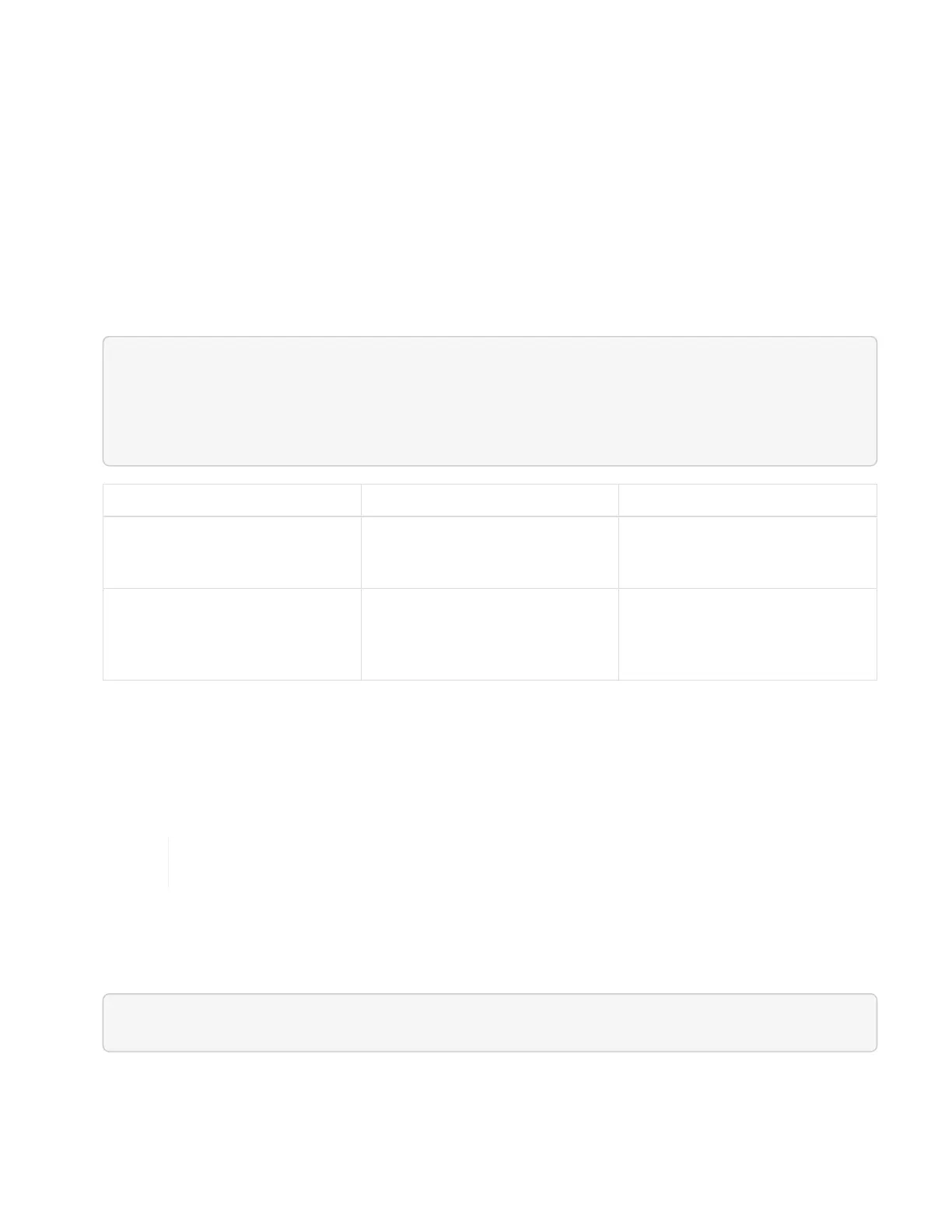2. Click Authorize or any lock icon and complete the following:
a. Enter the cluster user name and password.
b.
Enter the client ID as mnode-client.
c. Click Authorize to begin a session.
d. Close the window.
3. Click PUT /clusters/{storageId}.
4. Click Try it out.
5.
Paste the storage cluster ID you copied earlier into the storageId parameter.
6. Change one or both of the following parameters in the Request body field:
{
Ê "password": "adminadmin",
Ê "userId": "admin"
}
Parameter Type Description
password
string The password used to
communicate with the storage
cluster.
userId
string The user ID used to communicate
with the storage cluster (the user
must have administrator
privileges).
7. Click Execute.
Delete a storage cluster asset
You can delete a storage cluster asset if the storage cluster is no longer in service. When you remove a
storage cluster asset, it is automatically unregistered from the management node.
Ensure you have followed the steps in Retrieve the installation ID and cluster ID of a storage
cluster asset before continuing.
Steps
1. Access the REST API UI for the storage service by entering the management node IP address followed by
/storage/1/:
https://[management node IP]/storage/1/
2. Click Authorize or any lock icon and complete the following:
a. Enter the cluster user name and password.
b.
Enter the client ID as mnode-client.