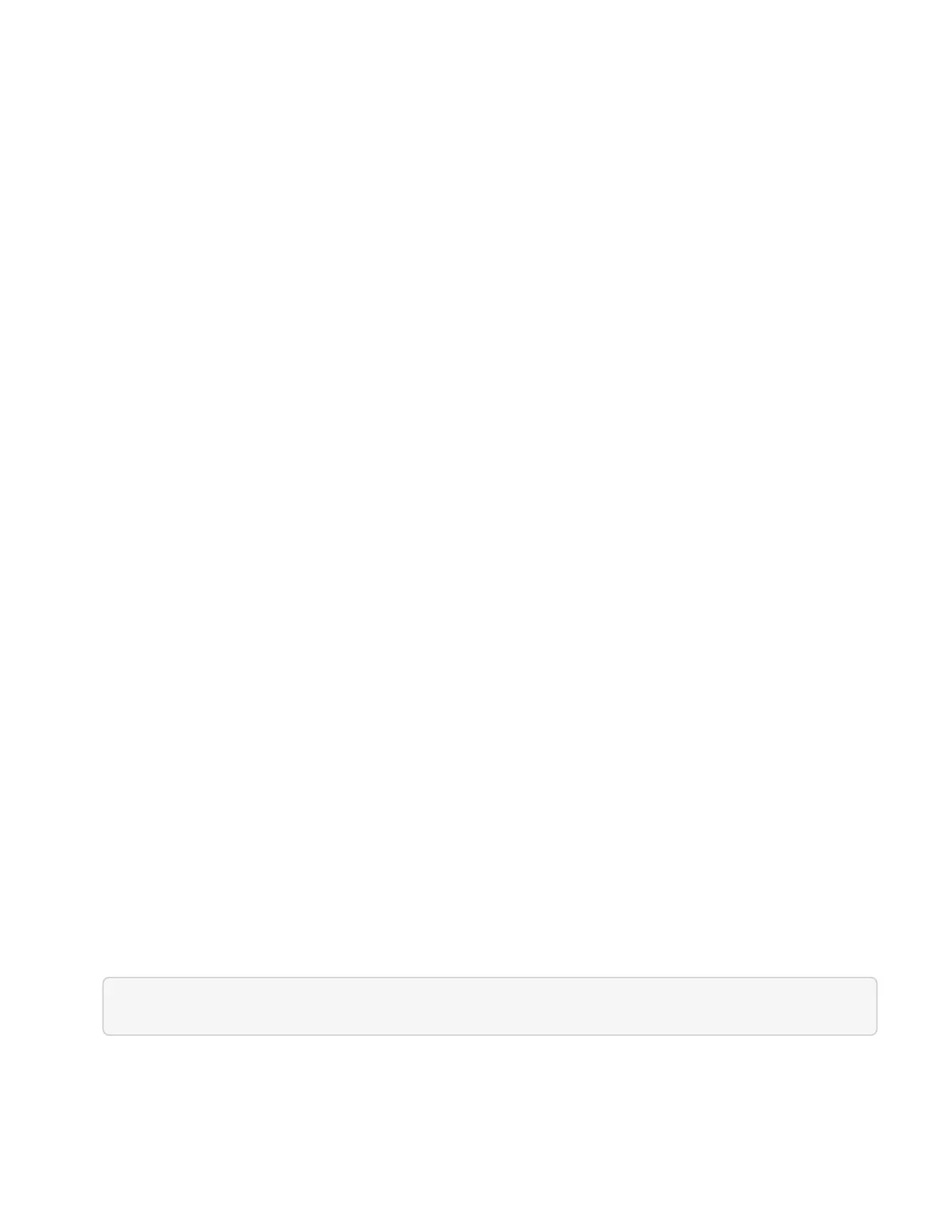c. Click Authorize to begin a session.
d. Close the window.
3. Click DELETE /clusters/{storageId}.
4. Click Try it out.
5.
Enter the storage cluster ID you copied earlier in the storageId parameter.
6. Click Execute.
Upon success, the API returns an empty response.
Find more information
• Authoritative cluster
• NetApp Element Plug-in for vCenter Server
• NetApp HCI Resources Page
Configure a proxy server
If your cluster is behind a proxy server, you must configure the proxy settings so that you
can reach a public network.
A proxy server is used for telemetry collectors and reverse tunnel connections. You can enable and configure a
proxy server using the REST API UI if you did not already configure a proxy server during installation or
upgrade. You can also modify existing proxy server settings or disable a proxy server.
The command to configure a proxy server updates and then returns the current proxy settings for the
management node. The proxy settings are used by Active IQ, the NetApp HCI monitoring service that is
deployed by the NetApp Deployment Engine, and other Element software utilities that are installed on the
management node, including the reverse support tunnel for NetApp Support.
Before you begin
• You should know host and credential information for the proxy server you are configuring.
• Ensure that your cluster version is running NetApp Element software 11.3 or later.
• Ensure that you have deployed a management node running version 11.3 or later.
• (Management node 12.0 and 12.2) You have updated NetApp Hybrid Cloud Control to management
services version 2.16 before configuring a proxy server.
Steps
1. Access the REST API UI on the management node by entering the management node IP address followed
by /mnode:
https://[management node IP]/mnode
2. Click Authorize or any lock icon and complete the following:
a. Enter the cluster user name and password.
b.
Enter the client ID as mnode-client.